Calibrate the product to align the colors, Check the print cartridges, Print a cleaning page – HP LaserJet Pro CP1525nw Color Printer User Manual
Page 149
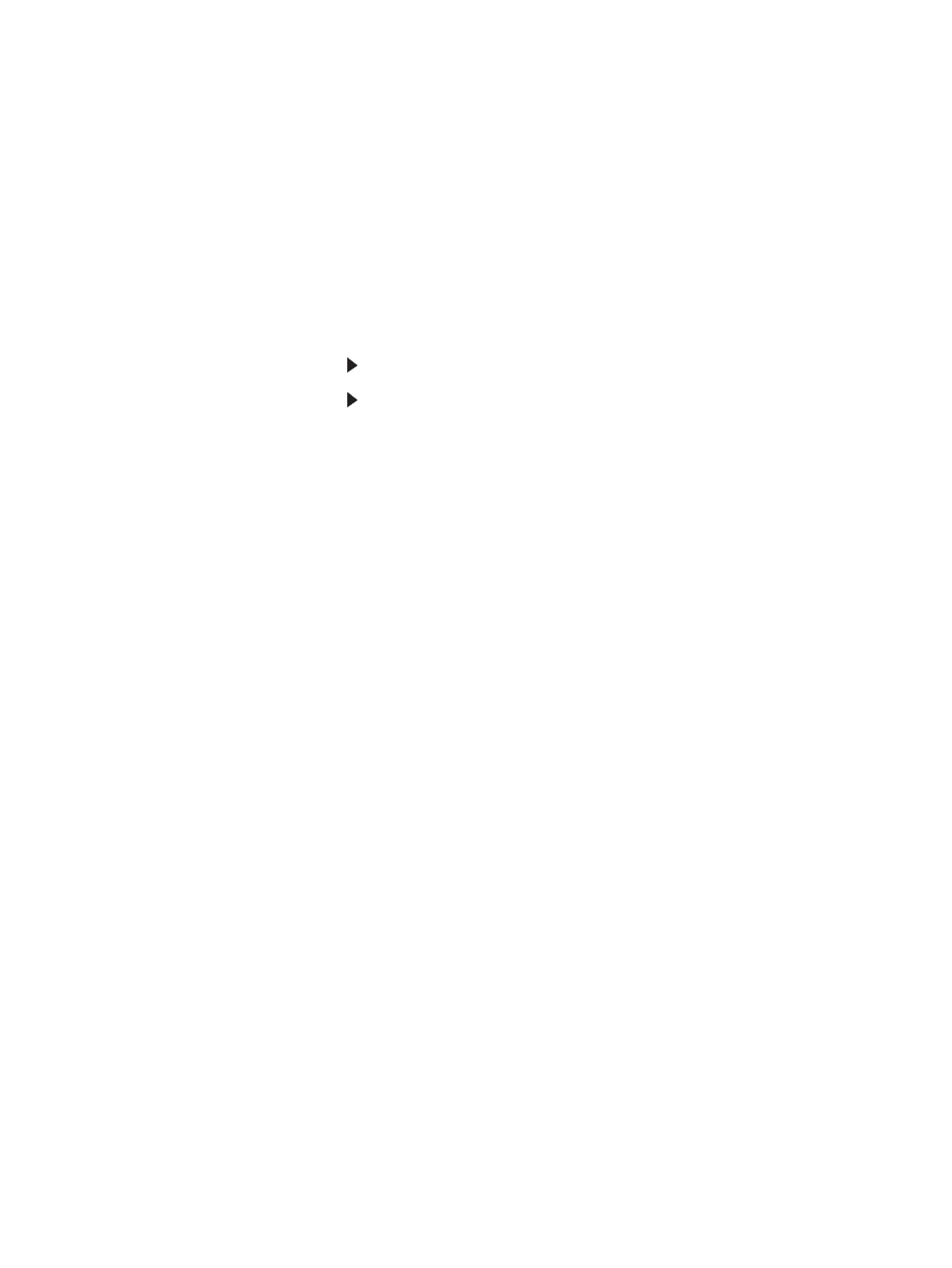
Print a cleaning page
Print a cleaning page to remove dust and excess toner from the paper path if you are having any of the
following problems:
●
Specks of toner are on the printed pages.
●
Toner is smearing on the printed pages.
●
Repeated marks occur on the printed pages.
Use the following procedure to print a cleaning page.
1.
At the product control panel, press the
OK
button.
2.
Press the right arrow to highlight the
Service
menu, and then press the
OK
button.
3.
Press the right arrow to highlight the Cleaning Page option, and then press the
OK
button.
Calibrate the product to align the colors
If the printed output has colored shadows, blurry graphics, or areas that have poor color, you might need
to calibrate the product to align the colors. Print the Diagnostics Page from the Reports menu on the
control panel to check the color alignment. If the blocks of color on that page are not aligned with each
other, you need to calibrate the product.
1.
On the product control panel, open the System Setup menu.
2.
Open the Print quality menu, and select the Calibrate color item.
3.
Select the Calibrate now option.
Check the print cartridges
Check each print cartridge, and replace it if necessary, if you are having any of the following problems:
●
The printing is too light or seems faded in areas.
●
Printed pages have small unprinted areas.
●
Printed pages have streaks or bands.
If you determine that you need to replace a print cartridge, print the Supplies Status Page to find the
part number for the correct genuine HP print cartridge.
ENWW
Solve image quality problems 135
