Print with mac, Cancel a print job with mac, Change the paper size and type with mac – HP LaserJet Pro CP1525nw Color Printer User Manual
Page 43: Create and use printing presets with mac
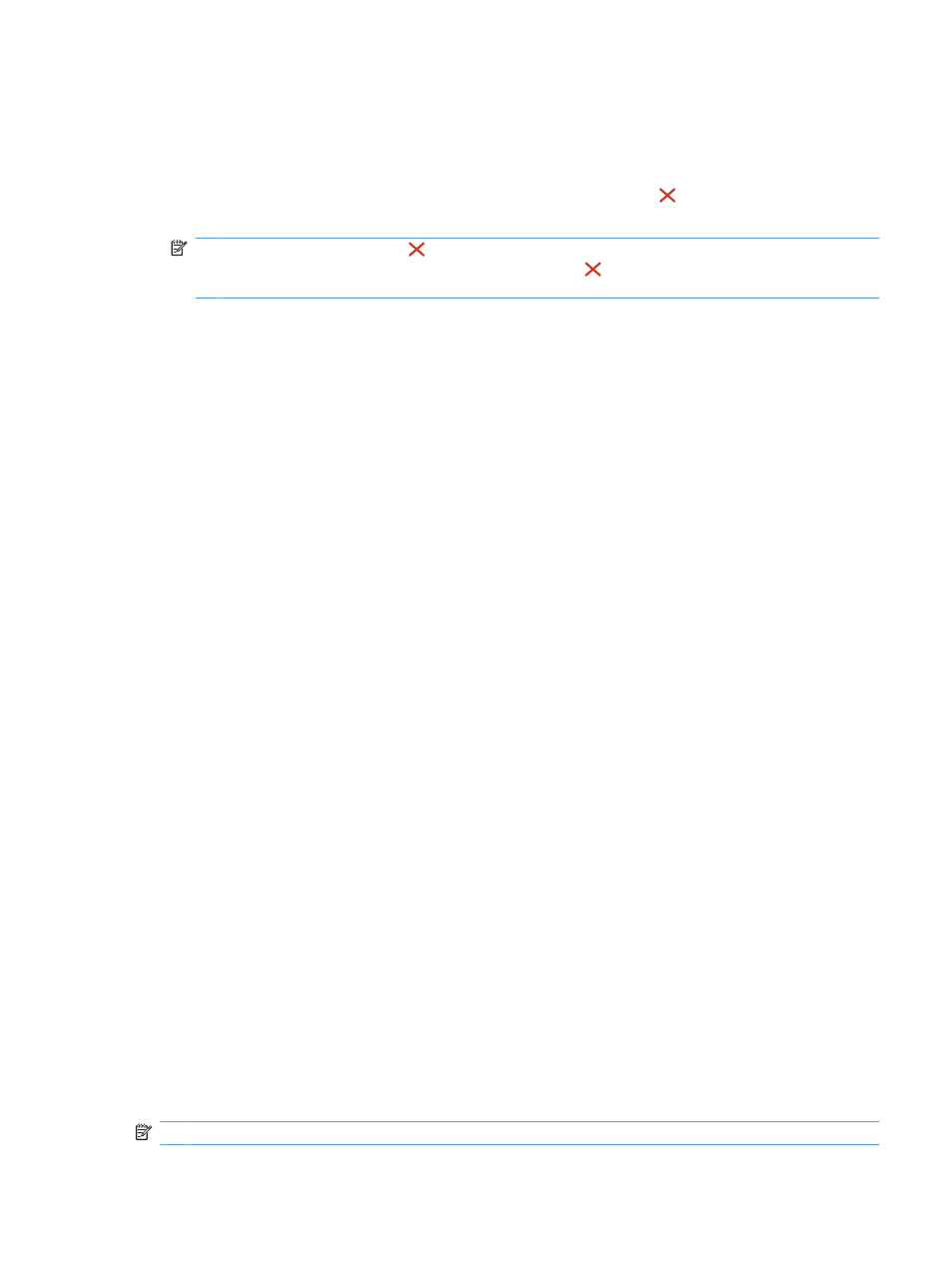
Print with Mac
Cancel a print job with Mac
1.
If the print job is currently printing, cancel it by pressing the Cancel button on the product control
panel.
NOTE:
Pressing the Cancel button clears the job that the product is currently processing. If
more than one process is running, pressing the Cancel button clears the process that currently
appears on the product control panel.
2.
You can also cancel a print job from a software program or a print queue.
●
Software program: Typically, a dialog box appears briefly on the computer screen, allowing
you to cancel the print job.
●
Print queue: Open the print queue by double-clicking the product icon in the dock. Highlight
the print job, and then click Delete.
Change the paper size and type with Mac
1.
On the File menu in the software program, click the Print option.
2.
In the Copies & Pages menu, click the Page Setup button.
3.
Select a size from the Paper Size drop-down list, and then click the
OK
button.
4.
Open the Finishing menu.
5.
Select a type from the Media-type drop-down list.
6.
Click the Print button.
Create and use printing presets with Mac
Use printing presets to save the current printer driver settings for reuse.
Create a printing preset
1.
On the File menu, click the Print option.
2.
Select the driver.
3.
Select the print settings that you want to save for reuse.
4.
In the Presets menu, click the Save As... option, and type a name for the preset.
5.
Click the OK button.
Use printing presets
1.
On the File menu, click the Print option.
2.
Select the driver.
3.
In the Presets menu, select the printing preset.
NOTE:
To use printer-driver default settings, select the standard option.
ENWW
Print with Mac
29
