Print information pages – HP LaserJet Pro CP1525nw Color Printer User Manual
Page 100
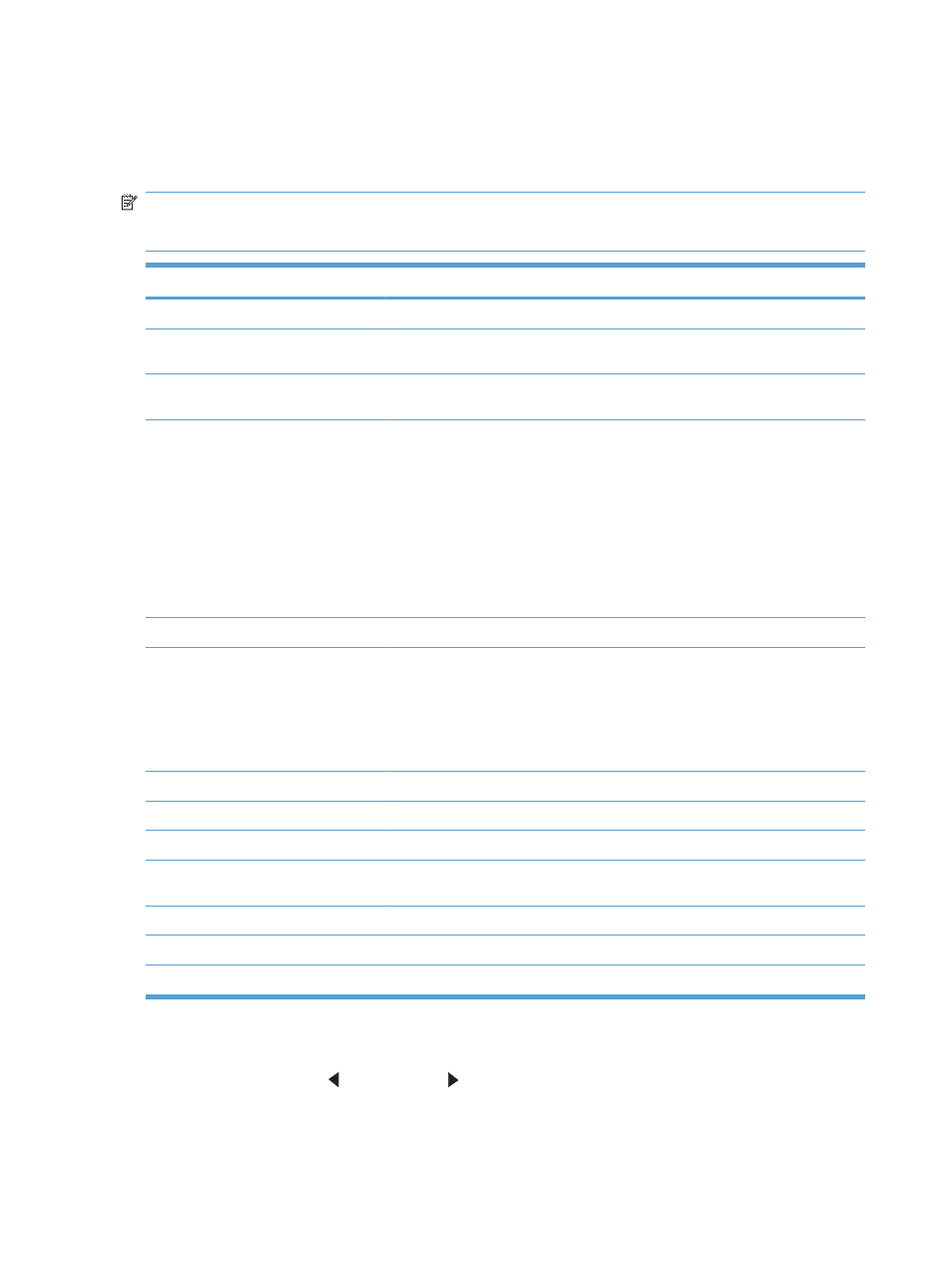
Print information pages
Information pages reside within the product memory. These pages help diagnose and solve problems
with the product.
NOTE:
If the product language was not correctly set during installation, you can set the language
manually so the information pages print in one of the supported languages. Change the language by
using the System Setup menu on the control panel or the embedded Web server.
Menu item
Description
Demo page
Prints a color page that demonstrates print quality.
Menu structure
Prints a map of the control panel-menu layout. The active settings for each menu
are listed.
Config report
Prints a list of all the product settings. Includes network information when the product
is connected to a network.
Supplies status
Prints the status for each print cartridge, including the following information:
●
Estimated percentage of cartridge life remaining
●
Approximate pages remaining
●
Part number
●
Number of pages printed
●
Information about ordering new HP print cartridges and recycling used HP print
cartridges
Network Summary
Prints a list of all product network settings
Usage page
Prints a page that lists PCL pages, PCL 6 pages, PS pages, pages that were jammed
or mispicked in the product, monochrome (black and white) or color pages; and
reports the page count
HP Color LaserJet CP1525nw only: prints a page that lists the information above,
and the monochrome (black and white) or color pages printed, number of memory
cards inserted, number of PictBridge connections, and the PictBridge page count
PCL font list
Prints a list of all the PCL fonts that are installed.
PS font list
Prints a list of all the PostScript (PS) fonts that are installed
PCL6 font list
Prints a list of all the PCL6 fonts that are installed
Color usage log
Prints a report that shows the user name, application name, and color usage
information on a job-by-job basis
Service page
Prints the service report
Diagnostics page
Prints the calibration and color diagnostics pages
Print Quality
Prints a color test page which can be useful for diagnosing print quality defects.
1.
Press
OK
to open the menus.
2.
Press the
Left arrow
or
Right arrow
button to navigate to Reports, and then press
OK
.
86
Chapter 9 Manage and maintain
ENWW
