Configure trays – HP LaserJet Pro CP1525nw Color Printer User Manual
Page 65
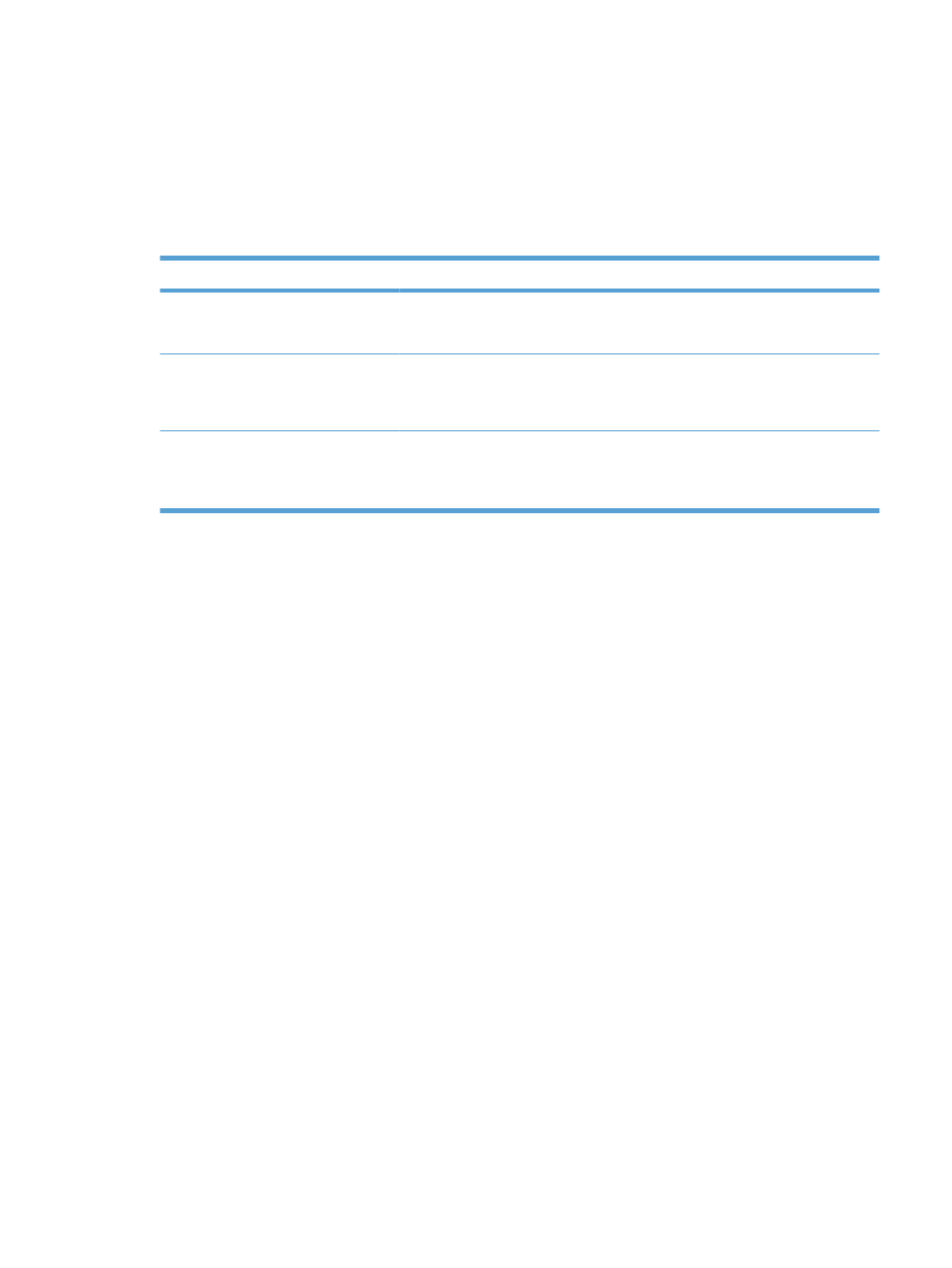
Configure trays
By default, the product pulls paper from Tray 1. If Tray 1 is empty, the product pulls paper from Tray 2.
Configuring the tray on this product changes the heat and speed settings to obtain the best print quality
for the type of paper that you are using. If you are using special paper for all or most print jobs on the
product, change this default setting on the product.
The following table lists possible ways you can use the tray settings to meet your printing needs.
Paper use
Configure the product
Load both trays with the same paper, and
have the product pick paper from one
tray if the other one is empty.
Load paper in Tray 1. No configuration is
needed, if the default settings for type
and size have not been changed.
From the software program, print the job.
Occasionally use special paper, such as
heavy paper or letterhead, from a tray
that usually contains plain paper.
Load special paper in Tray 1.
From the software program print dialog,
chose the paper type that matches the
special paper loaded in the tray before
sending the print job.
Frequently use special paper, such as
heavy paper or letterhead, from one tray.
Load special paper in Tray 1, and
configure the tray for the paper type.
From the software program print dialog,
chose the paper type that matches the
special paper loaded in the tray before
sending the print job.
Configure trays from the control panel
1.
Make sure the product is turned on.
2.
Perform one of the following tasks:
●
Control panel: Open the System Setup menu, and open the Paper Setup menu. Select the
tray that you want to configure.
●
Embedded Web server: Click the Settings tab, and then click Paper Handling in the left
panel.
3.
Change the desired tray setting, and then press
OK
or click
Apply
.
ENWW
Load paper trays
51
