Check dimm installation, Memory allocation, Check dimm installation memory allocation – HP LaserJet Pro CP1525nw Color Printer User Manual
Page 122
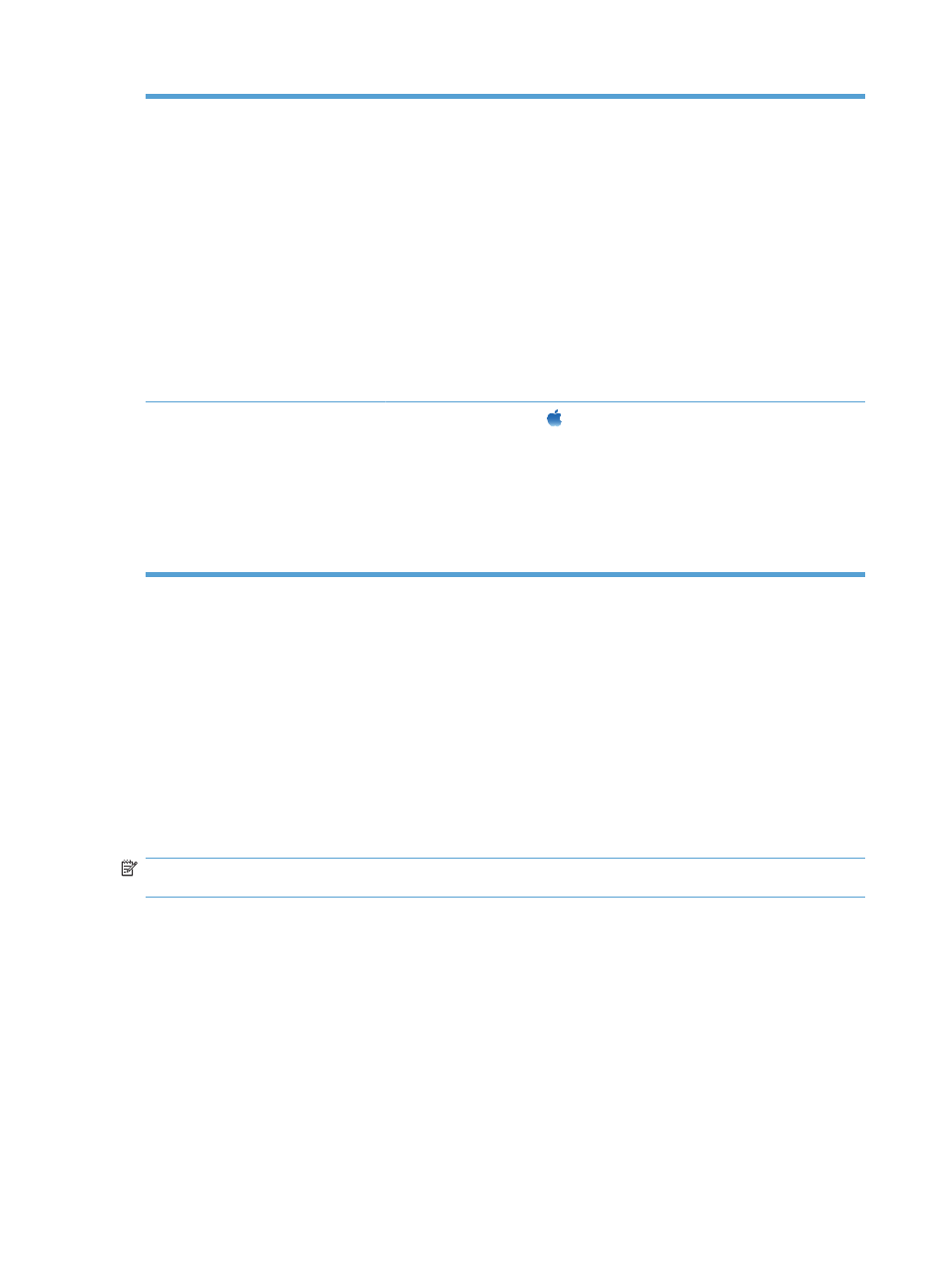
Windows 7
1.
Click Start.
2.
Click Devices and Printers.
3.
Right-click the product driver icon, and then select Printer properties.
4.
Click the Device Settings tab.
5.
Expand the area for Installable Options.
6.
Next to Automatic Configuration, select Update Now.
7.
Click OK.
NOTE:
If the memory is not updated correctly after using the Update Now option,
you can manually select the total amount of memory installed in the product in the
Installable Options area.
The Update Now option overwrites any existing product configuration settings.
Mac OS X 10.5 and 10.6
1.
From the Apple menu
, click the System Preferences menu and then click
the Print & Fax icon.
2.
Select the product in the left side of the window.
3.
Click the Options & Supplies button.
4.
Click the Driver tab.
5.
Configure the installed options.
Check DIMM installation
After installing the DIMM, make sure that the installation was successful.
1.
Turn the product on. Check that the Ready light is illuminated after the product has gone through
the startup sequence. If an error message appears, a DIMM might have been incorrectly installed.
2.
Print a configuration page.
3.
Check the memory section on the configuration page and compare it to the configuration page that
was printed before the memory installation. If the amount of memory has not increased, the DIMM
might not be installed correctly, or the DIMM might be defective. Repeat the installation procedure.
If necessary, install a different DIMM.
NOTE:
If you installed a product language (personality), check the "Installed Personalities and
Options" section on the configuration page. This area should list the new product language.
Memory allocation
Utilities or jobs that you download to the product sometimes include resources (for example, fonts,
macros, or patterns). Resources that are internally marked as permanent remain in the product memory
until you turn the product off.
108 Chapter 9 Manage and maintain
ENWW
