Solution 5: contact hp support for service – HP Deskjet F4240 All-in-One Printer User Manual
Page 91
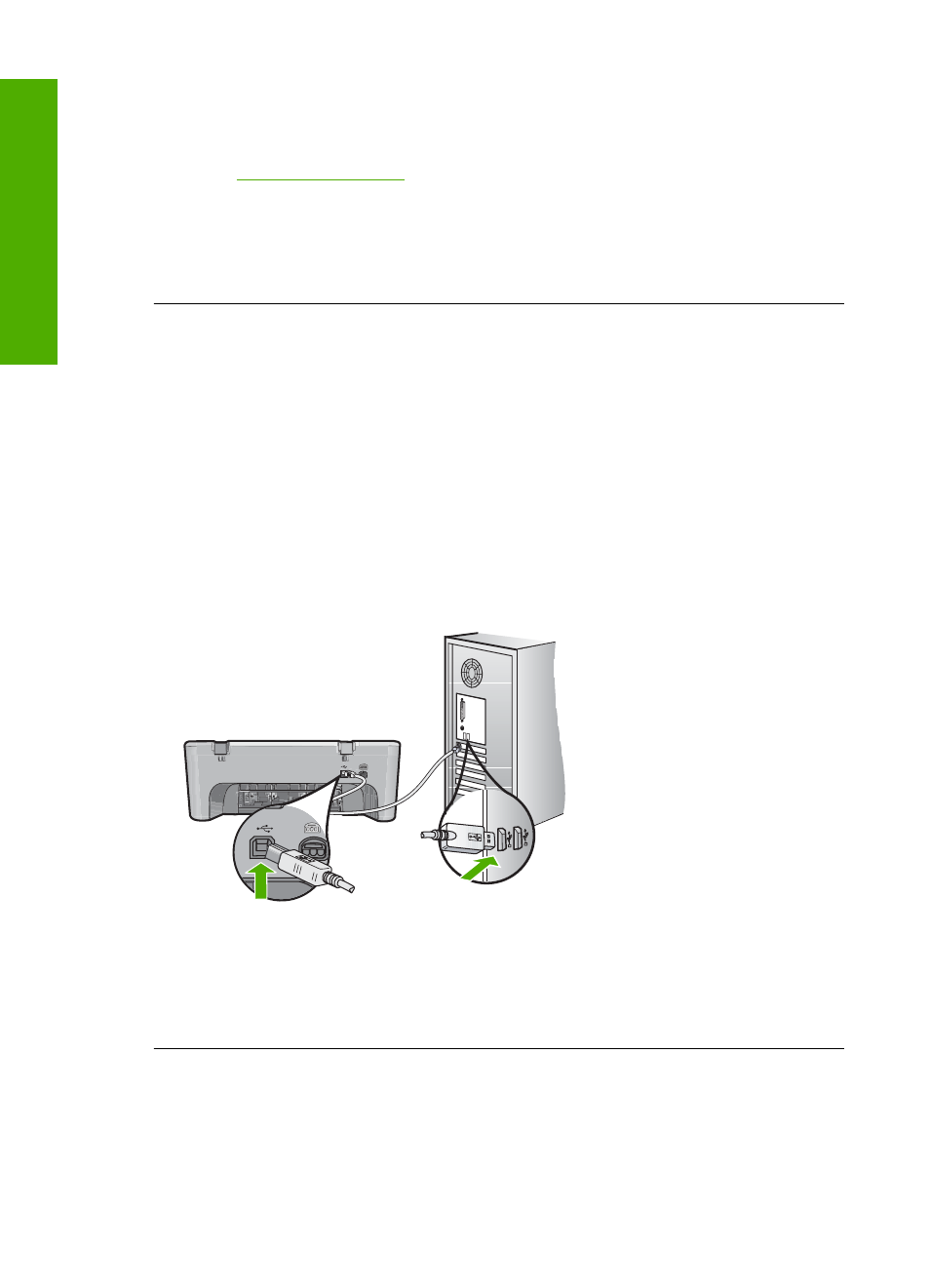
Solution 5: Contact HP support for service
Solution: If you have completed all of the steps provided in the previous solutions
and are still having a problem, contact HP support for service.
Go to
.
If prompted, choose your country/region, and then click Contact HP for technical
support.
Cause: You might need assistance to enable the product or software to function
properly.
I connected the USB cable, but I am having problems using the HP All-in-One with
my computer
Solution: You must first install the software that came with the product before
connecting the USB cable. During installation, do not plug in the USB cable until
prompted by the onscreen instructions.
Once you have installed the software, connecting your computer to the product with
a USB cable is straightforward. Simply plug one end of the USB cable into the back
of your computer and the other into the back of the product. You can connect to any
USB port on the back of your computer.
If you installed the software, uninstall it and then reinstall it, connecting the USB cable
only when prompted.
For more information on installing the software and connecting the USB cable, see
the Setup Guide that came with the product.
Cause: The USB cable was connected before the software was installed.
Connecting the USB cable before prompted can cause errors.
Chapter 12
88
Troubleshooting
T
roub
les
hoot
ing
