Ink is not filling the text or graphics completely, Solution 5: check the print settings, Solution 6: clean the print cartridges – HP Deskjet F4240 All-in-One Printer User Manual
Page 107
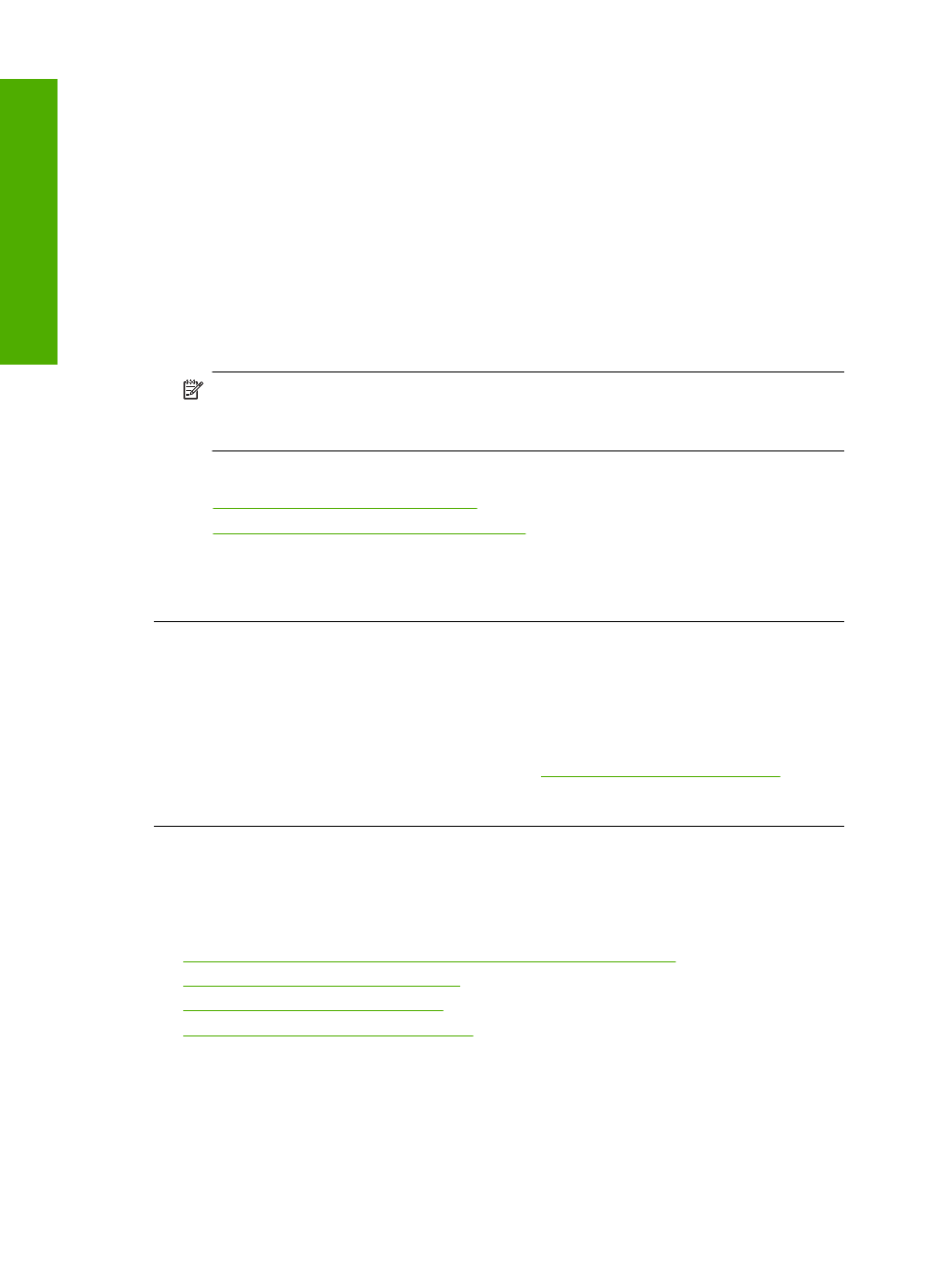
Solution 5: Check the print settings
Solution: Check the print settings.
•
Check the print settings to see if the color settings are incorrect.
For example, check to see if the document is set to print in grayscale. Or, check
to see if advanced color settings such as saturation, brightness, or color tone, are
set to modify the appearance of colors.
•
Check the print quality setting and make sure it matches the type of paper loaded
in the product.
You might need to choose a lower print quality setting, if colors are running into
each other. Or, choose a higher setting if you are printing a high-quality photo,
and then make sure photo paper such as HP Advanced Photo Paper, is loaded
in the input tray.
NOTE:
On some computer screens, colors might appear differently than they do
when printed on paper. In this case, there is nothing wrong with the product, print
settings, or print cartridges. No further troubleshooting is required.
For more information, see:
•
Change the print speed or quality
•
Choose papers for printing and copying
Cause: The print settings were set incorrectly.
If this did not solve the issue, try the next solution.
Solution 6: Clean the print cartridges
Solution: Print a self-test report to determine if there is a problem with the print
cartridges. If the self-test report shows a problem, clean the print cartridges. If the
problem persists, you might need to replace the print cartridges.
For more information on print cartridges, see
Print cartridge troubleshooting
Cause: The print cartridges need to be cleaned.
Ink is not filling the text or graphics completely
Try the following solutions if the ink is not filling the text or image completely so that it
appears that parts are missing or blank.
•
Solution 1: HP recommends using genuine HP print cartridges
•
Solution 2: Check the print settings
•
Solution 3: Check the paper type
•
Solution 4: Clean the print cartridges
Solution 1: HP recommends using genuine HP print cartridges
Solution: Check to see if your print cartridges are genuine HP print cartridges.
HP recommends that you use genuine HP print cartridges. Genuine HP print
cartridges are designed and tested with HP printers to help you easily produce great
results, time after time.
Chapter 12
104
Troubleshooting
T
roub
les
hoot
ing
