Solution 1: reset the product, Solution 2: check the power cord and usb cable – HP Deskjet F4240 All-in-One Printer User Manual
Page 174
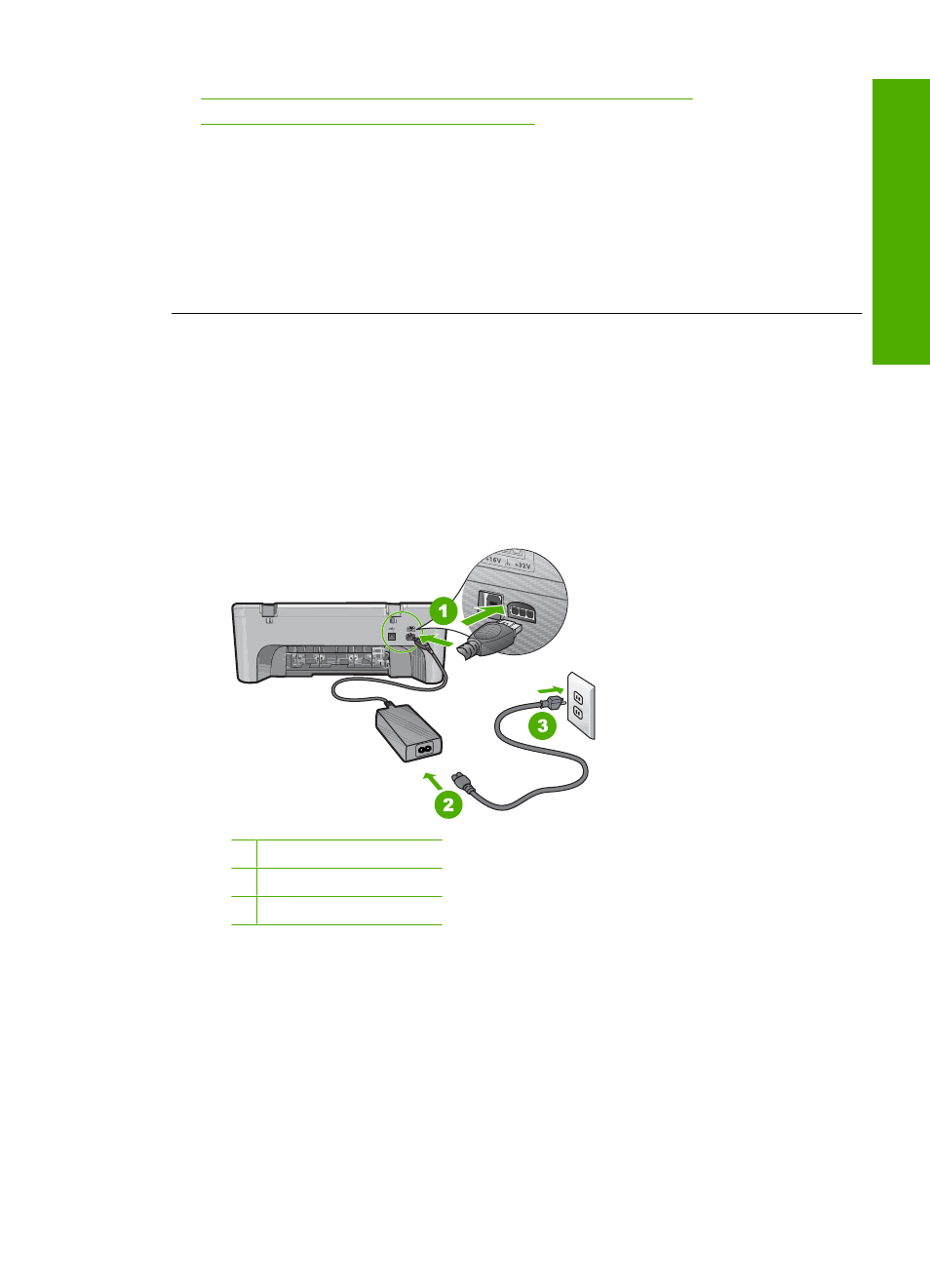
•
Solution 5: Uninstall and reinstall the HP Photosmart Software
•
Solution 6: Contact HP support for service
Solution 1: Reset the product
Solution: Turn off the product and reset it by disconnecting the power cord. Wait
60 seconds, and then plug in the power cord. Turn on the product.
Cause: You needed to reset the product.
If this did not solve the issue, try the next solution.
Solution 2: Check the power cord and USB cable
Solution: Make sure that the power cord and USB cable are properly attached and
plugged in. Also, make sure that the product is turned on.
To check the power supply
1.
Make sure the power cord is firmly connected to both the product and the power
adaptor. Plug the power cord into a power outlet, surge protector, or power strip.
1 Power connection
2 Power cord and adaptor
3 Power outlet
2.
Make sure the product is turned on.
3.
If the product is not receiving electrical power, connect it to another power outlet.
4.
Turn off the product and reset it by disconnecting the power cord.
5.
Wait 5 seconds, and plug in the power cord.
6.
Turn on the product.
7.
Try to scan again.
Errors
171
Trou
bles
ho
ot
ing
