Solution 4: check for a print carriage stall – HP Deskjet F4240 All-in-One Printer User Manual
Page 120
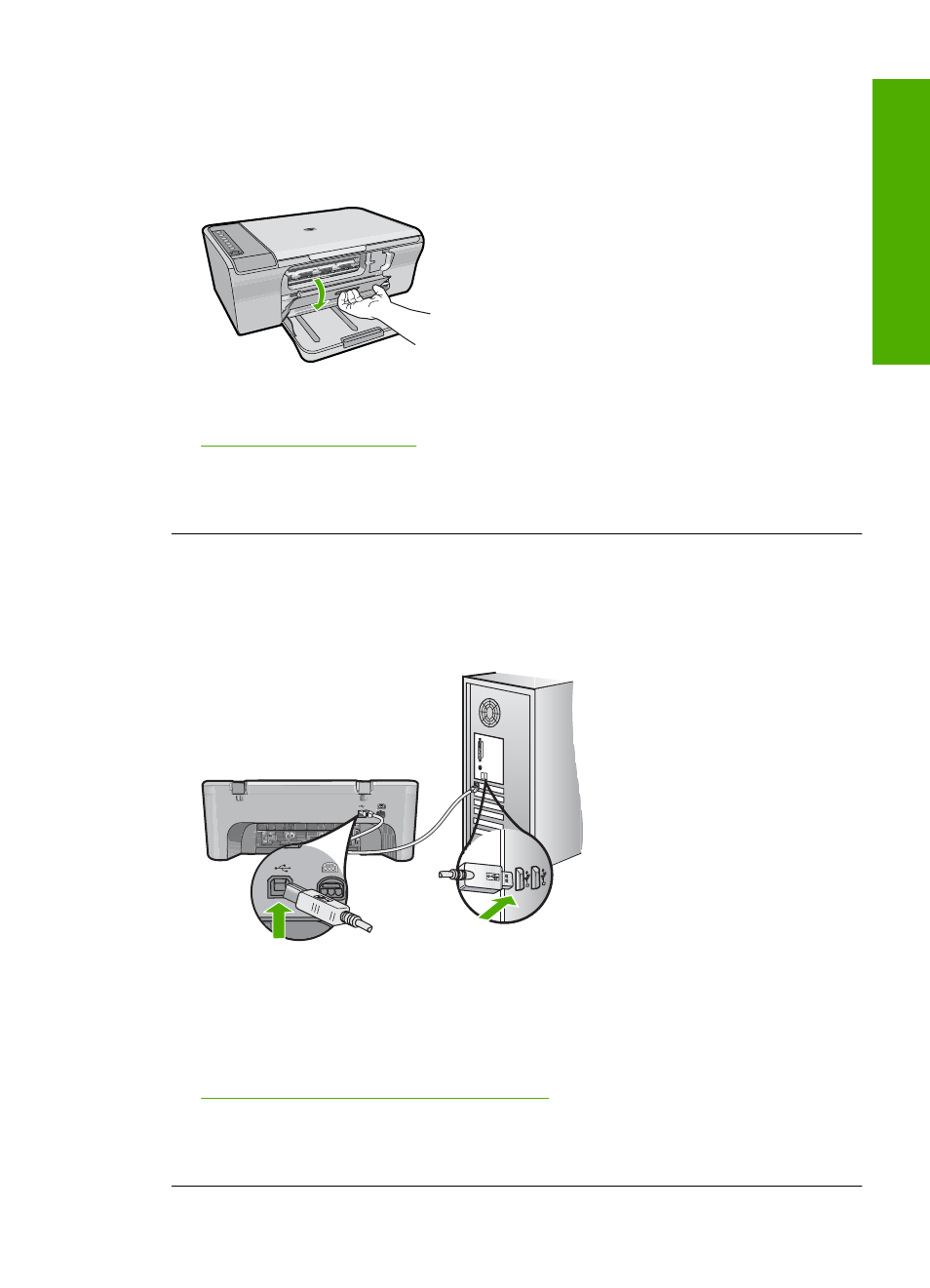
Solution 4: Check for a print carriage stall
Solution: Turn off the product. Lower the input tray, open the front access door,
and remove any objects that are blocking the print carriage (including any packing
materials), and then turn on the product.
For more information, see:
Cause: The print carriage has stalled.
If this did not solve the issue, try the next solution.
Solution 5: Check the cable connections to the product
Solution: If the product is not properly connected to the computer, communication
errors can occur. Try the following:
If the connections are secure, and nothing has printed several minutes after you sent
a print job to the product, check the status of the product. In the HP Photosmart
Software, click Settings, and then click Status.
For more information, see:
After setting up the product, it does not print
Cause: The computer was not communicating with the product.
If this did not solve the issue, try the next solution.
Print troubleshooting
117
Trou
bles
ho
ot
ing
