Solution 1: print a self-test report, Solution 2: clear the print carriage – HP Deskjet F4240 All-in-One Printer User Manual
Page 191
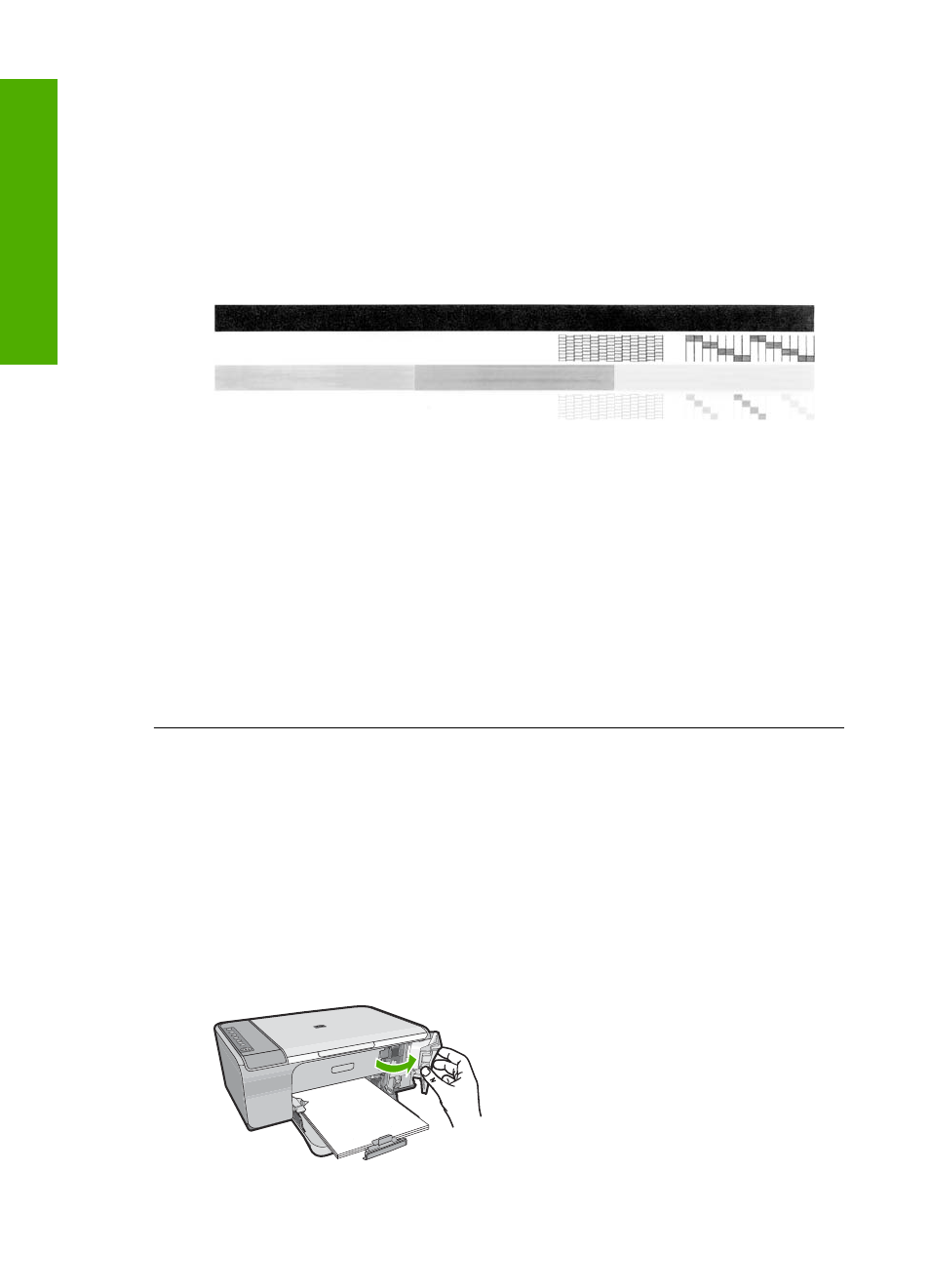
Solution 1: Print a self-test report
Solution: Print a self-test report to see if the product can print.
To print a self-test report
1.
Load letter or A4 unused plain white paper into the input tray.
2.
Press and hold the Cancel button and then press the Start Copy Color button.
The product prints a self-test report, which might indicate the source of the printing
problem. A sample of the ink test area of the report is shown below.
3.
Make sure the test patterns show a complete grid and the thick color lines are
complete.
•
If more than a few lines in a pattern are broken, this might indicate a problem
with the nozzles. You might need to clean the print cartridges.
•
If the black line is missing, faded, streaked, or shows lines, this might indicate
a problem with the black print cartridge in the right slot.
•
If any of the color lines are missing, faded, streaked, or show lines, this might
indicate a problem with the tri-color print cartridge in the left slot.
Cause: The error was false.
If this did not solve the issue, try the next solution.
Solution 2: Clear the print carriage
Solution: Remove any objects, such as paper, that are blocking the print carriage.
Then reset the product.
To clear the print carriage
1.
Make sure the product is on.
2.
Open the print cartridge door.
The print carriage should move to the far right side of the product. If the print
carriage does not move to the right side, turn the product off, and then on.
Chapter 12
188
Troubleshooting
T
roub
les
hoot
ing
