Printouts seem blurry or fuzzy, Printouts have vertical streaks – HP Deskjet F4240 All-in-One Printer User Manual
Page 114
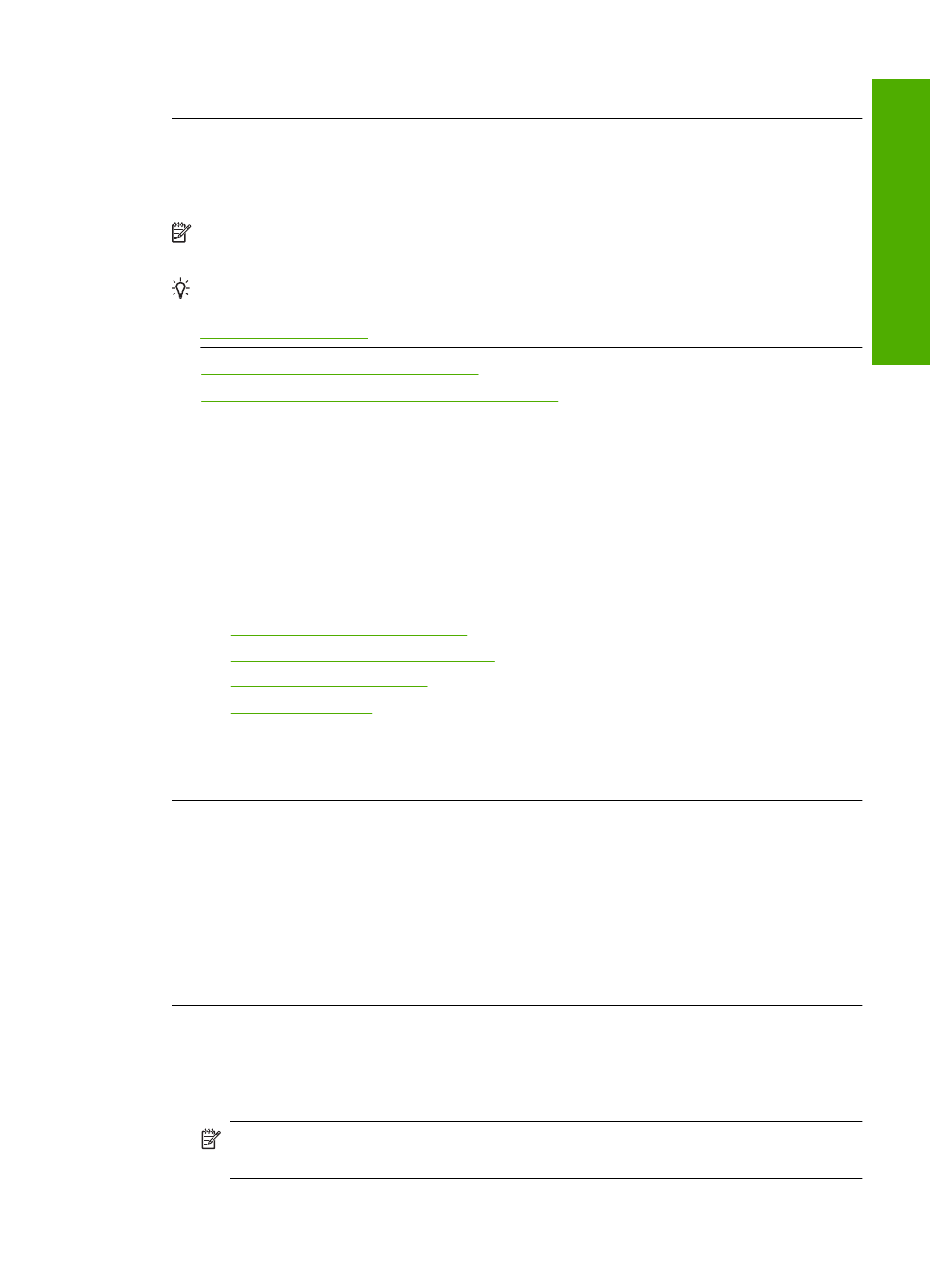
Cause: The print cartridges needed to be cleaned or there was insufficient ink.
Printouts seem blurry or fuzzy
Try the following solutions if your printout is smudged or unclear.
NOTE:
There is no problem with the ink supplies and replacing the print cartridges
is unnecessary.
TIP:
After reviewing the solutions in this section, you can go to HP's support Web
site to see if there is additional troubleshooting help. For more information, go to:
•
Solution 1: Check the print settings
•
Solution 2: Check the resolution of the image
Solution 1: Check the print settings
Solution: Check the print settings.
•
Check the paper type setting to make sure it matches the type of paper loaded in
the input tray.
•
Check the quality setting. Use a higher quality setting to increase the amount of
ink used for printing.
For more information, see:
•
Set the paper type for printing
•
Change the print speed or quality
•
•
Cause: The paper type or print quality settings were incorrectly.
If this did not solve the issue, try the next solution.
Solution 2: Check the resolution of the image
Solution: Check the resolution of the image. If you are printing a photo or graphic,
and the resolution is too low, it will be blurry or fuzzy when printed.
If a digital photo or rasterized graphic has been resized, it can be blurry or fuzzy when
printed.
Cause: The resolution of the image was low.
Printouts have vertical streaks
Refer to this section if your printout has a lines, streaks, or marks on it that run up-
and-down or lengthwise down the page.
NOTE:
There is no problem with the ink supplies and replacing the print
cartridges is unnecessary.
Print quality troubleshooting
111
Trou
bles
ho
ot
ing
