Replace the print cartridges, How do i replace the print cartridges – HP Deskjet F4240 All-in-One Printer User Manual
Page 75
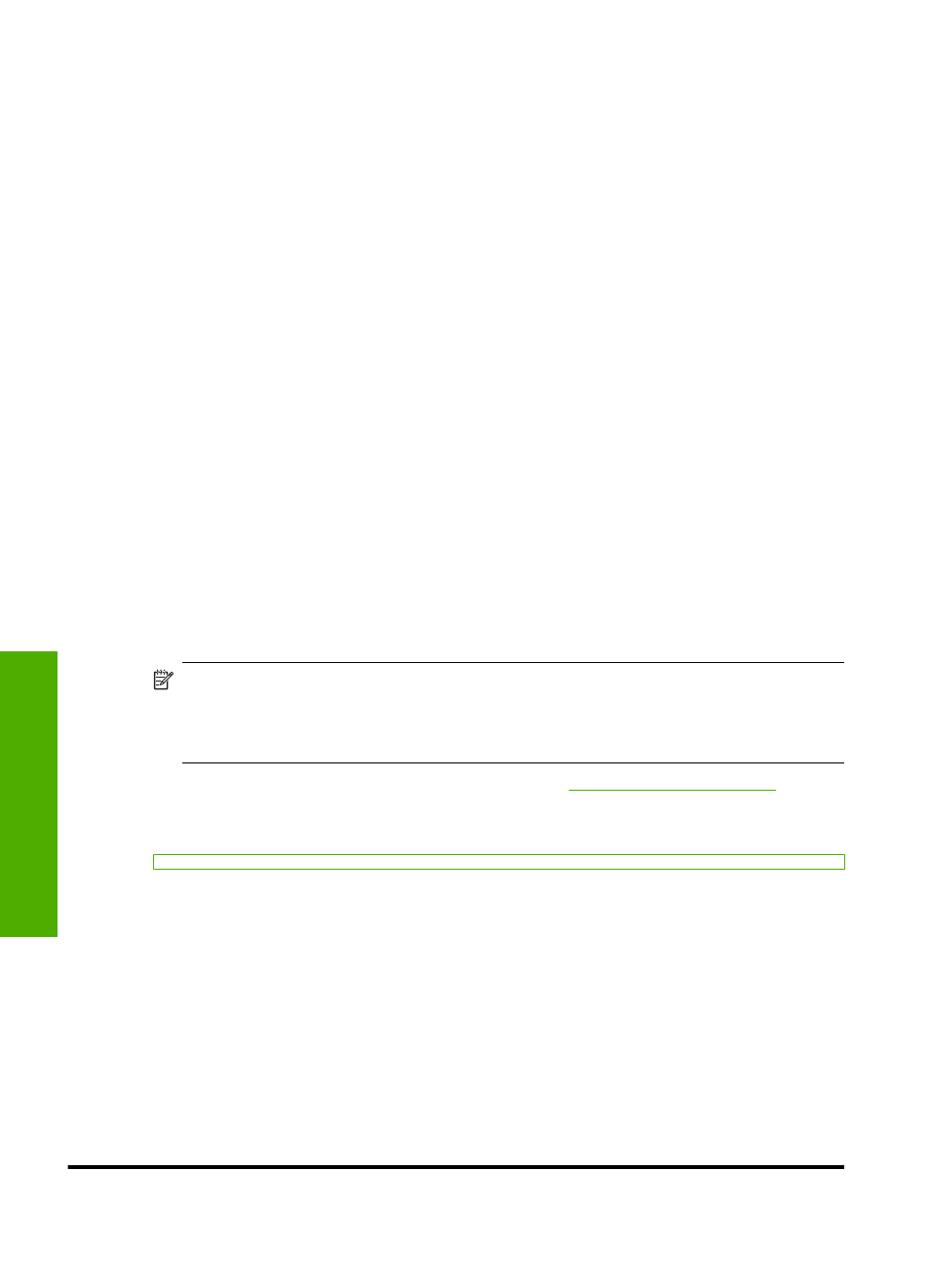
options are available for your printer. Standard and value choices use the same cartridge
selection numbers.
Choose original HP cartridges for how you print
•
Standard for everyday printing: You occasionally print directions, documents, and
even a photo now and then, but you still expect high quality and reliable printing. Our
standard cartridges give you the right value at the right price for your everyday printing
needs. Look for the blue package.
•
Value for frequent printing: You print a lot—from e-mails and school reports to
family photos and holiday greetings. Buy more, save more with HP's value offerings.
Look for the green package.
•
Specialty for performance printing: Enhance your specialty communications with
metallic ink—accent text, graphics, cards, announcements, reports, and even photos
with a reflective finish. Make your projects truly shine, using metallic ink. Look for the
red package.
Choose the cartridge combination for best results
•
Text, graphics, and color photos: Combine tri-color and black print cartridges.
•
Metallic accents: Combine tri-color and metallic print cartridges.
Replace the print cartridges
When the ink level for the print cartridge is low, a message appears on your computer
screen. You can also check the ink levels by using the software installed with the HP All-
in-One. Follow these instructions when the ink level is low.
NOTE:
Ink level warnings and indicators provide estimates for planning purposes
only. When you receive a low-ink warning message, consider having a replacement
cartridge available to avoid possible printing delays. You do not need to replace the
print cartridges until print quality becomes unacceptable.
To order print cartridges fo
f
prompted, choose your country/region, follow the prompts to select your product, and
then click one of the shopping links on the page.
*
Metallic print cartridges are available in select countries/regions.
Chapter 10
72
Maintain the HP All-in-One
Maintain
the HP All-in-One
