Load other types of paper – HP Deskjet F4240 All-in-One Printer User Manual
Page 32
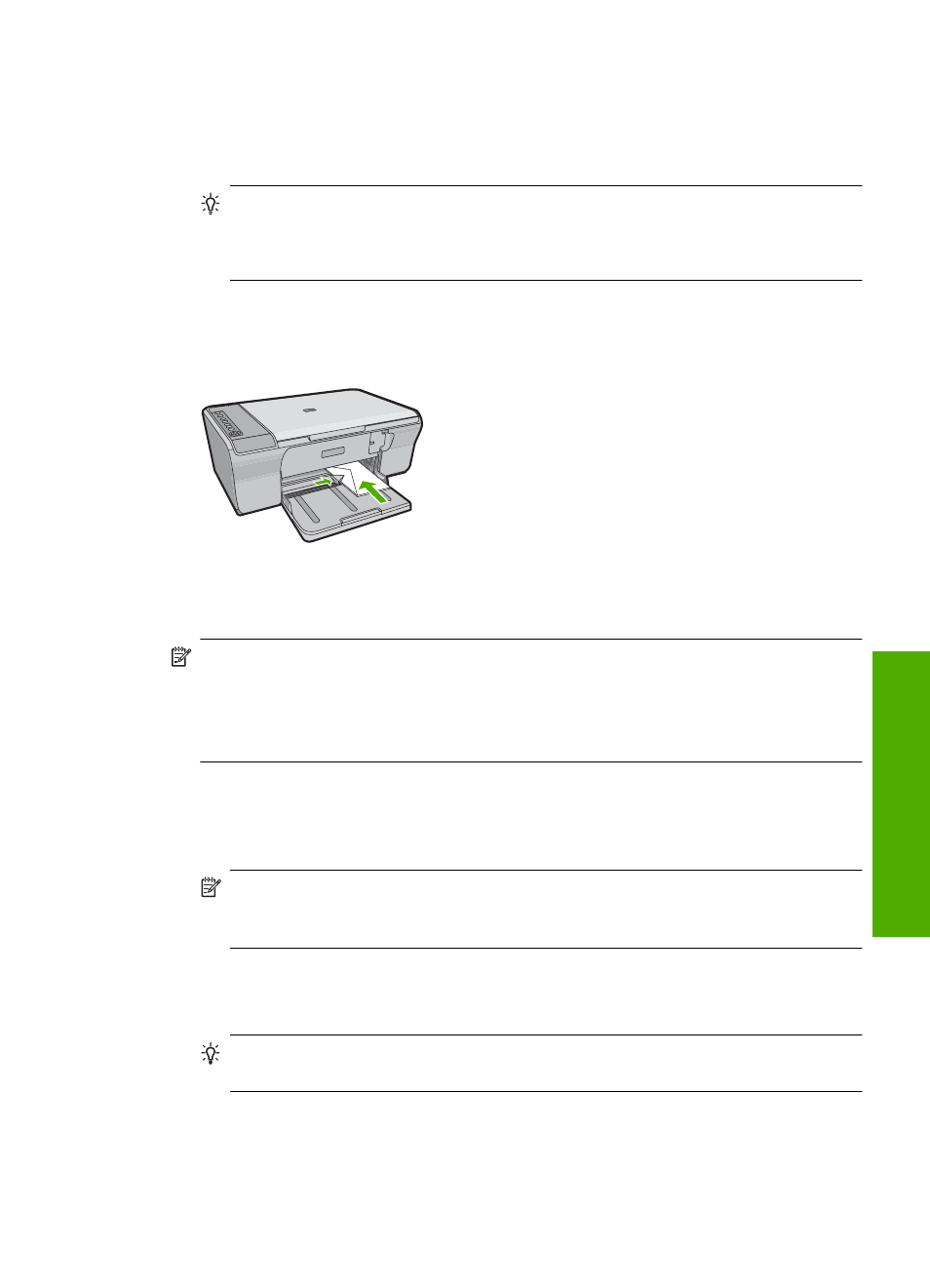
To load envelopes
1.
Remove all paper from the input tray.
2.
Insert one or more envelopes into the far-right side of the input tray, with the envelope
flaps on the left and facing up. Slide the stack of envelopes forward until it stops.
TIP:
To avoid paper jams, tuck the flap inside each envelope.
TIP:
For more help on loading envelopes, refer to the diagram engraved in the
base of the input tray.
3.
Slide the paper-width guide inward against the stack of envelopes until it stops.
Do not overload the input tray; make sure the stack of envelopes fits within the input
tray and is not higher than the top of the paper-width guide.
Load other types of paper
The following papers require extra attention to load them properly.
NOTE:
Not all paper sizes and paper types are available with all the functions on
the HP All-in-One. Some paper sizes and paper types can only be used if you are
starting a print job from the Print dialog box in a software application. They are not
available for copying. Papers that are only available for printing from a software
application are indicated as such.
HP Premium Inkjet Transparency Film
▲
Insert the film so that the white transparency strip (with arrows and the HP logo) is on
top and is going into the input tray first.
NOTE:
The HP All-in-One cannot automatically detect the paper type. For best
results, set the paper type to transparency film in the software before printing onto
transparency film.
HP Iron-On Transfers (for printing only)
1.
Flatten the transfer sheet completely before using it; do not load curled sheets.
TIP:
To prevent curling, keep transfer sheets sealed in the original package until
you are ready to use them.
2.
Locate the blue stripe on the nonprinting side of the transfer paper and then manually
feed one sheet at a time into the input tray with the blue stripe facing up.
Load paper
29
Loa
d
o
rig
in
als and load
paper
