HP Deskjet F4240 All-in-One Printer User Manual
Page 102
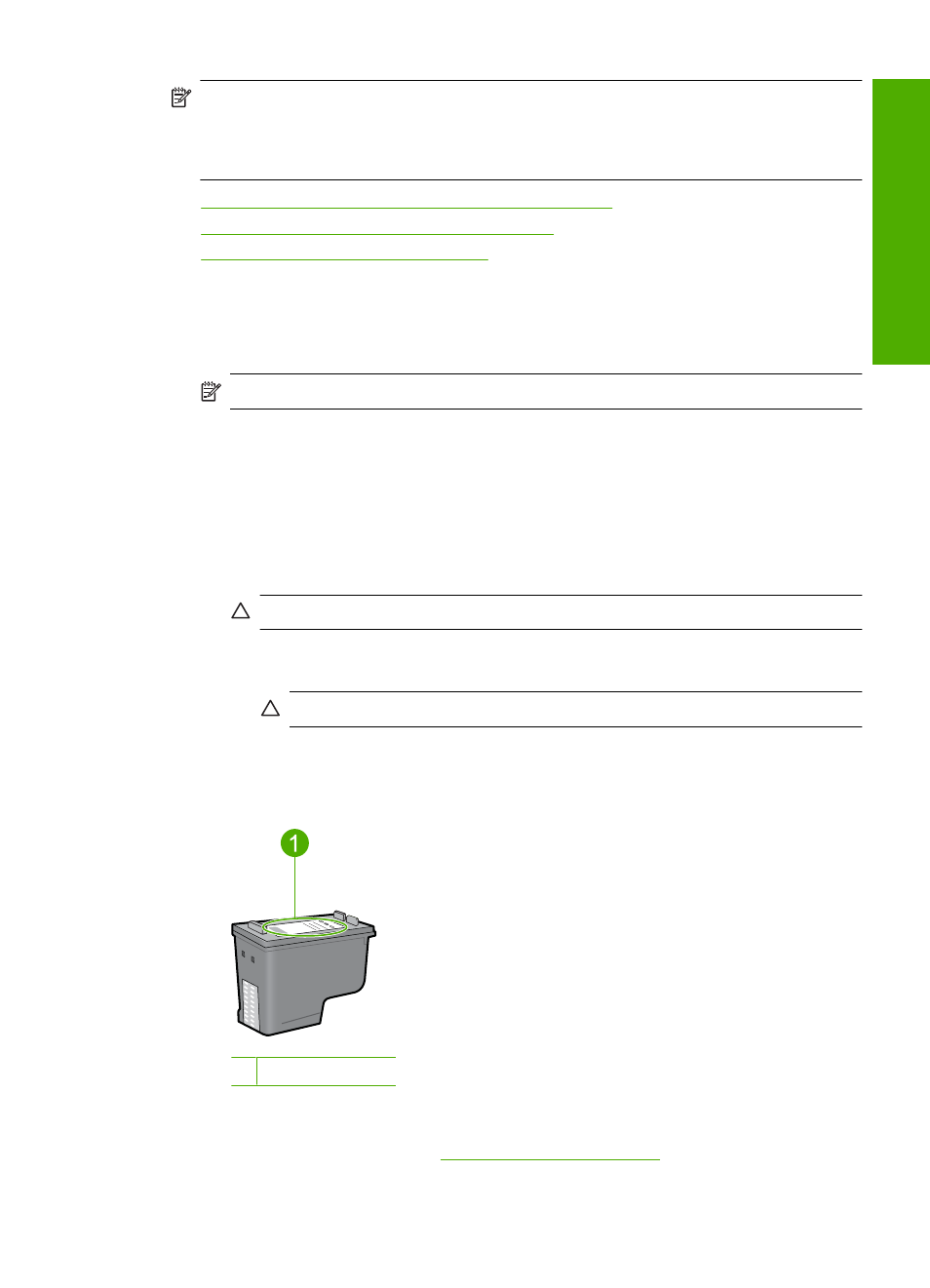
NOTE:
In the procedures below, the problem cartridge is identified by the blinking
light. The light on the left blinks when the tri-color print cartridge (on the left) is the
problem, the light on the right blinks when the black cartridge (on the right) is the
problem, and both lights blink when both cartridges are the problem.
•
Solution 1: Remove and reinstall the print cartridges
•
Solution 2: Clean the print cartridge contacts
•
Solution 3: Print in ink-backup mode
Solution 1: Remove and reinstall the print cartridges
Solution: The print cartridge may not have full electrical contact with the printer.
Removing and reinstalling the cartridge may help.
NOTE:
HP cannot guarantee the quality of remanufactured or refilled cartridges.
To verify and install the correct print cartridges
1.
Make sure the product is on. Press the On button if it is not lit.
2.
Open the print cartridge door, and then wait until the print carriage is idle and
silent.
3.
Press down lightly on the end of the problem cartridge to release it.
4.
Slide the cartridge out and inspect it:
CAUTION:
Do not touch the copper electrical contacts or the ink nozzles.
•
Check the electrical contacts for debris.
•
Make sure all the clear nozzle protective tape has been removed.
CAUTION:
Do not attempt to remove the copper electrical strip!
5.
Read the selection number on the print cartridge label and make sure it is
compatible with the product. Compatible print cartridges are listed in the printed
documentation that came with the product.
1 Selection number
6.
If the print cartridge has the wrong selection number, install a new print cartridge.
For more information, see
7.
Close the print cartridge door.
Print cartridge troubleshooting
99
Trou
bles
ho
ot
ing
