HP Deskjet F4240 All-in-One Printer User Manual
Page 123
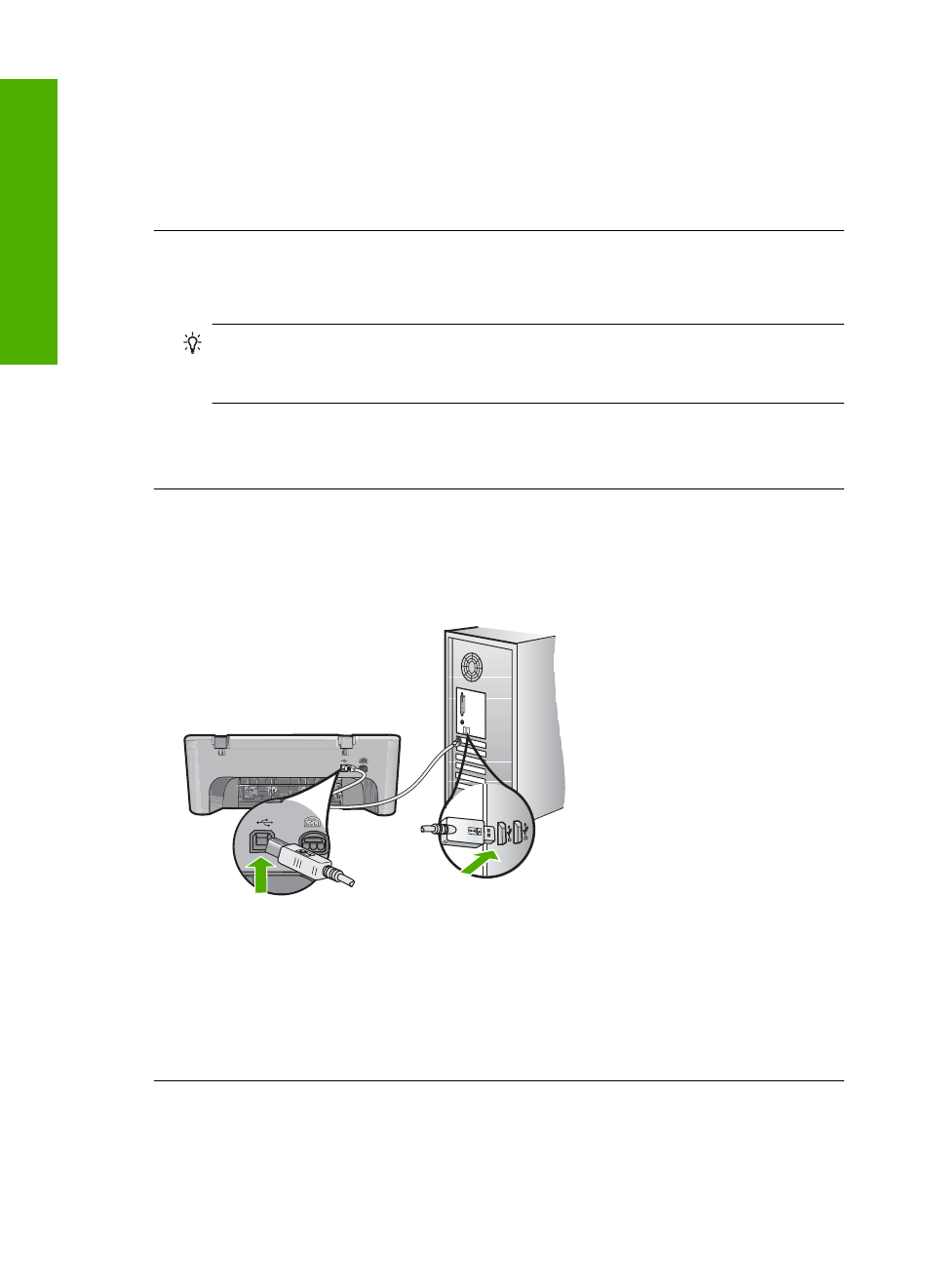
Some documents take a long time to print. If nothing has printed several minutes after
you sent a print job to the product, check the product display to see if there are any
messages.
Cause: The product was busy with another task.
If this did not solve the issue, try the next solution.
Solution 3: Make sure that the product is the selected printer
Solution: Make sure the product is the selected printer in your software application.
TIP:
You can set the product as the default printer to ensure that the printer is
automatically selected when you select Print in the File menu of your different
software applications.
Cause: The product was not the selected printer.
If this did not solve the issue, try the next solution.
Solution 4: Check the cable connections to the product
Solution: If the product is not properly connected to the computer, communication
errors can occur.
If the connections are secure, and nothing has printed several minutes after you sent
a print job to the product, check the status of the product. In the HP Photosmart
Software, click Settings, and then click Status.
Cause: The computer was not communicating with the product.
If this did not solve the issue, try the next solution.
Chapter 12
120
Troubleshooting
T
roub
les
hoot
ing
