Clean the print cartridge contacts – HP Deskjet F4240 All-in-One Printer User Manual
Page 81
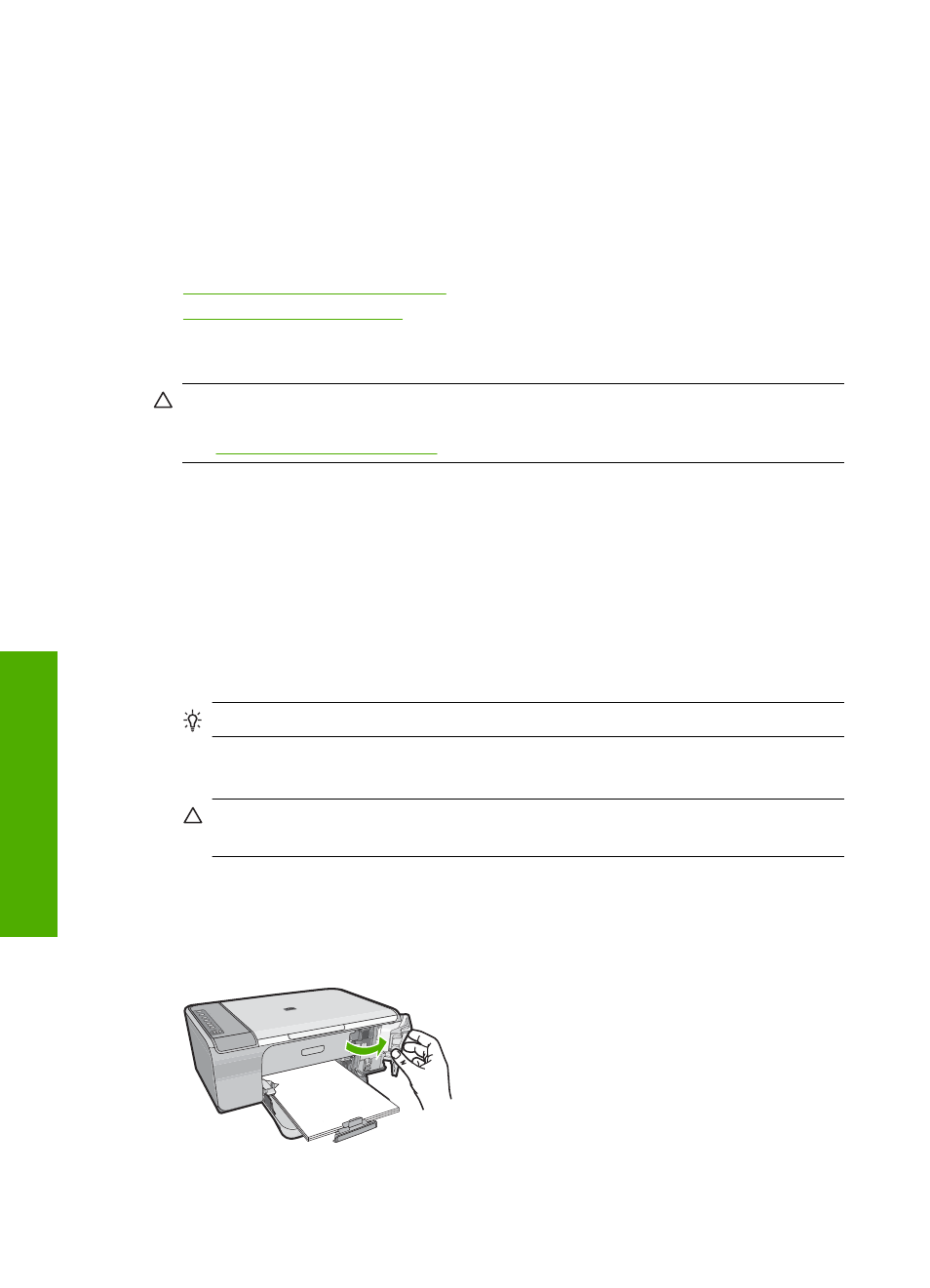
3.
Click the Device Services tab.
4.
Click Clean the Print Cartridges.
5.
Follow the prompts until you are satisfied with the quality of the output, and then click
Done.
If print quality still seems poor after you clean the print cartridges, try cleaning the
print cartridge contacts before replacing the affected print cartridge.
Related topics
•
Clean the print cartridge contacts
•
Clean the print cartridge contacts
CAUTION:
Do not clean the print cartridge contacts unless you are having a problem
with print quality and other measures have not been successful. For more information,
see
.
Clean the print cartridge contacts if you get repeated messages on your computer screen
prompting you to check a print cartridge after you already have cleaned or aligned the
print cartridges, or if the Check Print Cartridge light is blinking.
Before cleaning the print cartridge contacts, remove the print cartridge and verify that
nothing is covering the print cartridge contacts, then reinstall the print cartridge. If you
continue to get messages to check the print cartridges, clean the print cartridge contacts.
Make sure you have the following materials available:
•
Dry foam rubber swabs, lint-free cloth, or any soft material that will not come apart or
leave fibers.
TIP:
Coffee filters are lint-free and work well for cleaning print cartridges.
•
Distilled, filtered, or bottled water (tap water might contain contaminants that can
damage the print cartridges).
CAUTION:
Do not use platen cleaners or alcohol to clean the print cartridge
contacts. These can damage the print cartridge or the product.
To clean the print cartridge contacts
1.
Turn on the product and open the print cartridge door.
The print carriage moves to the far right side of the product.
Chapter 10
78
Maintain the HP All-in-One
Maintain
the HP All-in-One
