Prepare the device for shipment – HP Officejet Pro K5400 Printer User Manual
Page 86
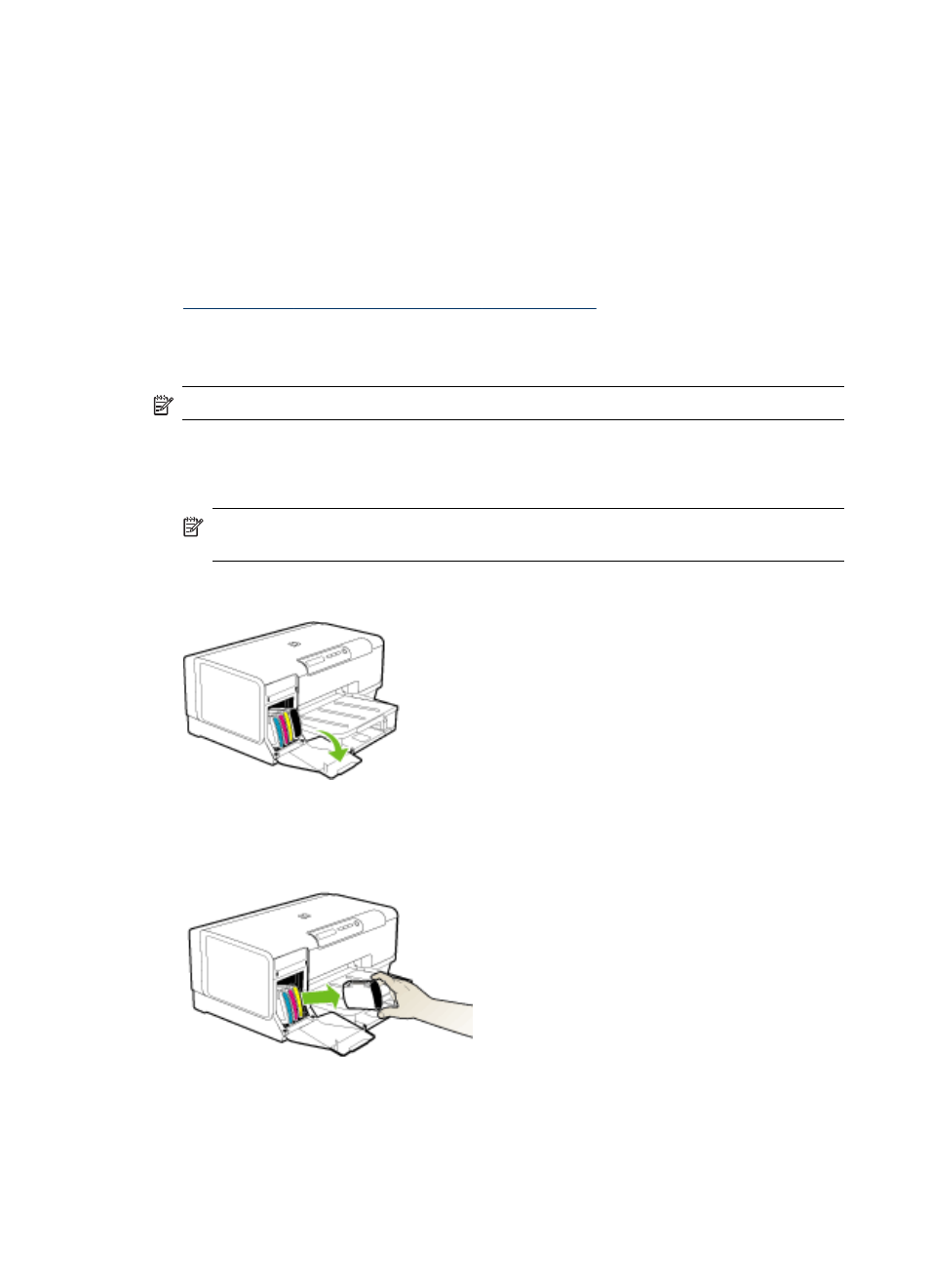
Prepare the device for shipment
If after contacting HP Customer Support or returning to the point of purchase, you are requested
to send the device in for service, make sure you remove and keep the following items before
returning your device:
•
The ink cartridges and printheads
•
The power cord, USB cable, and any other cable connected to the device
•
Any paper loaded in the input tray
•
Remove any originals you might have loaded in the device
This section contains the following topics:
•
Remove the ink cartridges and printheads before shipment
Remove the ink cartridges and printheads before shipment
Before you return the device, make sure you remove your ink cartridges and printheads.
NOTE:
This information does not apply to customers in Japan.
To remove ink cartridges before shipment
1. Turn on the device and wait until the print carriage is idle and silent. If the device will not turn
on, skip this step and go to step 2.
NOTE:
If the device does not turn on, you can unplug the power cord and then
manually slide the print carriage to the far right side to remove the ink cartridges.
2. Gently pull open the ink cartridge cover.
3. Remove the ink cartridges from their slots by grasping each between your thumb and
forefinger and pulling it firmly toward you.
4. Place the ink cartridges in an airtight plastic container so they will not dry out, and put them
aside. Do not send them with the device unless the HP customer support call agent instructs
you to.
Appendix B
82
Support and warranty
