HP Officejet Pro K5400 Printer User Manual
Page 5
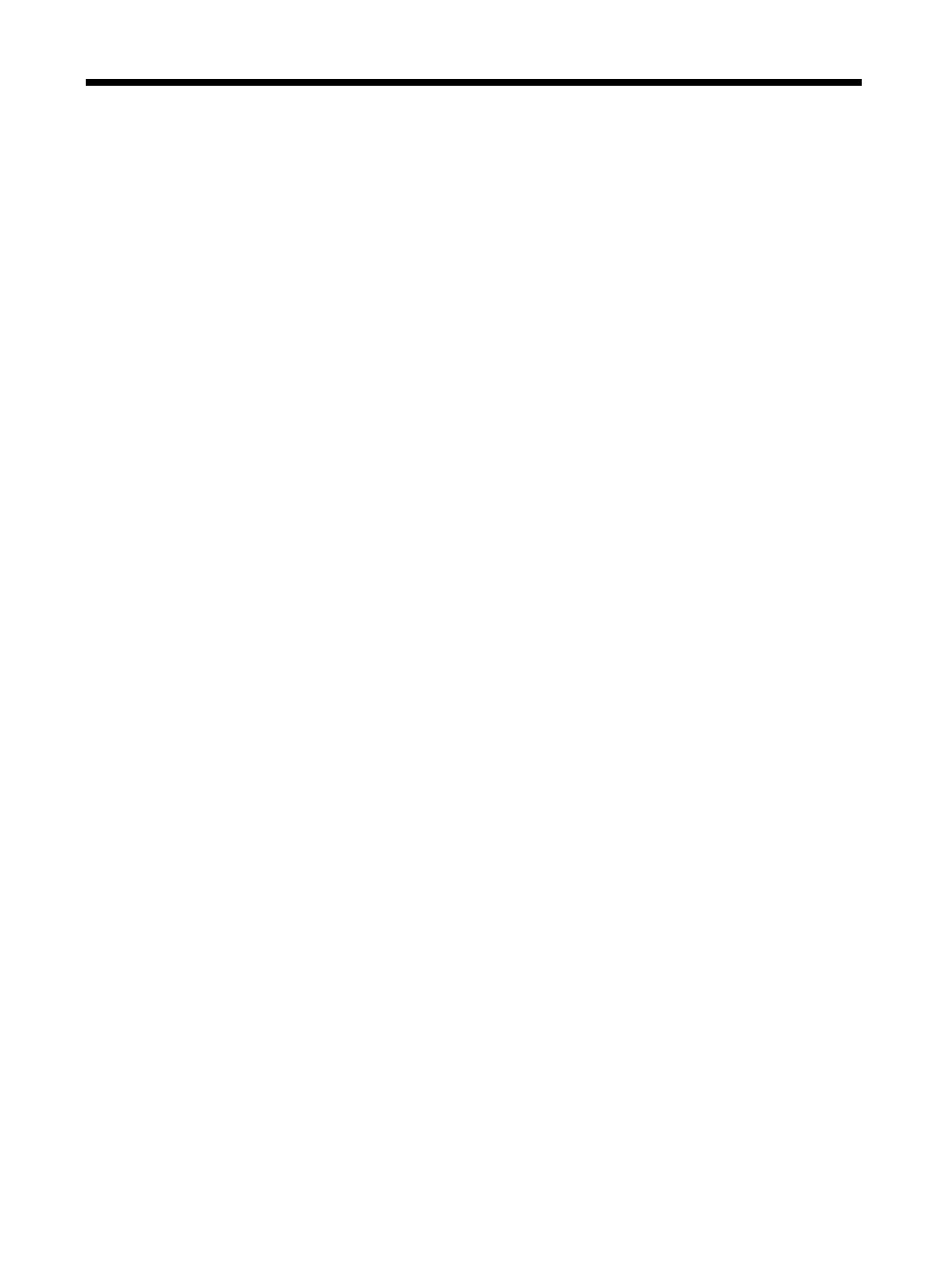
Contents
Find other resources for the product .........................................................................................5
Accessibility ..............................................................................................................................6
Understand the device parts .....................................................................................................7
Install the duplexer ...................................................................................................................9
Install Tray 2 .............................................................................................................................9
Turn on accessories in the print driver ....................................................................................10
Load media .............................................................................................................................17
Configure trays .......................................................................................................................20
Change print settings ..............................................................................................................21
1
