Use the device, Select print media, Tips for selecting and using print media – HP Officejet Pro K5400 Printer User Manual
Page 16: 3 use the device, Set minimum margins, 3use the device
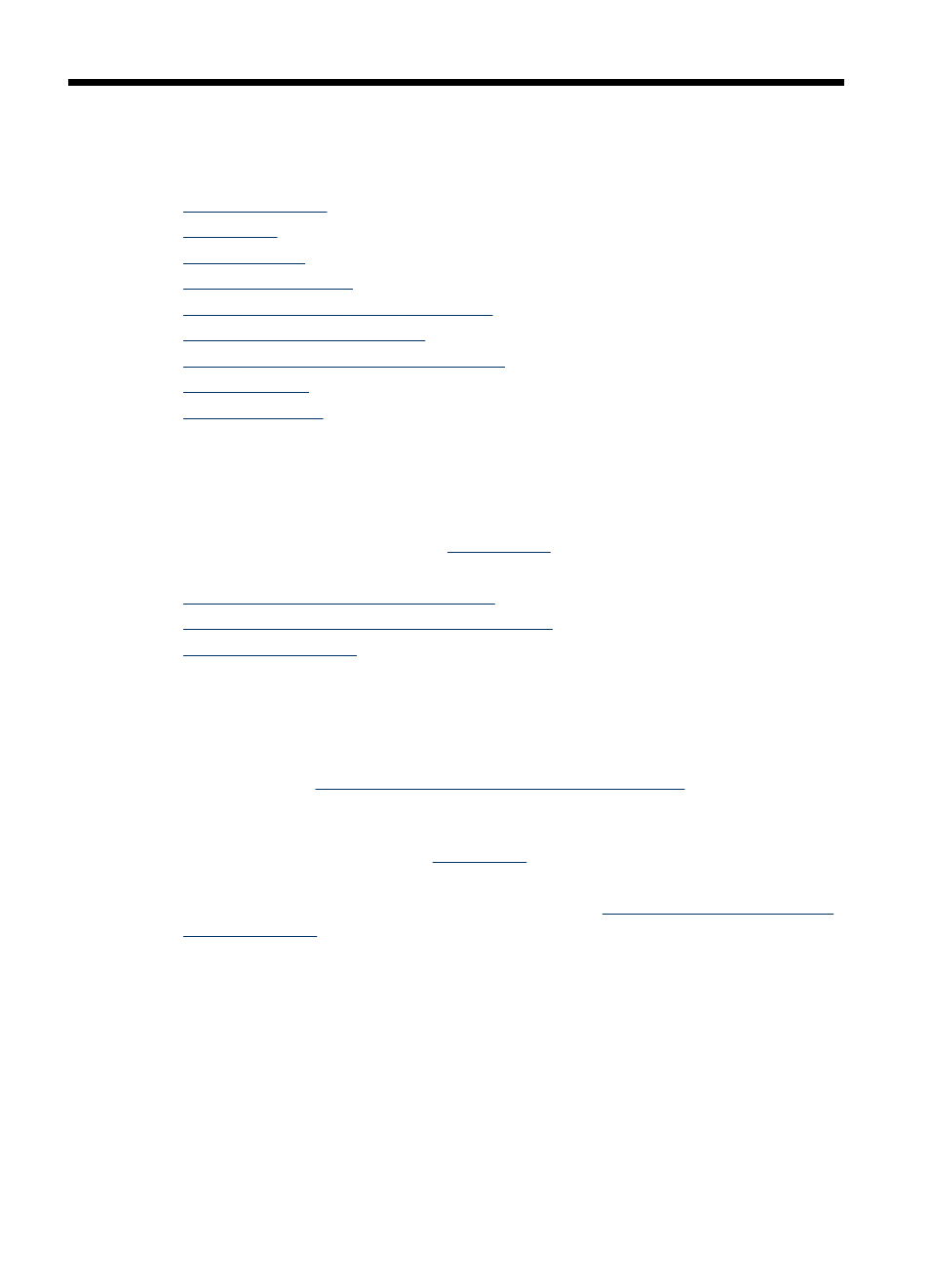
3
Use the device
This section contains the following topics:
•
•
•
•
•
Use the HP Solution Center (Windows)
•
Print on both sides (duplexing)
•
Print on special and custom-sized media
•
•
Select print media
The device is designed to work well with most types of office media. It is best to test a
variety of print media types before buying large quantities. Use HP media for optimum
print quality. Visit the HP Web site
about HP
media.
•
Tips for selecting and using print media
•
Understand specifications for supported media
•
Tips for selecting and using print media
For the best results, observe the following guidelines.
•
Always use media that conforms to the device specifications. For more
information, see
Understand specifications for supported media
•
Load only one type of media at a time into a tray.
•
Load media print-side down and aligned against the right and back edges of the
tray. For more information, see
•
Tray 2 is designed to hold only plain paper.
•
Do not overload the trays. For more information, see
.
•
To prevent jams, poor print quality, and other printing problems, avoid the following
media:
•
Multipart forms
•
Media that is damaged, curled, or wrinkled
•
Media with cutouts or perforations
•
Media that is heavily textured, embossed, or does not accept ink well
•
Media that is too lightweight or stretches easily
12
Use the device
