Cancel a print job – HP Officejet Pro K5400 Printer User Manual
Page 30
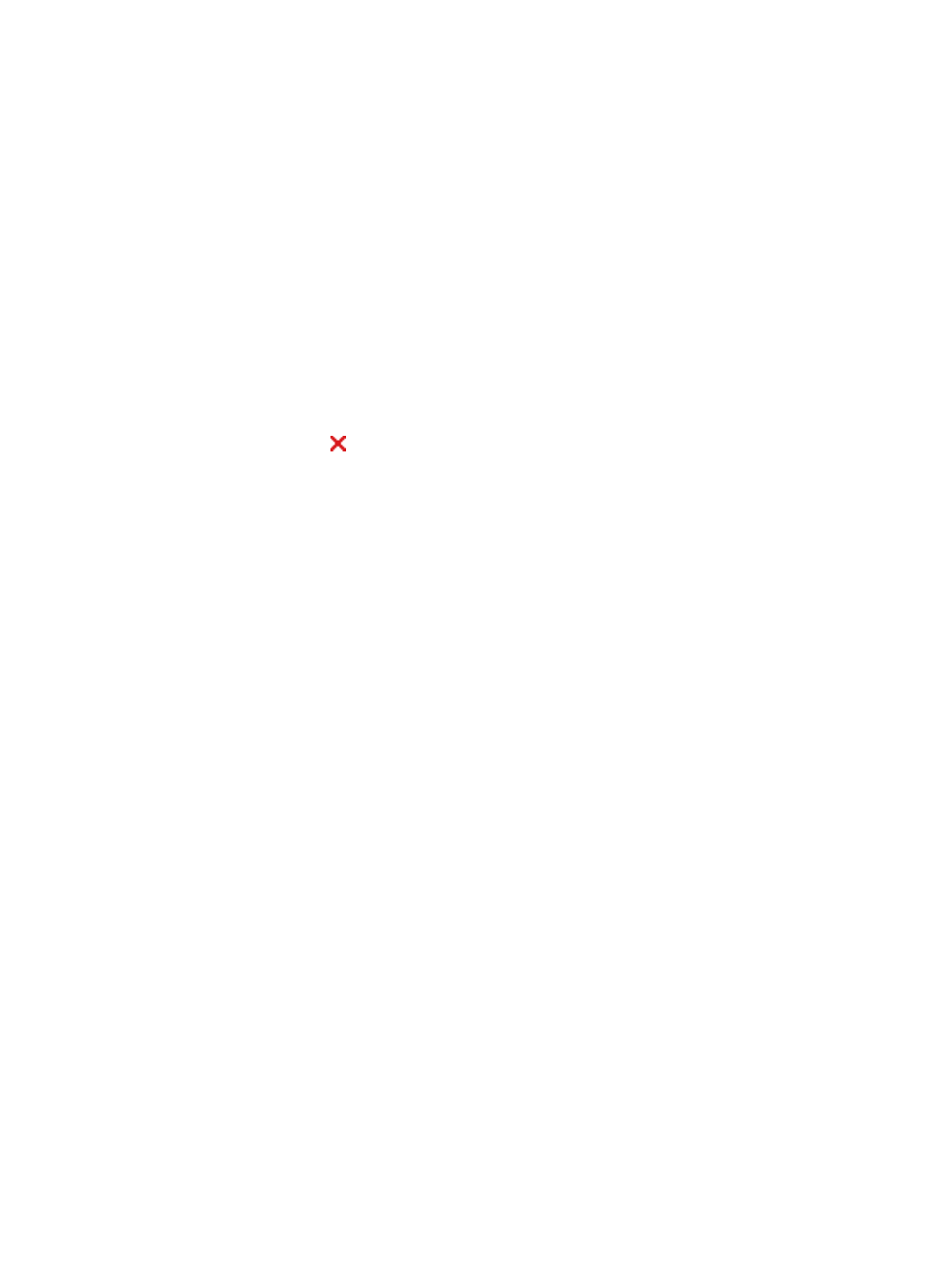
8. If you are printing photos, select Best from the Quality drop-down list.
Alternatively, select Maximum dpi, which provides up to 4800 x 1200 optimized
dpi*.
*Up to 4800 x 1200 optimized dpi for color printing and 1200 input dpi. This setting
might temporarily use a large amount of hard disk space (400 MB or more) and will
print more slowly.
9. Select the media source. If you are printing on thick or photo media, select the
manual feed option.
10. Change any other print settings, and then click Print.
11. If you printed on photo media with a tear-off tab, remove the tab to make the
document completely borderless.
Cancel a print job
You can cancel a print job using one of the following methods.
Control panel: Press (Cancel button). This clears the job that the device is
currently processing. It does not affect jobs waiting to be processed.
Windows: Double-click the printer icon that appears in the lower-right corner of the
computer screen. Select the print job, and then press the Delete key on the keyboard.
Mac OS: Double-click the printer in the Printer Setup Utility. Select the print job, click
Hold, and then click Delete.
Chapter 3
26
Use the device
