Clear a jam in the device, On resolving jams, see, Information, see – HP Officejet Pro K5400 Printer User Manual
Page 72
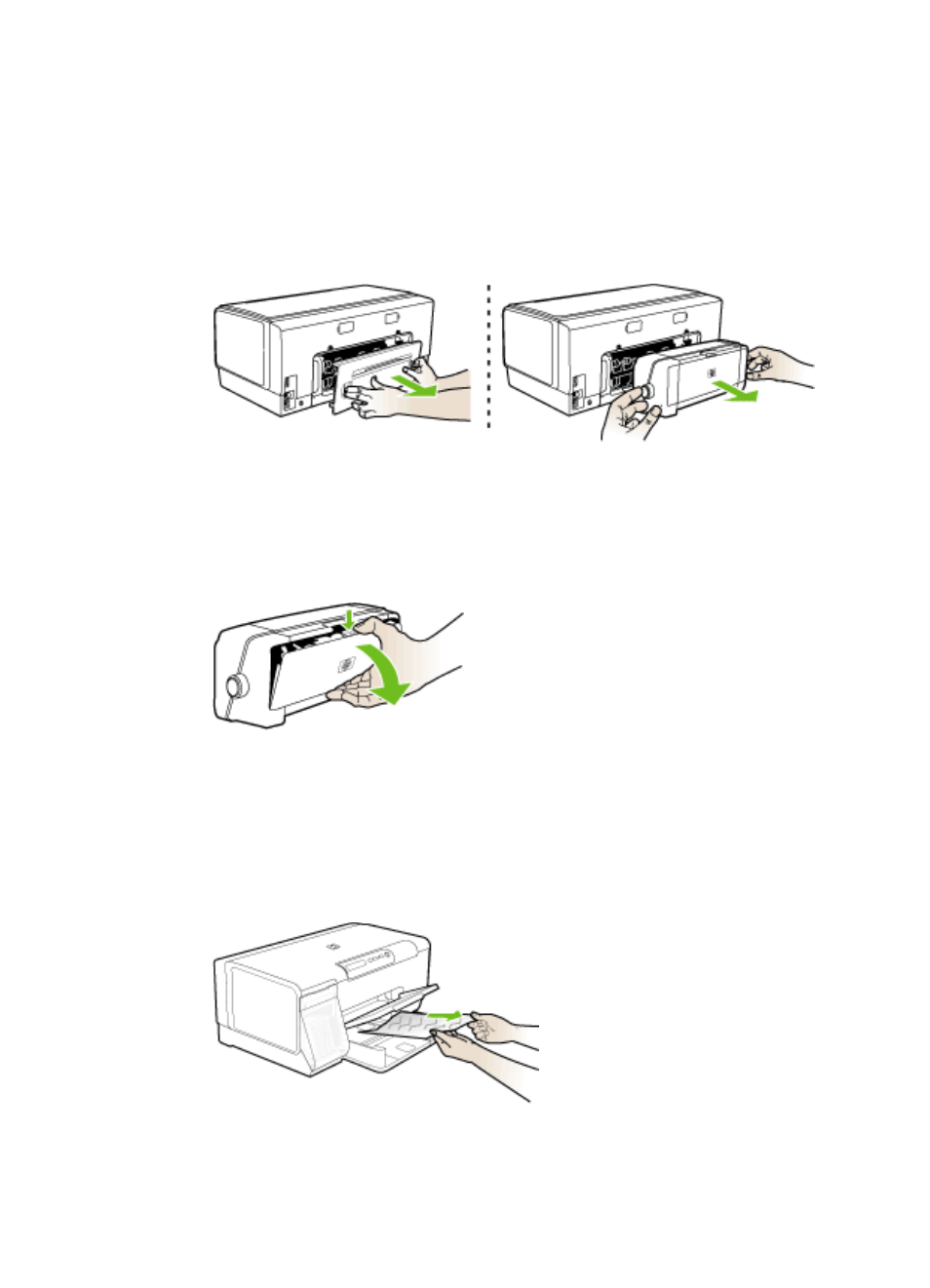
Clear a jam in the device
To clear a jam
1. Remove all media from the output tray.
2. Check the rear access panel or the duplexer.
a. Push the button on either side of the rear access panel or the duplexer, and
then remove the panel or unit.
b. Locate any jammed media inside the device, grasp it with both hands and then
pull it towards you.
c. If the jam is not there, push the latch on the top of the duplexer and lower its
cover. If the jam is inside, carefully remove it. Close the cover.
d. Reinsert the rear access panel or the duplexer into the device.
3. If you cannot locate the jam, lift the output tray and check for a jam in Tray 1. If
media is jammed in the tray, do the following:
a. Raise the output tray.
b. Pull the paper towards you.
c. Lower the output tray.
Chapter 5
68
Maintain and troubleshoot
- Laserjet p1606dn (152 pages)
- LaserJet 1320 (9 pages)
- LaserJet 1320 (184 pages)
- LaserJet 1320 (4 pages)
- LaserJet 1320 (2 pages)
- Deskjet 6940 (150 pages)
- LaserJet P2035n (148 pages)
- LaserJet 4250 (304 pages)
- LaserJet P2055dn (176 pages)
- Deskjet 5650 (165 pages)
- LASERJET PRO P1102w (158 pages)
- LaserJet P2015 (158 pages)
- DesignJet 500 (16 pages)
- DesignJet 500 (268 pages)
- Officejet Pro 8000 - A809 (140 pages)
- Officejet 6100 (138 pages)
- Officejet 6000 (168 pages)
- LASERJET PRO P1102w (2 pages)
- 2500c Pro Printer series (66 pages)
- 4100 mfp (164 pages)
- 3600 Series (6 pages)
- 3392 (10 pages)
- LASERJET 3800 (18 pages)
- 3500 Series (4 pages)
- Photosmart 7515 e-All-in-One Printer - C311a (62 pages)
- PSC-500 (40 pages)
- 2500C/CM (65 pages)
- QMS 4060 (232 pages)
- 2280 (2 pages)
- 2430dtn (4 pages)
- 1500 (13 pages)
- 1000 Series (1 page)
- TOWERFEED 8000 (36 pages)
- Deskjet 3848 Color Inkjet Printer (95 pages)
- 2100 TN (184 pages)
- B209 (24 pages)
- Designjet 100 Printer series (1 page)
- QM2-111 (35 pages)
- 2100 (5 pages)
- 2000CP series (2 pages)
- 2300L (4 pages)
- 35000 (2 pages)
- 3015 (2 pages)
- Color LaserJet CM3530 Multifunction Printer series (302 pages)
- StudioJet (71 pages)
