Understand specifications for supported media, Understand supported sizes, Information, see – HP Officejet Pro K5400 Printer User Manual
Page 17: Understand specifications for, Supported media
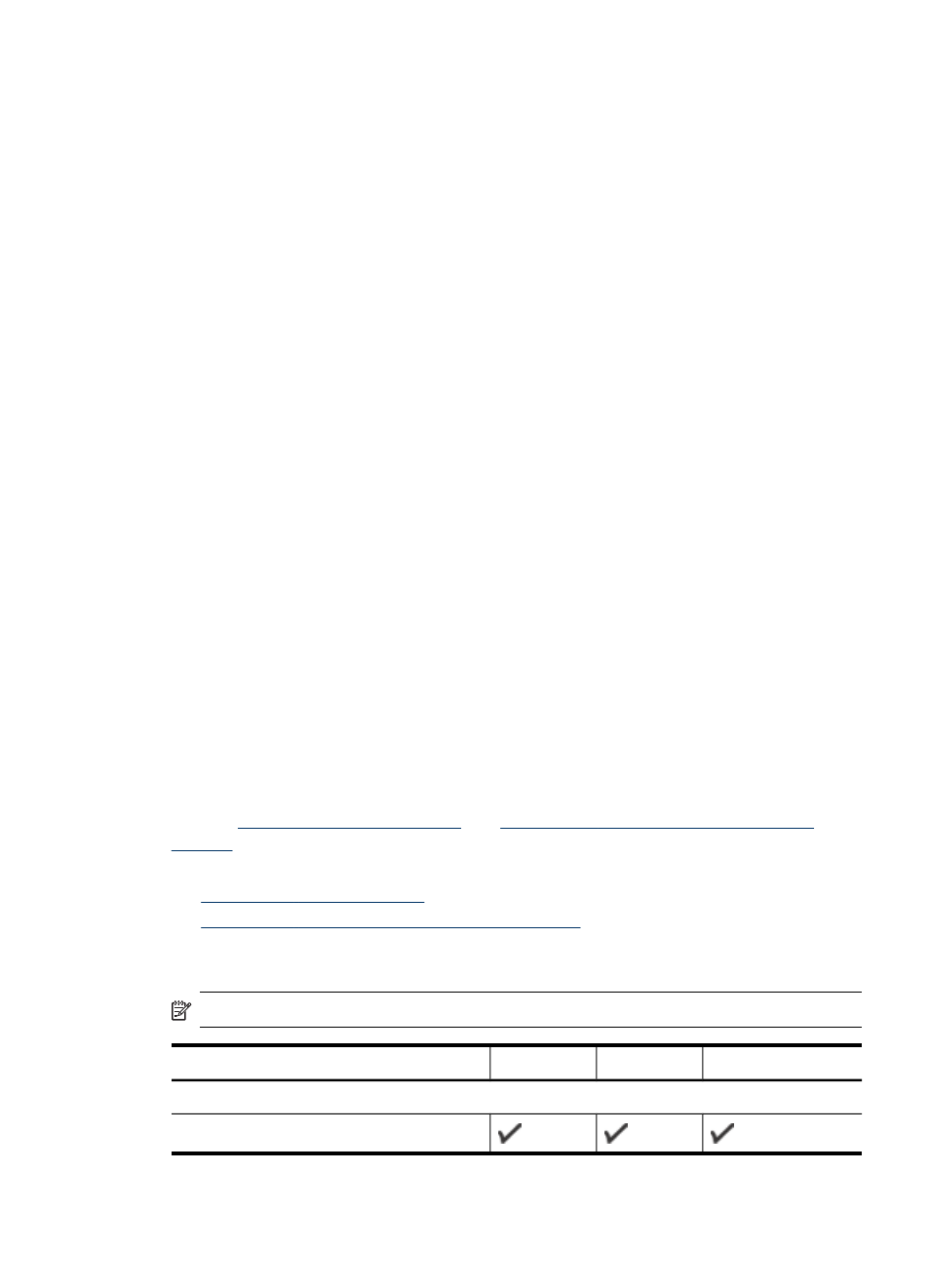
Cards and envelopes
•
Avoid envelopes that have a very slick finish, self-stick adhesives, clasps, or
windows. Also avoid cards and envelopes with thick, irregular, or curled edges, or
areas that are wrinkled, torn, or otherwise damaged.
•
Use tightly constructed envelopes, and make sure the folds are sharply creased.
•
Load envelopes with the flaps facing up.
Photo media
•
Use the Best mode to print photographs. Note that in this mode, printing takes
longer and more memory is required from your computer.
•
Remove each sheet as it prints and set it aside to dry. Allowing wet media to stack
up may cause smearing.
Transparencies
•
Insert transparencies with the rough side down and the adhesive strip pointing
towards the back of the device.
•
Use the Normal mode to print transparencies. This mode provides longer drying
time and ensures that the ink dries completely before the next page is delivered to
the output tray.
•
Remove each sheet as it prints and set it aside to dry. Allowing wet media to stack
up may cause smearing.
Custom-sized media
•
Use only custom-sized media that is supported by the device.
•
If your application supports custom-sized media, set the media size in the
application before printing the document. If not, set the size in the print driver. You
might need to reformat existing documents to print them correctly on custom-sized
media.
Understand specifications for supported media
Use the
Understand supported media types and
tables to determine the correct media to use with your device, and determine
what features will work with your media.
•
•
Understand supported media types and weights
Understand supported sizes
NOTE:
Tray 2 and the duplexer are available with some models.
Media size
Tray 1
Tray 2
Duplexer
Standard media sizes
U.S. Letter (216 x 279 mm; 8.5 x 11 inches)
Select print media
13
