To check printhead health, To print the print quality, To print the print quality diagnostic – HP Officejet Pro K5400 Printer User Manual
Page 51: To check printhead, Health
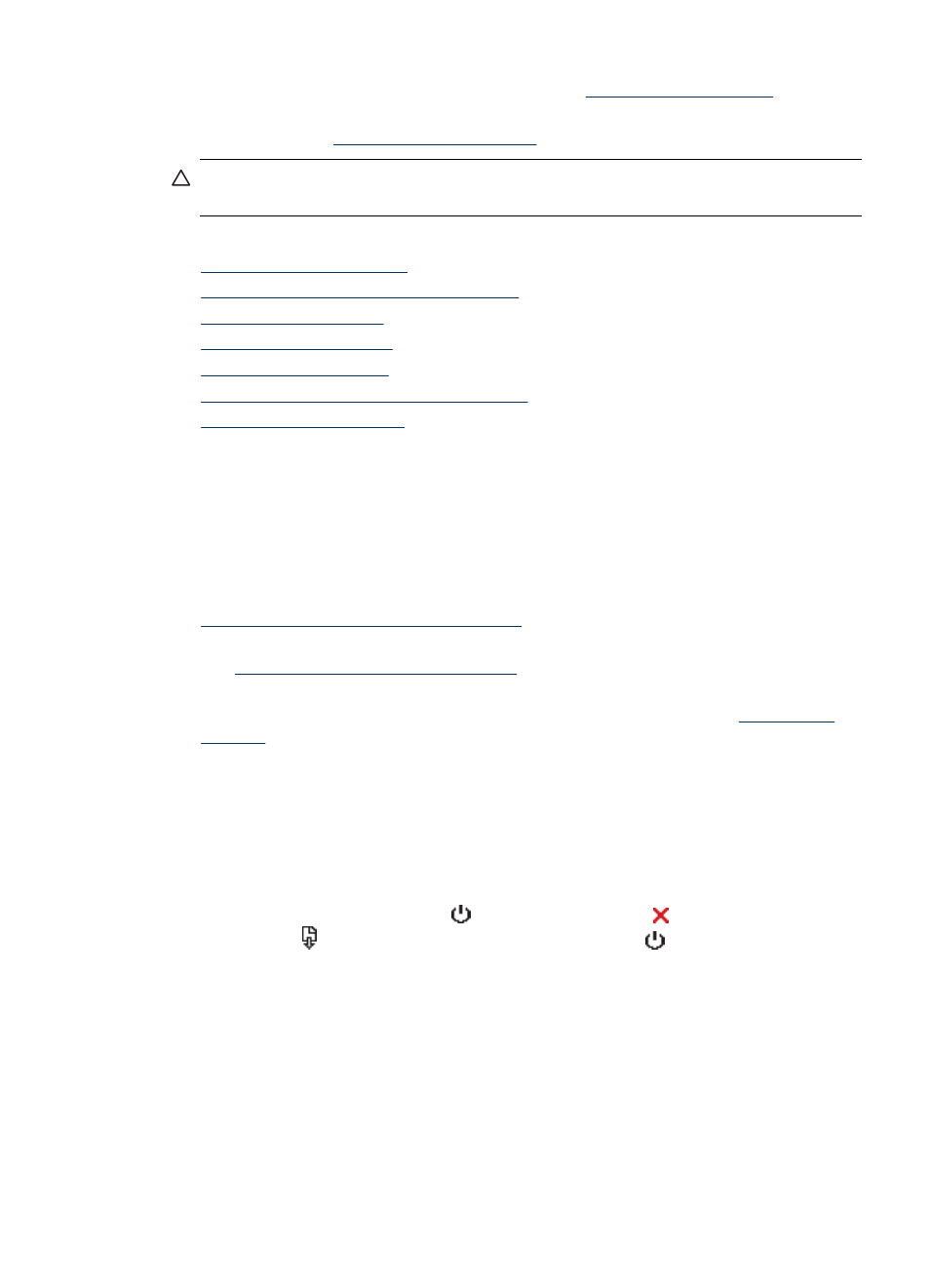
3. Clean the printheads. For more information, see
4. Replace the printheads if the problems persist after cleaning. For more
information, see
.
CAUTION:
HP is not responsible for damage to the device that results from
modifying the printheads.
This section covers the following printhead maintenance tasks:
•
•
To print the print quality diagnostic page
•
•
•
•
To clean the printhead contacts manually
•
To check printhead health
Use one of the following means to check the printhead health. If the status of any
printhead is not good or fair, then perform one or more of the maintenance functions,
or clean or replace the printhead.
•
Self-Test Diagnostic Page: Print the self-test diagnostic page on a clean sheet of
white paper, and check the printhead health section. For more information, see
Understand the self-test diagnostic page
•
Embedded Web server: Open the embedded Web server. For more information,
see
To open the embedded Web server
. Click the Information tab, and then click
Ink Supplies in the left pane.
•
Toolbox (Windows): Open the Toolbox. For more information, see
. Click the Information tab, and then click Printhead Health.
To print the print quality diagnostic page
Use the print quality diagnostic page to diagnose issues affecting the print quality. This
will help you decide whether to run any maintenance services to improve the print
quality of your printouts. You can also view the ink level information, and the printhead
health status on the page.
•
Control panel: Press and hold (Power button), press (Cancel button) seven
times, press (Resume button) two times, and release (Power button).
•
Embedded Web server: Click the Settings tab, click Device Services in the left
pane, select Print PQ (print quality) diagnostic page from the drop-down list in
the Print Quality section, and then click Run Diagnostic.
•
Toolbox (Windows): Click the Services tab, and then click Print PQ (print
quality) diagnostic page and follow the onscreen instructions.
•
HP Printer Utility (Mac OS): Click Print Quality Diagnostics from the
Information and Support panel.
Maintain the printheads
47
