Configure the device (windows), Direct connection, Network connection – HP Officejet Pro K5400 Printer User Manual
Page 42
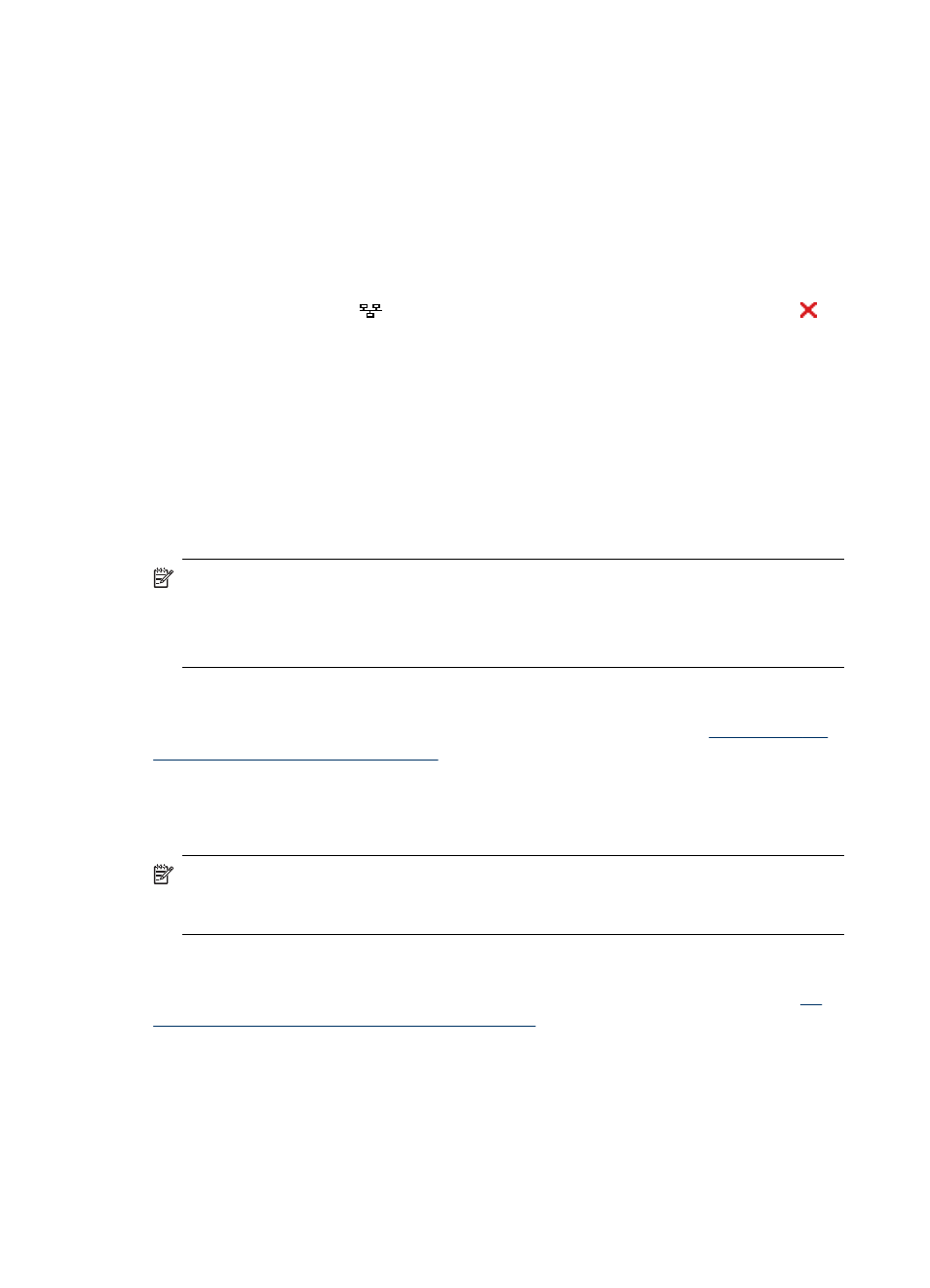
3. 802.3 Wired: Shows information about your wired network connection.
iLink Configuration: The possible values are '10T/100T HalfDplx/FullDplx', '10T
HalfDplx', '100T FullDplx', and '100T HalfDplx'.
4. Miscellaneous: Shows information, such as the total, unicast, broadcast packets
transmitted and received, and the administrator details.
Admin Password: Shows 'Not Set' when no password is set in the Settings/
Networking tab of the embedded Web server; otherwise, shows 'Set'.
To print the network configuration page
•
Control panel: Press
(Configuration Page button), or press and hold the
(Cancel button) for 3 seconds.
•
Toolbox (Windows): Click the Services tab, and then click Print Self-Test
Diagnostic Page.
•
HP Printer Utility (Mac OS): Click Device Information from the Information and
Support panel, and then click Print Configuration Page.
Configure the device (Windows)
You can connect the device directly to a computer, or you can share the device among
other users on a network.
NOTE:
Microsoft Internet Explorer 6.0 must be installed on the computer system
to run the installation program.
Also, you must have administrator privileges to install a printer driver on Windows
2000, Windows XP, or Windows Server 2003.
When setting up the device, HP recommends that you connect it after you install the
software because the installation program is designed to provide you with the easiest
setup experience. However, if you have connected the cable first, see
device before installing the software
Direct connection
You can connect the device directly to your computer using a USB cable.
NOTE:
If you install the device software and connect the device to a computer
running Windows, you can connect additional devices to the same computer with
USB cables without reinstalling the device software.
When setting up the device, HP recommends that you connect the device after you
install the software because the installation program is designed to provide you with
the easiest setup experience. However, if you have connected the cable first, see
connect the device before installing the software
.
To install the software before connecting the device (recommended)
1. Close any applications that are running.
2. Insert the Starter CD into the CD drive. The CD menu runs automatically. If the CD
menu does not start automatically, double-click the setup icon on the Starter CD..
Chapter 4
38
Configure and manage
