Change print settings, To change settings (mac os) – HP Officejet Pro K5400 Printer User Manual
Page 25
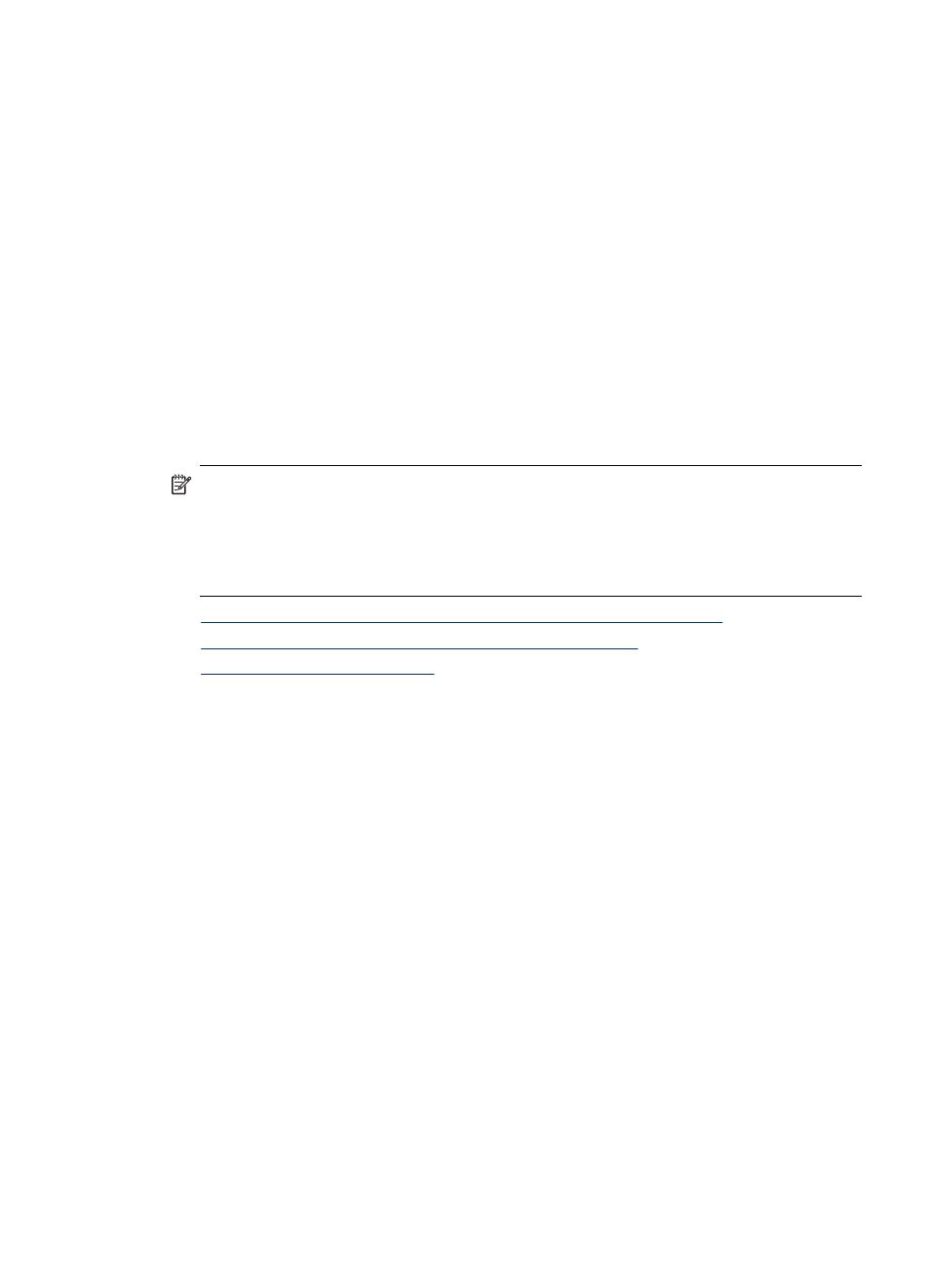
To configure the trays
1. Make sure the device is turned on.
2. Perform one of the following:
•
Embedded Web server: Click the Settings tab and click Paper Handling in
the left panel.
•
Toolbox (Windows): Click the Services tab and click Paper Handling.
•
HP Printer Utility (Mac OS): Click Paper Handling from the Printer Settings
panel.
3. Change the desired tray setting, and then press OK or Apply.
Change print settings
You can change print settings (such as paper size or type) from an application or the
printer driver. Changes made from an application take precedence over changes
made from the printer driver. However, after the application is closed, the settings
return to the defaults configured in the driver.
NOTE:
To set print settings for all print jobs, make the changes in the printer
driver.
For more information about the features of the Windows printer driver, see the
online help for the driver. For more information about printing from a specific
application, see the documentation that came with the application.
•
To change settings from an application for current jobs (Windows)
•
To change default settings for all future jobs (Windows)
•
To change settings from an application for current jobs (Windows)
1. Open the document that you want to print.
2. On the File menu, click Print, and then click Setup, Properties, or Preferences.
(Specific options may vary depending on the application that you are using.)
3. Change the settings that you want, and then click OK, Print, or a similar command.
To change default settings for all future jobs (Windows)
1. Click Start, point to Settings, and then click Printers or Printers and Faxes.
- Or -
Click Start, click Control Panel, and then double-click Printers.
2. Right-click the printer icon, and then click Properties, Document Defaults, or
Printing Preferences.
3. Change the settings that you want, and then click OK.
To change settings (Mac OS)
1. On the File menu, click Page Setup.
2. Change the settings that you want (such as paper size), and then click OK.
3. On the File menu, click Print to open the print driver.
4. Change the settings that you want (such as media type), and then click OK or Print.
Change print settings
21
