Solve paper-feed problems, Optional tray 2 cannot be inserted, Another paper-feed problem is occurring – HP Officejet Pro K5400 Printer User Manual
Page 67: Solve, Paper-feed problems
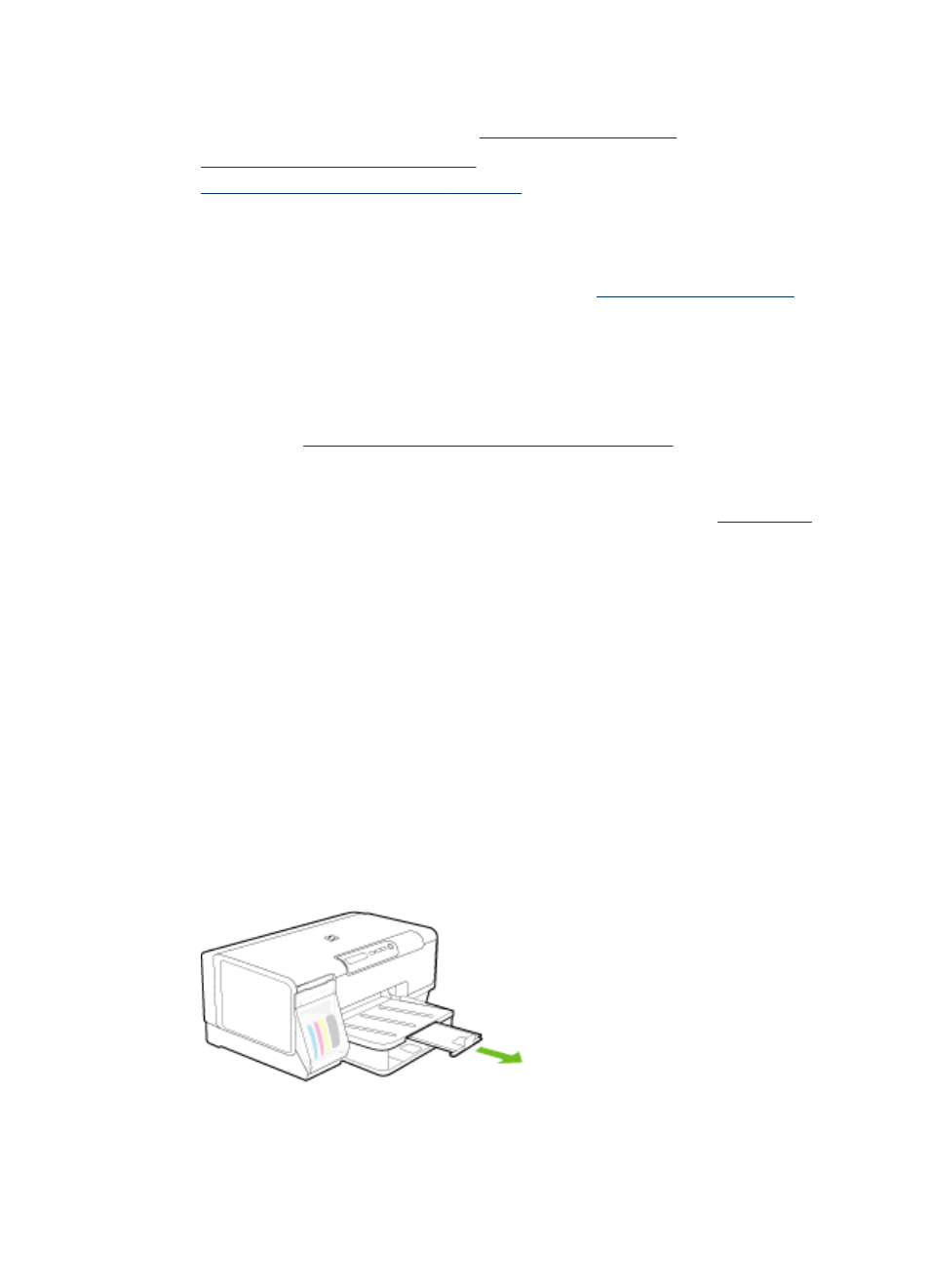
Solve paper-feed problems
For information on resolving jams, see
•
Optional Tray 2 cannot be inserted
•
Another paper-feed problem is occurring
Optional Tray 2 cannot be inserted
•
Reinsert the tray. Make sure it is aligned with the device opening.
•
Check for a paper jam. For more information, see
.
Another paper-feed problem is occurring
Media is not supported for the printer or tray
Use only media that is supported for the device and the tray being used. For more
information, see
Understand specifications for supported media
Media is not picked up from a tray
•
Make sure media is loaded in the tray. For more information, see
. Fan
the media before loading.
•
Make sure the paper guides are set to the correct markings in the tray for the
media size you are loading. Also make sure the guides are snug, but not tight,
against the stack.
•
Make sure media in the tray is not curled. Uncurl paper by bending it in the
opposite direction of the curl.
•
Make sure that the tray is completely loaded. If you are using special media that is
only available in small quantities, try placing the special media on top of other
paper of the same size to help fill the tray. (Some media is picked up more easily if
the tray is full.)
•
Make sure Tray 2 (optional) is inserted properly.
Media is not coming out correctly
•
Make sure the output tray extension is extended; otherwise, printed pages may fall
off the device.
•
Remove excess media from the output tray. There is a limit to the number of
sheets the tray can hold.
Solve paper-feed problems
63
