Monitor the device, Administer the device – HP Officejet Pro K5400 Printer User Manual
Page 32
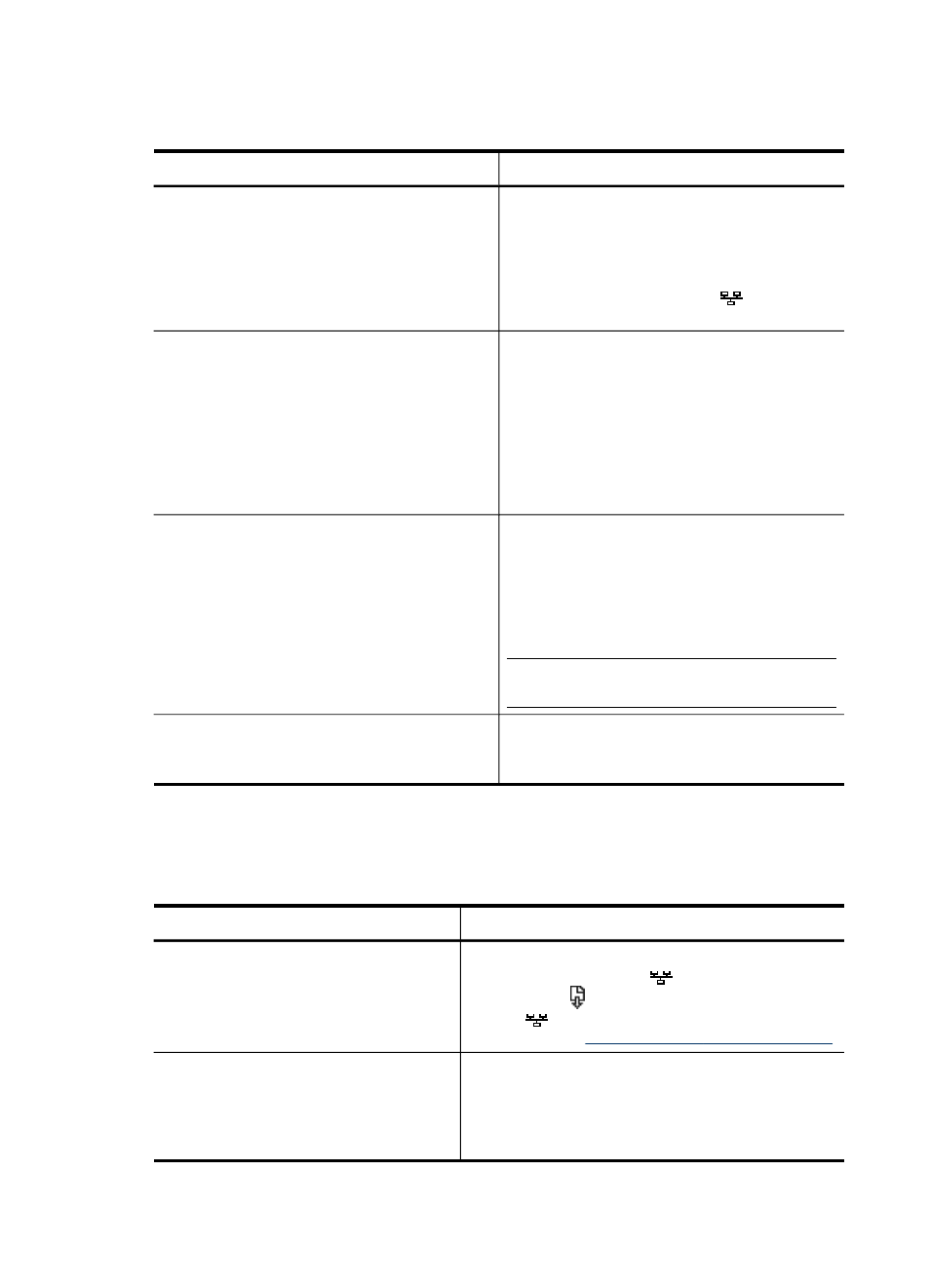
Monitor the device
This section provides instructions for monitoring the device.
Use this tool...
to obtain the following information....
Control panel
•
Obtain information about the status of
jobs that are being processed, the
operating status of the device, and the
status of ink cartridges and printheads.
•
Network Settings: To print the network
configuration page, press
(Configuration Page button).
Embedded Web server
•
Printer status information: Click the
Information tab, and then click an option
available on the left pane.
•
Ink cartridge and printhead status:
Click the Information tab, and then click
Ink Supplies in the left pane.
•
Accumulated ink and media usage:
Click the Information tab, and then click
Usage in the left pane.
Toolbox (Windows)
Ink cartridge information: Click the
Estimated Ink Levels tab to view the ink-
level information, and then scroll to display
the Cartridge Details button. Click the
Cartridge Details button to view information
about replacement ink cartridges and
expirations dates.
NOTE:
The ink levels shown are an
estimate only. Actual ink volumes may vary.
HP Printer Utility (Mac OS)
Ink cartridge information: Open the
Information and Support panel and click
Supplies Status.
Administer the device
This section provides information about administering the device and modifying
settings.
Use this tool...
to do the following...
Control panel
Reset the administrator password and network
settings: Press and hold
(Configuration Page
button), press (Resume button) three times, and
release
(Configuration Page button). For more
information, see
Troubleshooting tips and resources
Embedded Web server
•
Set embedded Web server password: Click
the Settings tab, and then click Security in the
left pane.
•
Change tray settings: Click the Settings tab,
and then click Paper Handling in the left pane.
Chapter 4
28
Configure and manage
