Printout shows bleeding colors, Colors do not line up properly, Lines or dots are missing from text or graphics – HP Officejet Pro K5400 Printer User Manual
Page 66
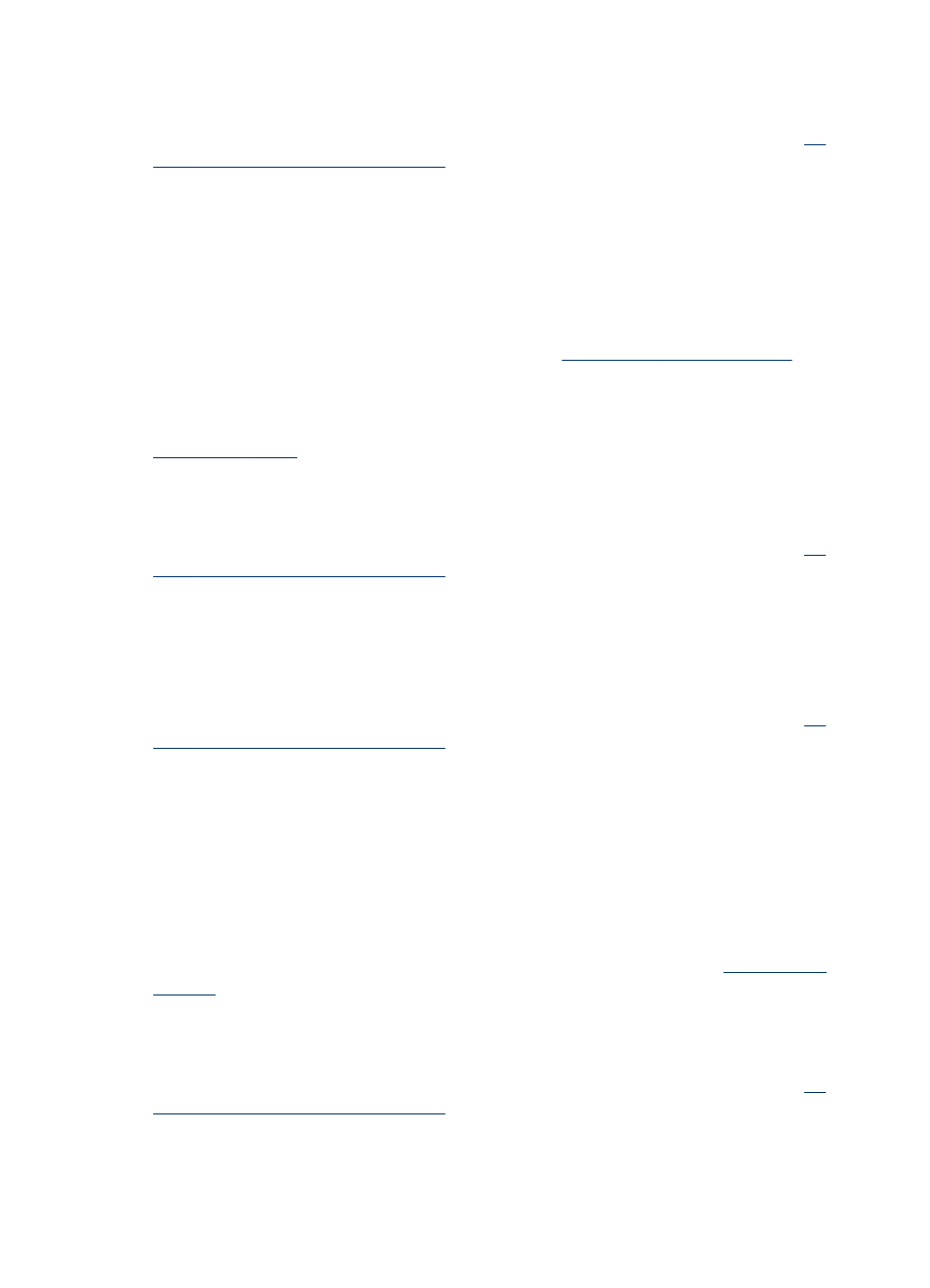
Check the printheads
Print the print quality diagnostic page on a clean sheet of white paper. Evaluate any
problem areas, and perform the recommended actions. For more information, see
print the print quality diagnostic page
Printout shows bleeding colors
Check the ink cartridges
Make sure ink cartridges have not been tampered with. Refilling processes and the
use of incompatible inks can disrupt the intricate printing system and result in reduced
print quality and damage to the device or printhead. HP does not guarantee or support
refilled ink cartridges. For ordering information, see
Check the media type
Some media types are not suitable for use with the device. For more information, see
.
Check the printheads
Print the print quality diagnostic page on a clean sheet of white paper. Evaluate any
problem areas, and perform the recommended actions. For more information, see
print the print quality diagnostic page
Colors do not line up properly
Check the printheads
Print the print quality diagnostic page on a clean sheet of white paper. Evaluate any
problem areas, and perform the recommended actions. For more information, see
print the print quality diagnostic page
Check the graphics placement
Use the zoom or print preview feature of your software to check for gaps in the
placement of graphics on the page.
Lines or dots are missing from text or graphics
Check the print mode
Try using the Best mode in the prniter driver. For more infromation, see
.
Check the printheads
Print the print quality diagnostic page on a clean sheet of white paper. Evaluate any
problem areas, and perform the recommended actions. For more information, see
print the print quality diagnostic page
Chapter 5
62
Maintain and troubleshoot
