To print on special or custom-sized media (mac os), Print borderless – HP Officejet Pro K5400 Printer User Manual
Page 28
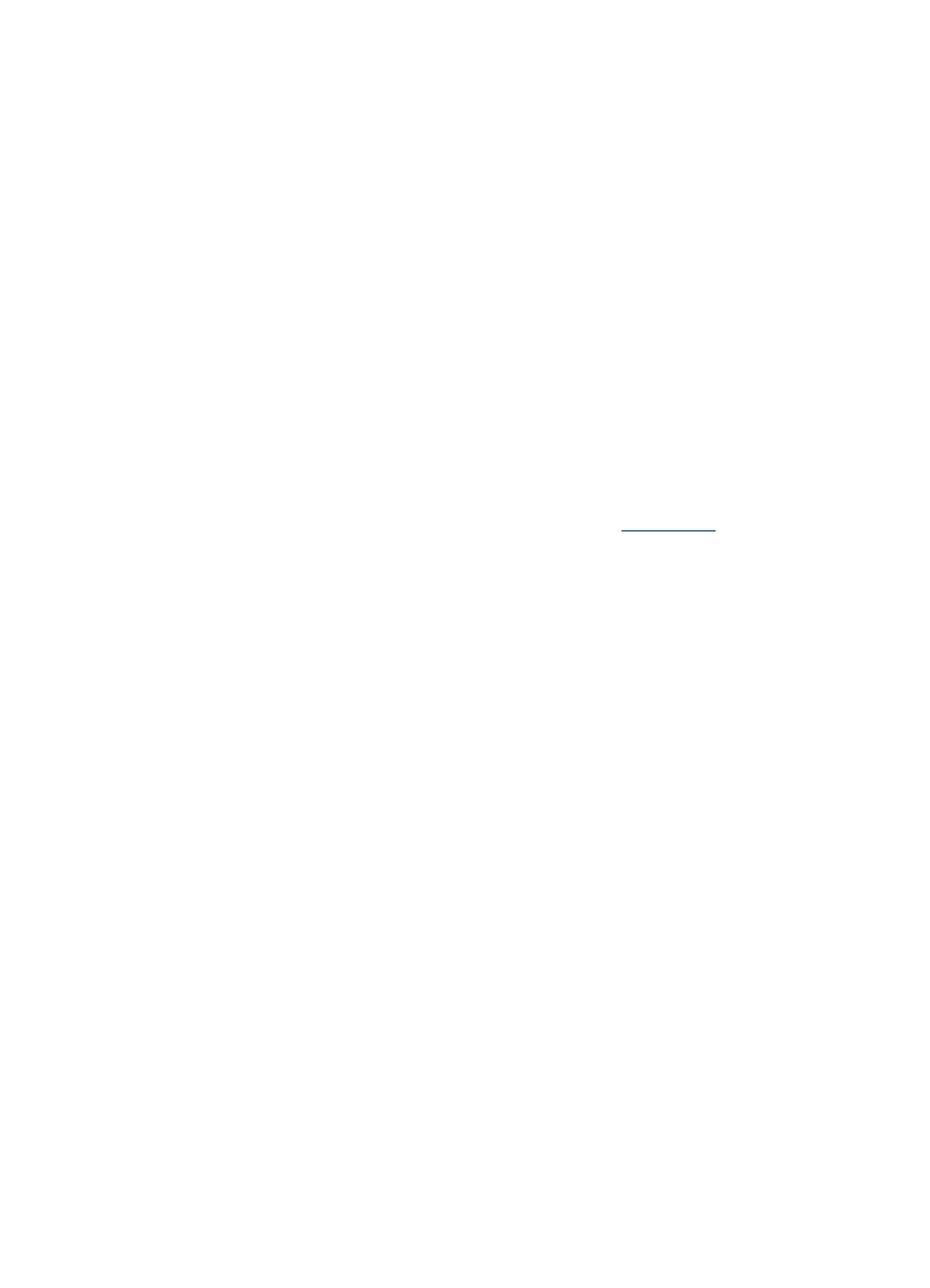
4. Select the media size from the Size drop-down list.
To set a custom media size:
a. Select Custom from the drop-down list.
b. Type a name for the new custom size.
c. In the Width and Height boxes, type the dimensions, and then click Save.
d. Click OK twice to close the properties or preferences dialog box. Open the
dialog box again.
e. Select the new custom size.
5. To select the media type:
a. Click More in the Paper Type drop-down list.
b. Click the desired media type, and then click OK.
6. Select the media source from the Paper Source drop-down list.
7. Change any other settings, and then click OK.
8. Print your document.
To print on special or custom-sized media (Mac OS)
1. Load the appropriate media. For more information, see
2. On the File menu, click Page Setup.
3. Select the media size.
4. To set a custom media size:
a. Click Manage Custom Sizes in the Paper Size pull-down menu.
b. Click New and type a name for the size in the Paper Size Name box.
c. In the Width and Height boxes, type the dimensions and set the margins, if
desired.
d. Click Done or OK, and then click Save.
5. On the File menu, click Page Setup, and then select the new custom size.
6. Click OK.
7. On the File menu, click Print.
8. Open the Paper Handling panel.
9. Under Destination Paper Size, click the Scale to fit paper size tab, and then
select the customized paper size.
10. Change any other desired settings, and then click OK or Print.
Print borderless
Borderless printing lets you print to the edges of certain photo media types and a
range of standard media sizes.
Chapter 3
24
Use the device
