Stopping the use of an lu as a command device, Applying command device security, Removing command device security – HP StorageWorks XP Remote Web Console Software User Manual
Page 45: Port operations, Starting port operations, Figure 23 port pane, Port tab, Package tree, 23 port pane, Starting port
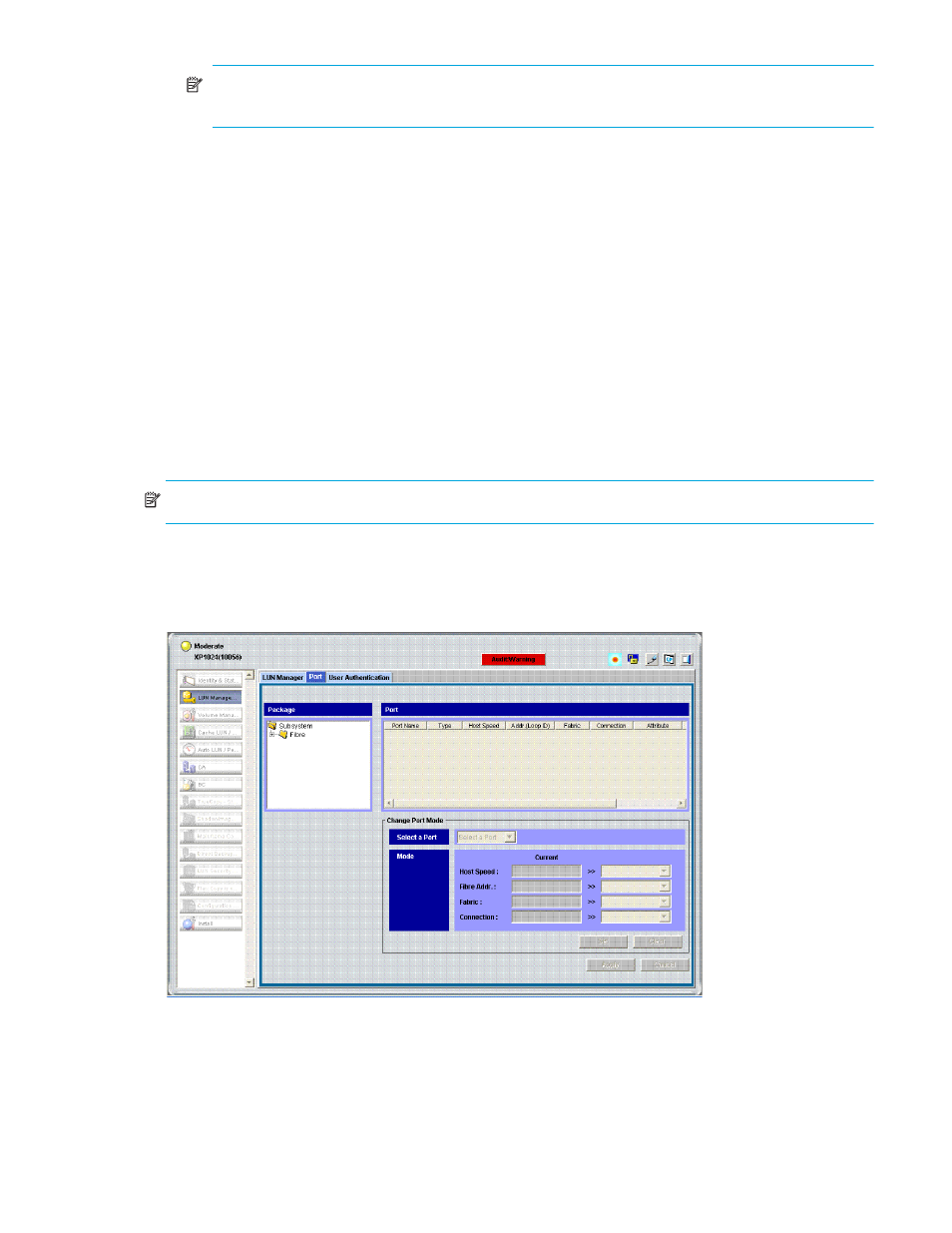
LUN Configuration and Security Manager XP user guide for the XP128/XP1024
45
NOTE:
If the shortcut menu includes the item Command Device: ON->OFF, the logical device is
already specified as a command device and you do not need to complete this procedure.
3.
Click Yes. The changes are shown in blue.
4.
Click Apply in the LUN Manager main pane. A confirmation message appears.
5.
Click OK. The settings are applied to the disk array.
Stopping the use of an LU as a command device
Right-click the command device and select Command Device: ON->OFF.
Applying command device security
Right-click the command device and select Cmd. Dev. Security: OFF->ON.
Removing command device security
Right-click the command device and select Cmd. Dev. Security: ON->OFF.
Port Operations
Use the Port tab in the LUN Manager pane to configure Fibre Channel and iSCSI ports in your disk array.
You can also use this pane to modify the port configuration when the disk array is operating.
NOTE:
You cannot use the Port tab to make settings on NAS ports.
Starting Port Operations
1.
Click LUN Manager in the left pane. The LUN Manager pane appears.
2.
Click the Port tab. The Port pane appears.
Figure 23
Port pane
Port tab
The Port tab includes the package tree, port table, and change port mode box.
Package tree
The Package tree lists all Fibre Channel and iSCSI channel adapter (CHA) packages. When you right-click
a CHA package, you can choose standard mode, high-speed mode, or high-speed (2 port) mode.
