Associating host groups to logical volumes, Changing or viewing lu path settings, Deleting lu paths – HP StorageWorks XP Remote Web Console Software User Manual
Page 37: Connected to the disk array), E in, Step 8, Figure 18
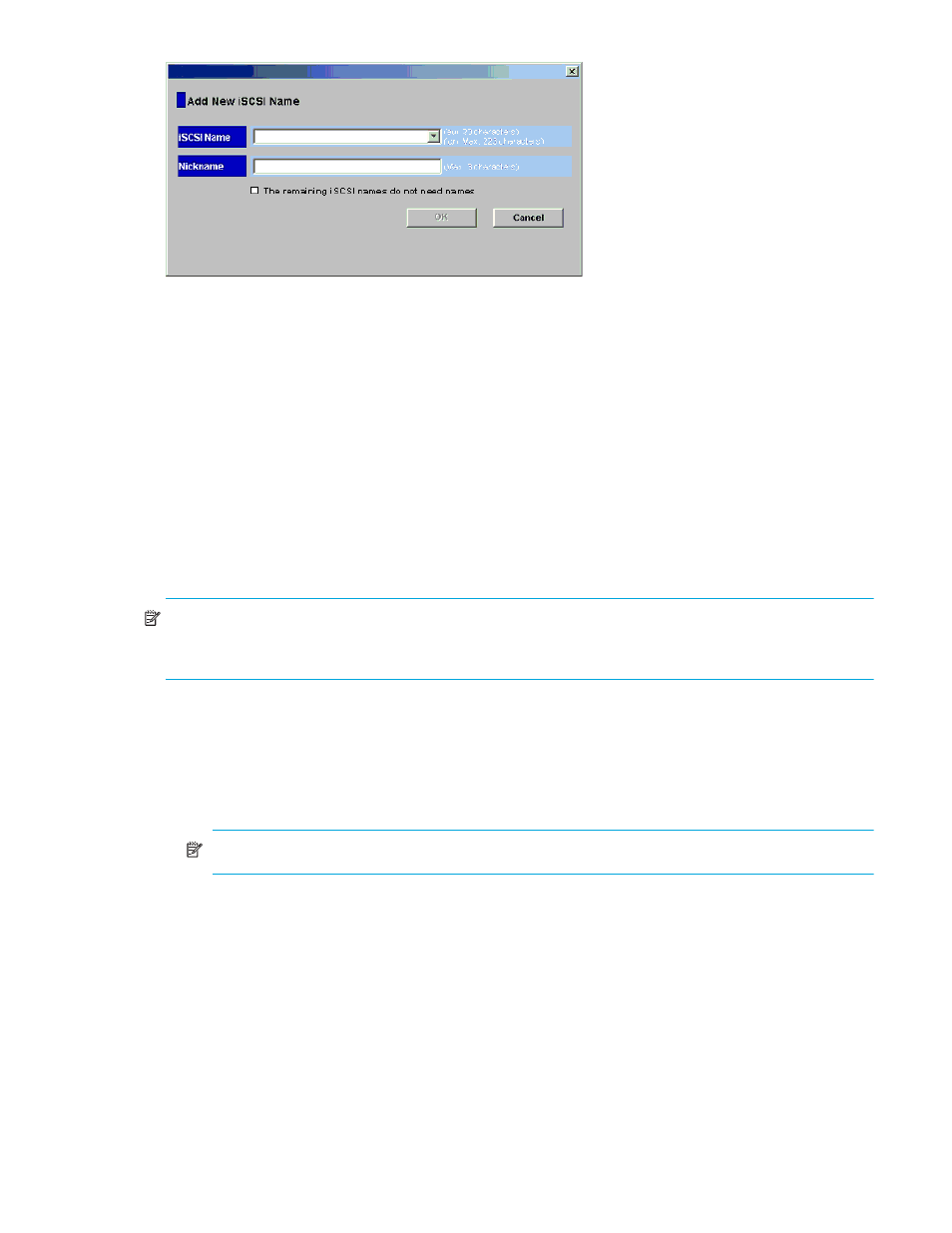
LUN Configuration and Security Manager XP user guide for the XP128/XP1024
37
Figure 18
Add New iSCSI Name dialog box (when registering a host that has previously been
connected to the disk array)
7.
. If the desired host has never been connected via a cable to any port in the array, only
through
apply.
8.
Right-click the host group and select Add New WWN (Fibre Channel) or Add New iSCSI Name (iSCSI
environment). The Add New WWN (or Add New iSCSI Name) dialog box appears (
for
Fibre Channel and
for iSCSI).
9.
Select the desired host bus adapter from the WWN/iSCSI name list. If the host bus adapter is not in
the list, enter the WWN (iSCSI name) in the box.
10.
If necessary, enter a nickname for the host bus adapter.
11.
Click OK. The new WWN (iSCSI Name) and nickname appear below the selected host group in the LU
Path tree.
12.
Click Apply in the LUN Manager main pane. A confirmation message appears.
13.
Click OK. The settings are applied to the disk array.
NOTE:
For Fibre Channel environments only: If the WWN table (located in the lower-left corner of the
pane) includes a host that you want to register, you can register the host by selecting the host group in the
LU Path tree, selecting the host from the WWN table, and then clicking Add WWN.
Associating host groups to logical volumes
You can use LUN Manager to define LU paths by associating host groups to logical volumes. For example,
if you associate a group of three hosts with logical volumes, LU paths are defined between the three hosts
and the logical volumes.
1.
In the LU Path tree on the LUN Manager main pane, select a host group.
NOTE:
If you are configuring a NAS environment, you must select the User host group.
2.
In the CU list above the LDEV table, select a CU number. The LDEV table shows LDEVs in the CU.
3.
In the LDEV table, select one or more LDEVs. Press the Ctrl key to select multiple LDEVs.
4.
In the LU Path table, select the LUs.
5.
Click Add LU Path. A dialog box prompts you to confirm the LU Paths to be defined.
6.
Click OK. The settings are shown in blue in the LU Path table.
7.
Click Apply in the LUN Manager main pane. A confirmation message appears.
8.
Click OK. The settings are applied to the disk array.
Changing or viewing LU path settings
Deleting LU paths
1.
In the LU Path tree on the LUN Manager main pane, select a port.
