Clear jams, Jam locations, Jam recovery – HP Color LaserJet CP3505 Printer series User Manual
Page 161: Jam locations jam recovery
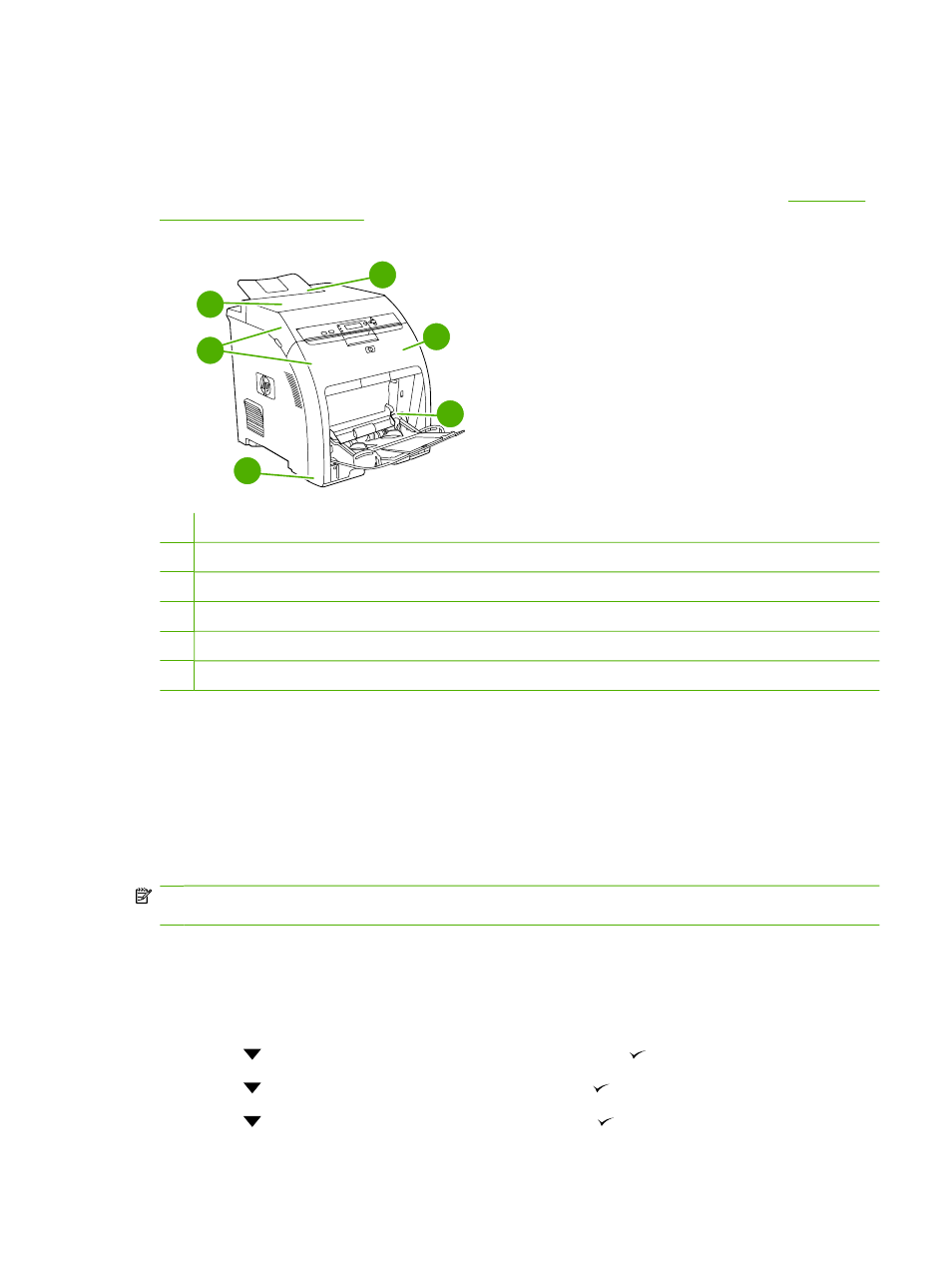
Clear jams
Jam locations
Use this illustration to troubleshoot jams in the printer. For instructions to clear jams, see
.
Figure 11-1
Jam locations (printer shown without optional tray 3)
1
2
3
4
5
6
1
Output bin
2
Paper path
3
Tray 1
4
Trays 2 or 3
5
Duplex path (for 2-sided printing)
6
Fuser
Jam recovery
This printer automatically provides jam recovery, a feature that you can use to set whether the printer
should attempt to automatically reprint jammed pages.
●
AUTO instructs the printer to attempt to reprint jammed pages.
●
OFF instructs the printer not to attempt to reprint jammed pages.
NOTE:
During the recovery process, the printer might reprint pages that were printed before the jam
occurred. Be sure to remove any duplicated pages.
To improve print speed and increase memory resources, you might want to disable the jam recovery.
Turn off jam recovery
1.
Press
Menu
.
2.
Press
to highlight CONFIGURE DEVICE, and then press .
3.
Press
to highlight SYSTEM SETUP, and then press .
4.
Press
to highlight JAM RECOVERY, and then press .
ENWW
Clear jams 149
