HP Color LaserJet CP3505 Printer series User Manual
Page 156
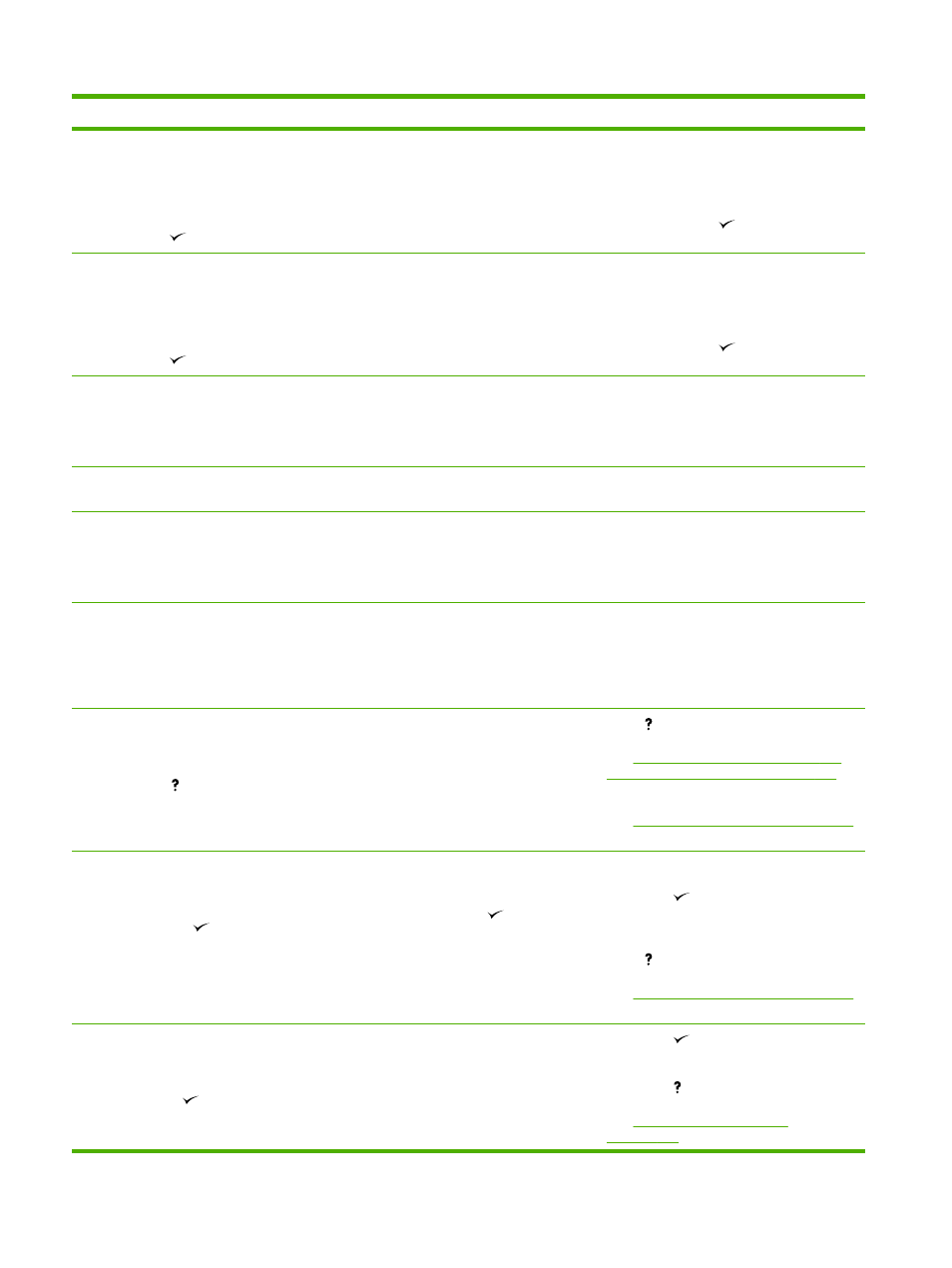
Control panel message
Description
Recommended action
RAM DISK FILE SYSTEM IS FULL
alternates with
Ready
To clear press
The printer received a PJL file system
command to store something on the file
system, but the file system is full.
1.
Use HP Web Jetadmin software to
delete files from the RAM disk memory
and try again.
2.
To remove this message from the
display, press
.
RAM DISK IS WRITE PROTECTED
alternates with
Ready
To clear press
The file system is protected and no new files
can be written to it.
1.
To enable writing to the RAM disk
memory, use HP Web Jetadmin to turn
off write protection.
2.
To remove this message from the
display, press
.
RAM DISK X Initializing
alternates with
DO NOT POWER OFF
The new RAM disk installed in slot X is
initializing.
No action necessary.
Receiving upgrade
A firmware upgrade is in progress.
Do not turn the printer off until the printer
returns to Ready.
REMOVE ALL PRINT CARTRIDGES
alternates with
To exit press STOP key
The printer is performing a component test.
Remove all print cartridges.
After diagnostics are complete, reinstall all
print cartridges.
REMOVE AT LEAST ONE PRINT
CARTRIDGE
alternates with
To exit press STOP key
The printer is performing a disable cartridge
check or component test.
Remove one print cartridge.
After the test is complete, reinstall the print
cartridge.
REPLACE
alternates with
For help press
The print cartridge has reached its end of life.
Printing will not continue until the cartridge is
replaced.
Press for help.
See
Change print cartridges on page 123
or
Replace supplies and parts on page 123
for
more information.
See
Supplies and accessories on page 181
for more information.
REPLACE
alternates with
To continue press
.
The print cartridge is nearing the end of its
useful life and the REPLACE SUPPLIES
setting in SYSTEM SETUP is set to STOP AT
LOW. To override, press
.
1.
Order the print cartridge.
2.
Press
to continue.
or
Press for help.
See
Supplies and accessories on page 181
for more information.
REPLACE SUPPLIES
alternates with
For status press
At least two print cartridges are out and need
to be replaced.
1.
Press
to identify which supplies
should be replaced.
2.
Press for help.
See
for more information.
144 Chapter 11 Problem solve
ENWW
