Print on both sides of the paper (duplex printing), Use automatic duplex printing – HP Color LaserJet CP3505 Printer series User Manual
Page 107
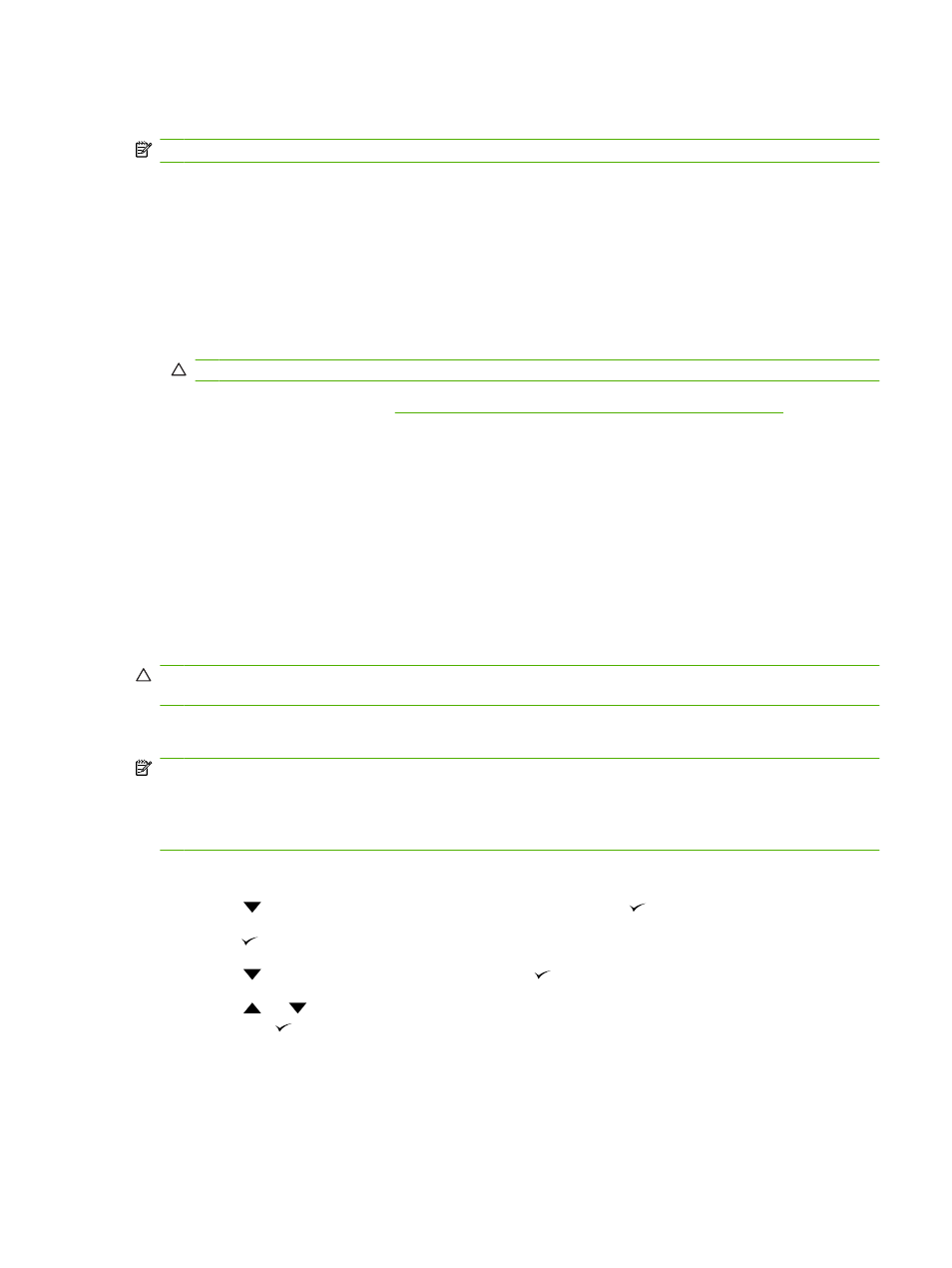
Print on both sides of the paper (duplex printing)
NOTE:
Two-sided printing is available for the HP Color LaserJet CP3505dn and CP3505x printers.
Use automatic duplex printing
1.
Insert enough paper into one of the trays to accommodate the print job. If you are loading special
paper such as letterhead, load it in one of the following ways:
●
For tray 1, load the letterhead paper with the front side down, top-edge first.
●
For all other trays, load the letterhead paper with front side down, and the top edge at the
back of the tray.
CAUTION:
To avoid jams, do not load paper that is heavier than 105 g/m
2
(28 lb bond).
2.
Open the printer driver (see
Change printer-driver settings for Windows on page 38
).
3.
On the Finishing tab, click Print on Both Sides.
●
If necessary, select Flip Pages Up to change the manner in which pages are turned, or select
a binding option in the Booklet Layout list box.
4.
Click OK.
Control-panel settings for automatic 2-sided printing
Many software programs include 2-sided printing settings. If your software program or printer driver does
not include 2-sided printing options, you can adjust these settings through the control panel. The factory
default setting is OFF.
CAUTION:
Do not use 2-sided printing when printing on labels, transparencies, or glossy paper.
Serious damage to the printer can result.
Turn 2-sided printing on or off from the control panel
NOTE:
Changing settings for 2-sided printing from the printer control panel affects all print jobs.
Whenever possible, change settings for 2-sided printing in your software program or printer driver.
To select 2-sided printing from the printer driver, the driver must be configured correctly. For instructions,
see the online Help for the printer driver.
1.
Press
Menu
.
2.
Press
to highlight CONFIGURE DEVICE, and then press .
3.
Press to select PRINTING.
4.
Press
to highlight DUPLEX, and then press .
5.
Press
or
to select ON to turn on 2-sided printing or OFF to turn off 2-sided printing, and
then press .
6.
Press
Menu
to return to the Ready state.
ENWW
Print on both sides of the paper (duplex printing)
95
