Print on both sides manually, Options for binding 2-sided printing jobs – HP Color LaserJet CP3505 Printer series User Manual
Page 108
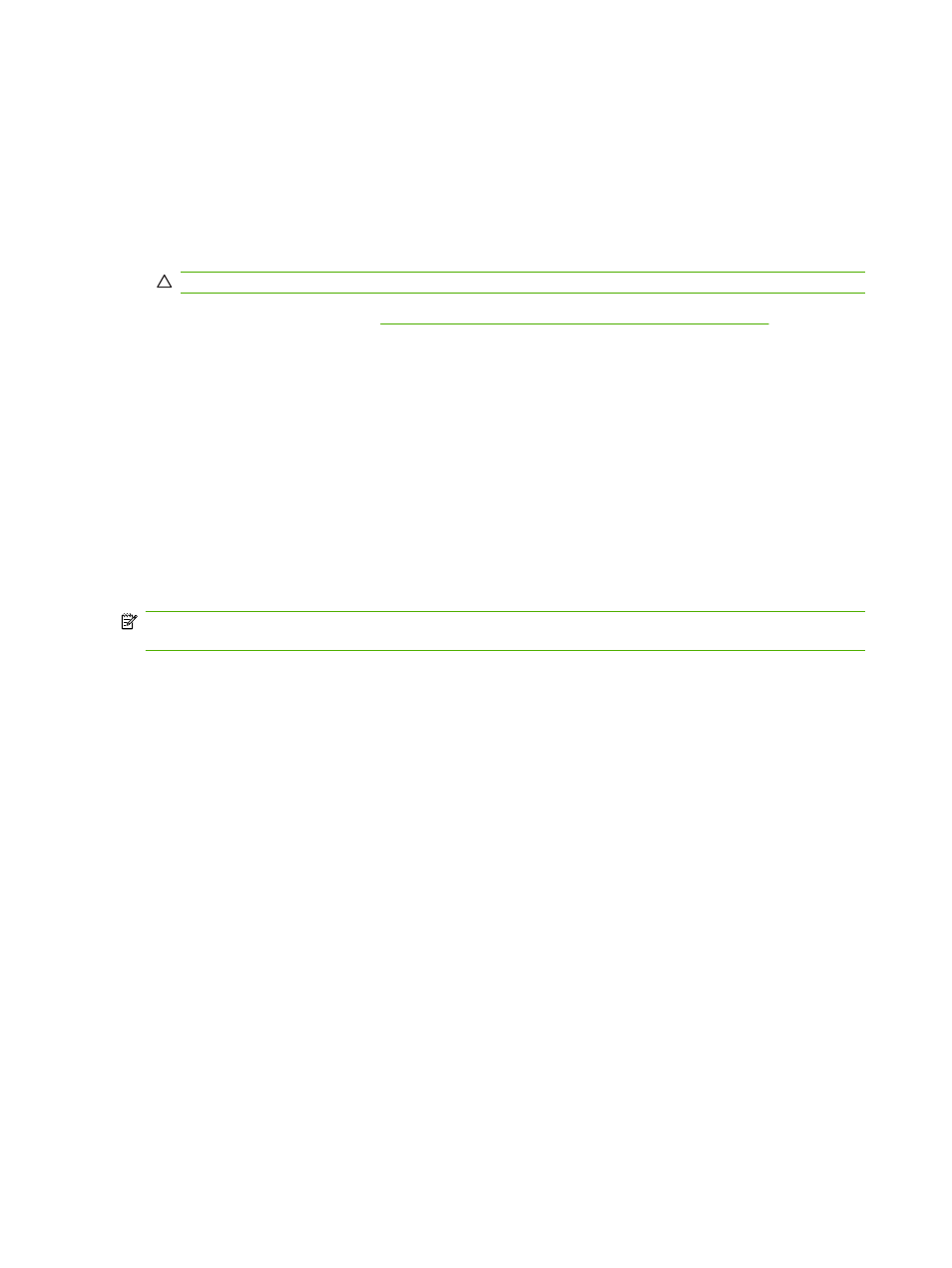
Print on both sides manually
1.
Insert enough paper into one of the trays to accommodate the print job. If you are loading special
paper such as letterhead, load it in one of the following ways:
●
For tray 1, load the letterhead paper with the front side down, top-edge first.
●
For all other trays, load letterhead paper with front side down, and the top edge at the back
of the tray.
CAUTION:
To avoid jams, do not load paper that is heavier than 105 g/m
2
(28 lb bond).
2.
Open the printer driver (see
Change printer-driver settings for Windows on page 38
).
3.
On the Finishing tab, select Print on Both Sides (manually).
4.
Click OK.
5.
Send the print job to the product. Follow the instructions in the pop-up window that appears before
feeding the output stack into tray 1 for printing the second half.
6.
If prompted, press a control-panel button to continue.
Options for binding 2-sided printing jobs
Before printing a 2-sided document, use the printer driver to specify the edge on which you will bind
your finished document. Long-edge or book binding is the conventional layout used for books. Short-
edge or tablet binding is the typical calendar binding.
NOTE:
The default setting is to bind on the long edge for pages in portrait orientation. To change to
short-edge binding, select the Flip Pages Up check box.
96
Chapter 8 Print tasks
ENWW
