Information pages – HP Color LaserJet CP3505 Printer series User Manual
Page 122
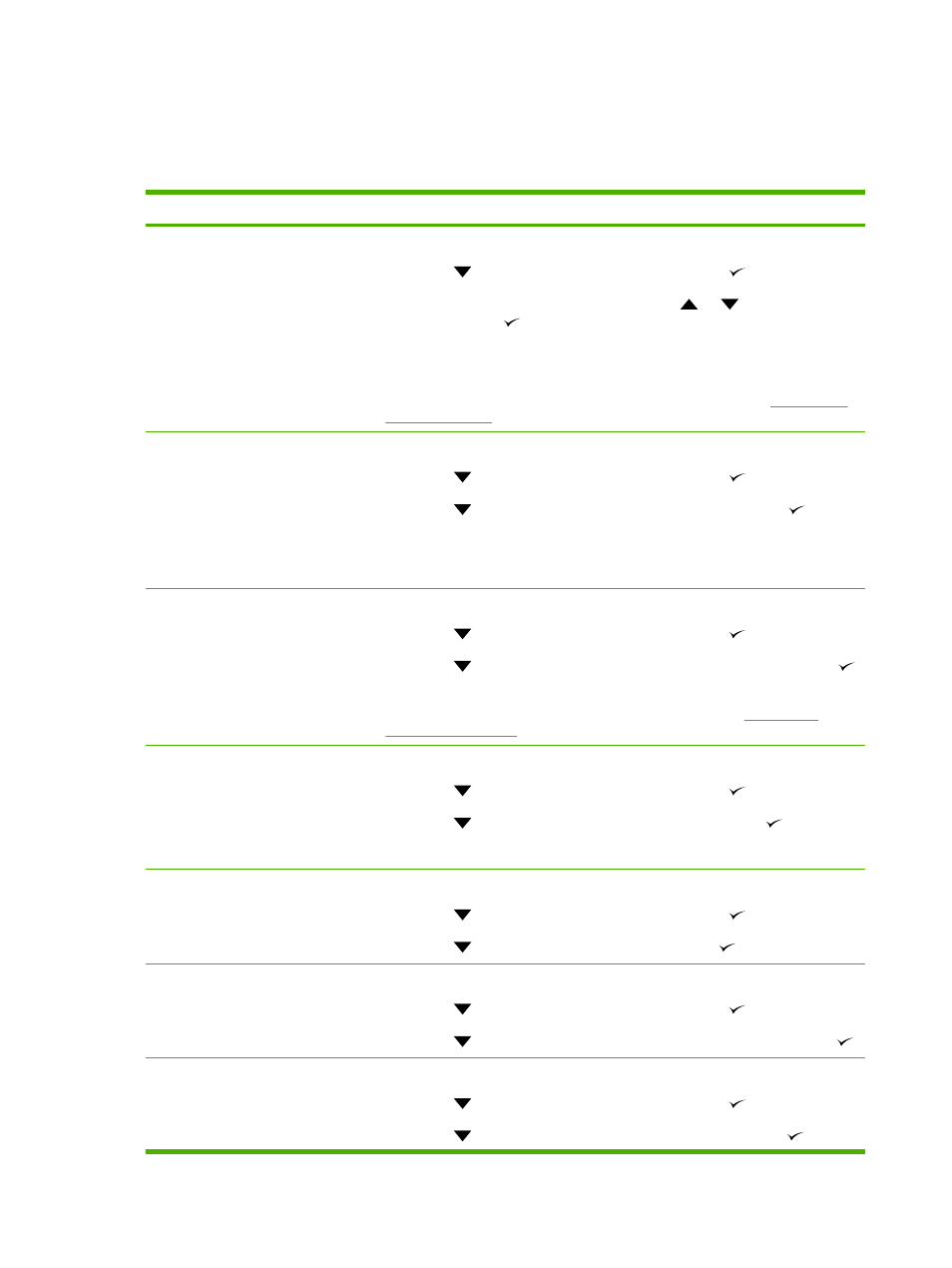
Information pages
From the printer control panel, you can print pages that give details about the printer and its current
configuration. The table below provides the procedures for printing the information pages.
Page description
How to print the page
Menu map
Shows the control-panel menus and
available settings.
1.
Press
Menu
.
2.
Press
to highlight INFORMATION, and then press
.
3.
If PRINT MENU MAP is not highlighted, press
or
until it is highlighted,
and then press
.
The content of the menu map varies, depending on the options currently installed in
the printer.
For a complete list of control panel menus and possible values, see
.
Configuration page
Shows printer settings and installed
accessories.
1.
Press
Menu
.
2.
Press
to highlight INFORMATION, and then press
.
3.
Press
to highlight PRINT CONFIGURATION, and then press
.
NOTE:
If the printer contains an HP Jetdirect print server or an optional hard disk
drive, an additional configuration page prints that provides information about those
devices.
Supplies status page
Shows print-cartridge toner levels.
1.
Press
Menu
.
2.
Press
to highlight INFORMATION, and then press
.
3.
Press
to highlight PRINT SUPPLIES STATUS PAGE, and then press
.
NOTE:
If you are using non-HP supplies, the supplies status page might not show
the remaining life for those supplies. For more information, see
Usage page
Shows a page count for each size of
paper printed, the number of one-sided
(simplexed) or two-sided (duplexed)
pages, and the average percentage of
coverage for each color.
1.
Press
Menu
.
2.
Press
to highlight INFORMATION, and then press
.
3.
Press
to highlight PRINT USAGE PAGE, and then press
.
Demo page
Shows a color photograph that allows
you to check print quality.
1.
Press
Menu
.
2.
Press
to highlight INFORMATION, and then press
.
3.
Press
to highlight PRINT DEMO, and then press
.
Color usage log
Shows color use statistics for the
printer.
1.
Press
Menu
.
2.
Press
to highlight INFORMATION, and then press
.
3.
Press
to highlight PRINT COLOR USAGE JOB LOG, and then press
.
File directory
Shows information for all installed mass
storage devices.
1.
Press
Menu
.
2.
Press
to highlight INFORMATION, and then press
.
3.
Press
to highlight PRINT FILE DIRECTORY, and then press
.
110 Chapter 10 Manage and maintain
ENWW
