Hp professional pantone emulation – HP Designjet Z3100 Photo Printer series User Manual
Page 85
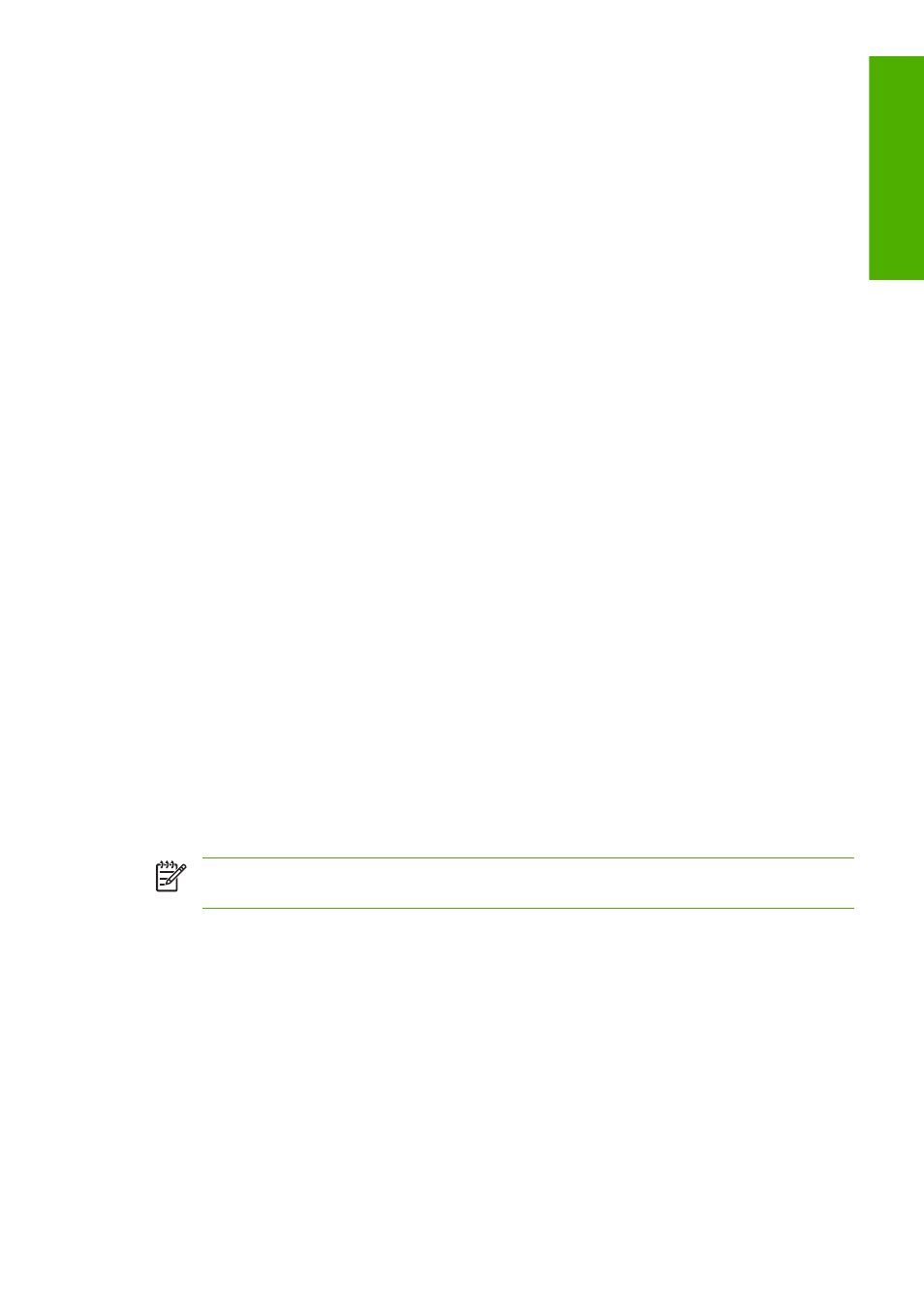
Your printer is provided with the following color profiles:
●
None (Native): no emulation, for use when the color conversion is done by the application or
operating system, and therefore the data arrive at the printer already color-managed.
●
sRGB IEC61966-2.1 emulates the characteristics of the average PC monitor. This standard space
is endorsed by many hardware and software manufacturers, and is becoming the default color space
for many scanners, printers, and software applications.
●
ColorMatch RGB emulates the native color space of Radius Pressview monitors. This space
provides a smaller gamut alternative to Adobe RGB (1998) for print production work.
●
Apple RGB emulates the characteristics of the average Apple monitor, and is used by a variety of
desktop publishing applications. Use this space for files that you plan to display on Apple monitors,
or for working with old desktop publishing files.
●
Adobe RGB (1998) provides a fairly large gamut of RGB colors. Use this space if you need to do
print production work with a broad range of colors.
HP Professional PANTONE Emulation
When you use a named PANTONE color in an image, your application will normally send to the printer
a CMYK or RGB approximation to that color. But the application does not take the printer or the paper
type into account, it merely produces a generic approximation of the PANTONE color, which will look
different on different printers and on different papers.
HP Professional PANTONE Emulation can do a much better job by taking into account the characteristics
of the printer and the paper type. The results look as similar to the original PANTONE colors as is possible
on a given printer using a given paper type. This technology is designed to produce emulations similar
to those set up manually by prepress professionals.
To use HP Professional PANTONE Emulation, all you have to do is to turn it on. In fact, it is normally on
by default.
●
In the Windows PostScript driver dialog: go to the Color tab and select HP Professional
PANTONE Emulation.
●
In the Mac OS Print dialog: go to the Color Options panel and select HP Professional
PANTONE Emulation.
●
On the Embedded Web Server's Submit Job page: select Color > HP Professional
PANTONE Emulation.
NOTE:
HP Professional PANTONE Emulation is available only when printing a PostScript or PDF
job.
You can also use the Embedded Web Server to print a swatch book showing emulations of PANTONE
colors as made by your printer, together with a measure of the color difference (ΔE) between each
emulation and the original PANTONE spot color. So HP Professional PANTONE Emulation not only
provides the closest match that can be achieved on your printer; it also gives clear information on how
close the emulation is to the original spot color.
To print a swatch book, select the Embedded Web Server's Main tab, then HP Professional
PANTONE Emulation. Select the PANTONE stock to emulate, then the PANTONE colors that you want
to print. When you have selected all the colors you want, press the Print button.
ENWW
HP Professional PANTONE Emulation
75
Color management
