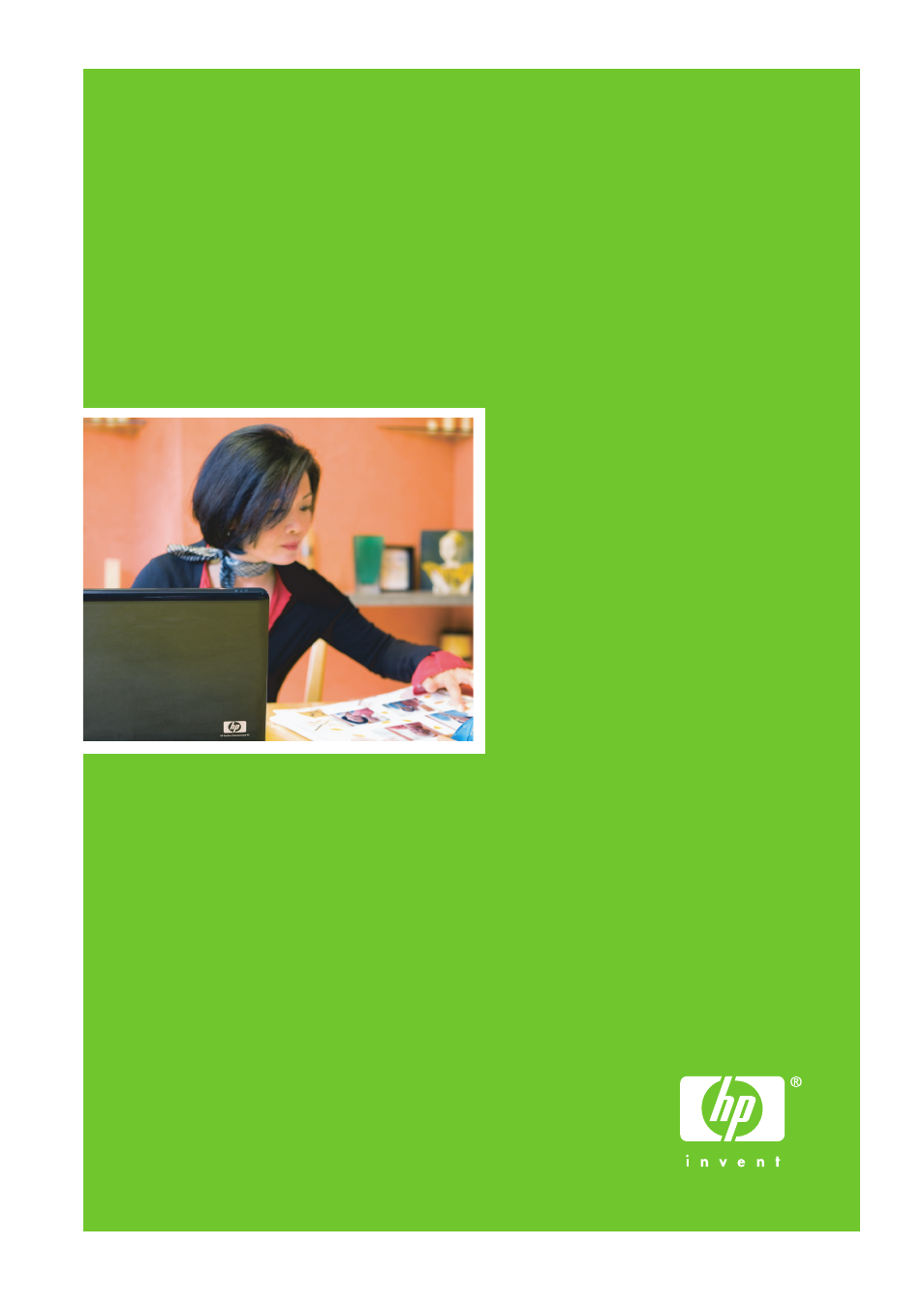HP Designjet Z3100 Photo Printer series User Manual
HP Printers
Table of contents
Document Outline
- Introduction
- Installing the software
- Personalizing the printer
- Turn printer on and off
- Change the language of the front-panel display
- Access HP Easy Printer Care (Windows) or HP Printer Utility (Mac OS)
- Access the Embedded Web Server
- Change the language of HP Easy Printer Care (Windows) or HP Printer Utility (Mac OS)
- Change the language of the Embedded Web Server
- Change the sleep mode setting
- Turn the buzzer on and off
- Change the front-panel display contrast
- Change the units of measurement
- Configure network settings
- Change the graphic language setting
- Paper handling
- General advice
- Choose which spindle to use
- Load a roll onto the spindle
- Load a roll into the printer
- Unload a roll
- Load a single sheet
- Unload a single sheet
- View information about the paper
- Paper profiles
- Add a custom paper type
- Print on loaded paper
- Maintain paper
- Change the drying time
- Turn the automatic cutter on and off
- Feed and cut the paper
- Printing
- Create a print job
- Select print quality
- Select paper size
- Select margins options
- Print with shortcuts
- Rescale a print
- Change the treatment of overlapping lines
- Preview a print
- Print a draft
- High-quality printing
- Print in gray shades
- Print with no margins
- Rotate an image
- Print with crop lines
- Use paper economically
- Nest jobs to save roll paper
- Use ink economically
- Color management
- What is color?
- The problem: color in the computer world
- The solution: color management
- Color and your printer
- A summary of the color management process
- Color calibration
- Color profiling
- Color management options
- Perform black point compensation
- Set the rendering intent
- Color emulation
- HP Professional PANTONE Emulation
- Color adjustment options
- Color management scenarios
- Print a color photo for an exhibition (Photoshop, PS driver)
- Print a color photo for an exhibition (Photoshop, PCL driver)
- Print a black-and-white photo for an exhibition (Photoshop, PS driver)
- Print a black-and-white photo for an exhibition (Photoshop, PCL driver)
- Print a digital album (Aperture, PS driver)
- Print a digital album (Aperture, PCL driver)
- Proof the output on the monitor (InDesign, PS driver)
- Proof the output on the printer (QuarkXPress, PS driver)
- Proof a press using the EFI RIP
- Job queue management
- Retrieving printer usage information
- Handling ink cartridges and printheads
- Maintaining the printer
- Accessories
- Troubleshooting paper issues
- The paper cannot be loaded successfully
- The paper type is not in the driver
- The paper has jammed
- Prints do not fall nicely into the basket
- The sheet stays in the printer when the print has been completed
- The paper is cut when the print has been completed
- The cutter does not cut well
- The roll is loose on the spindle
- A strip stays on the output tray and generates jams
- Recalibrate the paper advance
- Troubleshooting print-quality issues
- General advice
- Print quality troubleshooting wizard
- Horizontal lines across the image (banding)
- Lines are too thick, too thin, or missing
- Lines appear stepped or jagged
- Lines print double or in the wrong colors
- Lines are discontinuous
- Lines are blurred
- The whole image is blurry or grainy
- The paper is not flat
- The print is scuffed or scratched
- Ink marks on the paper
- Black ink comes off when you touch the print
- Edges of objects are stepped or not sharp
- Edges of objects are darker than expected
- Bronzing
- Horizontal lines at the end of a cut sheet print
- Vertical lines of different colors
- White spots on the print
- Colors are inaccurate
- The image is incomplete (clipped at the bottom)
- The image is clipped
- Some objects are missing from the printed image
- A PDF file is clipped or objects are missing
- The Image Diagnostics Print
- If you still have a problem
- Troubleshooting ink cartridge and printhead issues
- Troubleshooting general printer issues
- The printer does not print
- The printer seems slow
- The printer printed on undesirable paper
- Communication failures between computer and printer
- Cannot access HP Easy Printer Care (Windows) or HP Printer Utility (Mac OS)
- Cannot access the Embedded Web Server
- Automatic file system check
- An AutoCAD 2000 memory allocation error
- No output when printing from Microsoft Visio 2003
- Unavailable driver features when printing from QuarkXPress
- Printer alerts
- Front-panel error messages
- HP Customer Care
- Printer specifications
- Glossary
- Index