The image is incomplete (clipped at the bottom), The image is clipped – HP Designjet Z3100 Photo Printer series User Manual
Page 180
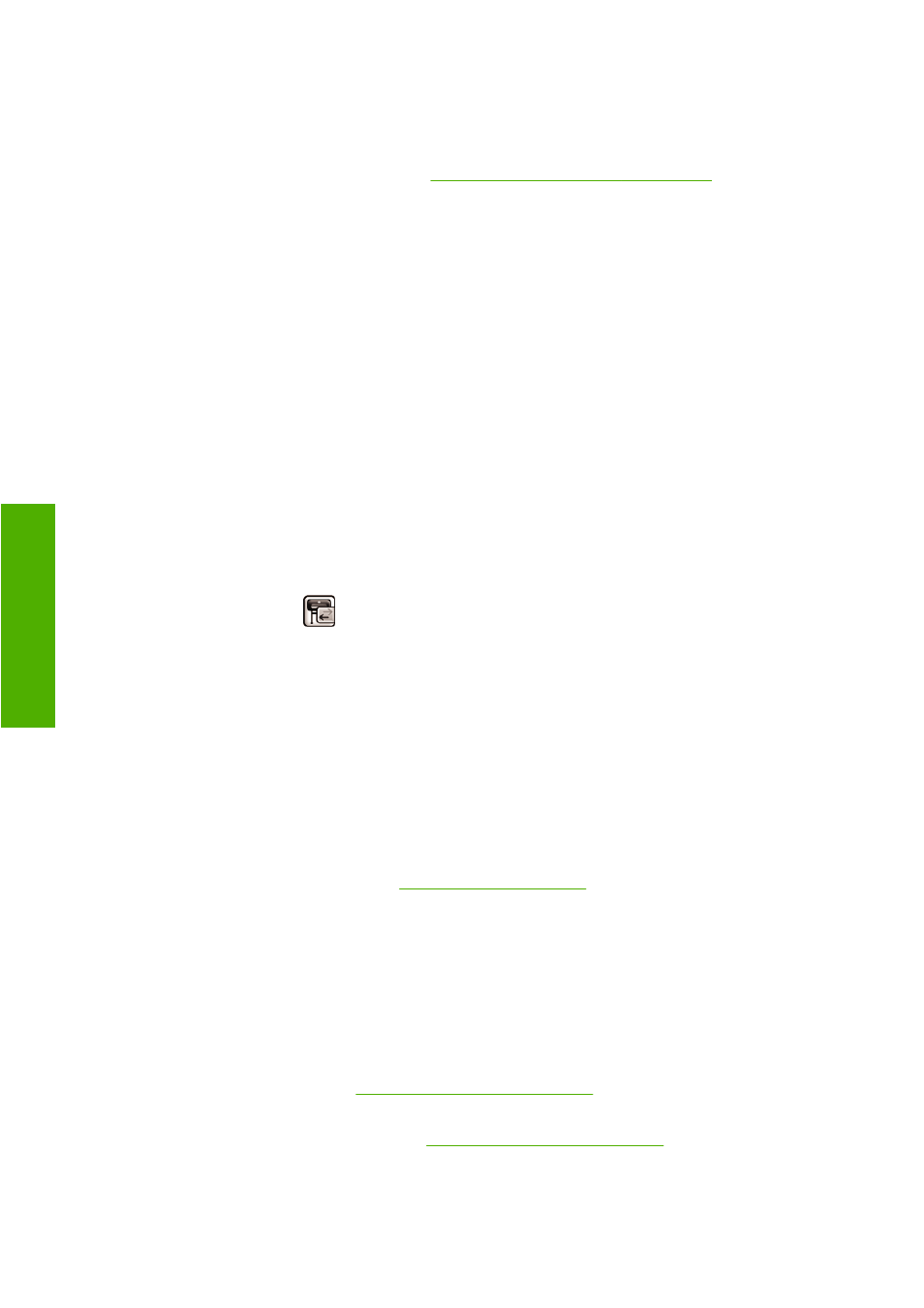
6.
If the problem consists of color differences between your print and your monitor, please follow the
instructions in the “How to calibrate your monitor” section of the HP Color Center. At this point, you
may wish to reprint your job in case the problem has been solved.
7.
Print the Image Diagnostics Print. See
The Image Diagnostics Print on page 172
.
If the problem persists despite all the above actions, contact your customer service representative for further
support.
Color accuracy using EPS or PDF images in page layout applications
Page layout applications such as Adobe InDesign and QuarkXPress do not support color management of
EPS, PDF, or grayscale files.
If you have to use such files, try to ensure that the EPS, PDF, or grayscale images are already in the same
color space that you intend to use later on in Adobe InDesign or QuarkXPress. For instance, if your final
goal is to print the job in a press that follows the SWOP standard, convert the image into SWOP when
you create it.
The image is incomplete (clipped at the bottom)
●
Did you press
Cancel
before all the data were received by the printer? If so, you have ended the
data transmission and will have to print the page again.
●
The I/O timeout setting may be too short. This setting determines how long the printer waits for
the computer to send more data, before deciding that the job is finished. From the front panel,
increase the I/O timeout setting to a longer period and then send the print again. From the
Connectivity menu
, select Advanced > Select I/O timeout.
●
There may be a communications problem between your computer and the printer. Check your USB
or network cable.
●
Check to make sure that your software settings are correct for your current page size (for example,
long-axis prints).
●
If you are using network software, make sure it has not timed out.
The image is clipped
Clipping normally indicates a discrepancy between the actual printable area on the loaded paper and
the printable area as understood by your software. You can often identify this kind of problem before
printing by previewing your print (see
).
●
Check the actual printable area for the paper size you have loaded.
printable area = paper size – margins
●
Check what your software understands to be the printable area (which it may call "printing area" or
"imageable area"). For example, some software applications assume standard printable areas that
are larger than those used in this printer.
●
If you have defined a custom page size with very narrow margins, the printer may impose its own
minimal margins, clipping your image slightly. You may want to consider using a larger paper size,
or borderless printing (see
Select margins options on page 48
).
●
If your image contains its own margins, you may be able to print it successfully by using the Clip
Contents by Margins option (see
Select margins options on page 48
170 Chapter 13 Troubleshooting print-quality issues
ENWW
Prin
t-
qua
lity issues
