About the ink cartridges, Check the ink cartridges status, Ink menu procedure – HP Designjet Z3100 Photo Printer series User Manual
Page 128
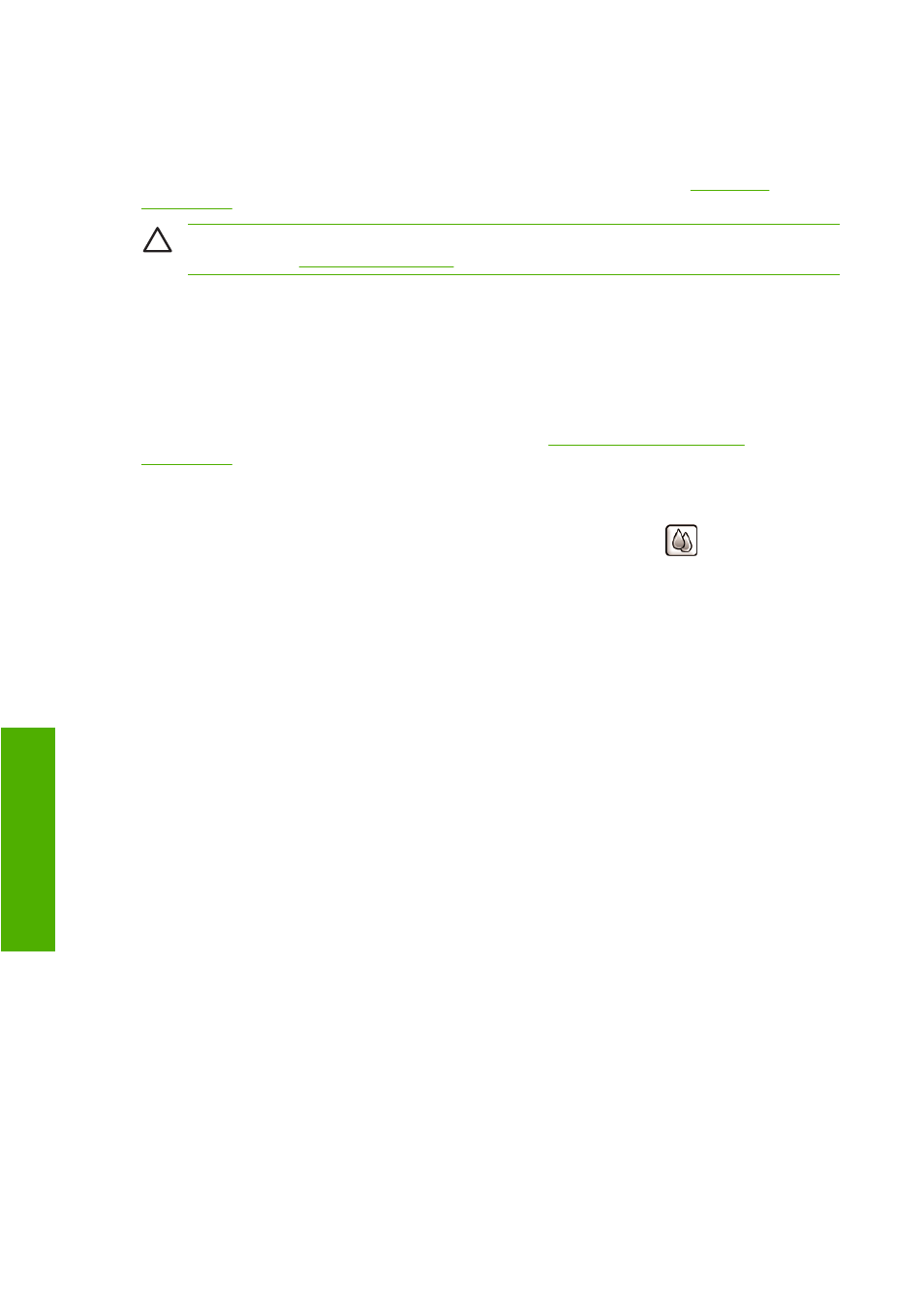
About the ink cartridges
Ink cartridges store the ink and are connected to the printheads, which distribute the ink on the paper.
The 24 inch printers come with twelve 69 ml introductory cartridges. The 44 inch printers come with twelve
130 ml cartridges. You can purchase 130 ml ink cartridges for both printers, see
.
CAUTION:
Observe precautions when handling ink cartridges because they are ESD-sensitive
devices (see the
). Avoid touching pins, leads, and circuitry.
Check the ink cartridges status
To view the ink levels of your ink cartridges, press the
View ink level
key on the front panel.
To get more information on your ink cartridges, you can use the front panel ink menu, HP Easy Printer
Care (Windows), or HP Printer Utility (Mac OS).
For an explanation of the ink cartridge status messages, see
.
Ink menu procedure
1.
Press the
Menu
key to return to the main menu and select the Ink menu icon
, then Ink cartridge
information.
2.
Select the cartridge on which you want information.
3.
The front panel displays:
●
Color
●
Product name
●
Product number
●
Serial number
●
Status
●
Ink level, if known
●
Total ink capacity in milliliters
●
Expiration date
●
Manufacturer
●
Warranty status
HP Easy Printer Care (Windows) or HP Printer Utility (Mac OS)
procedures
●
In HP Easy Printer Care (Windows), go to the Overview tab, each cartridge's status is under
Supply Status > Cartridges.
●
In HP Printer Utility (Mac OS), select Information > Printer Status.
118 Chapter 9 Handling ink cartridges and printheads
ENWW
Ink an
d prin
th
eads
