Color emulation, Cmyk color emulation – HP Designjet Z3100 Photo Printer series User Manual
Page 83
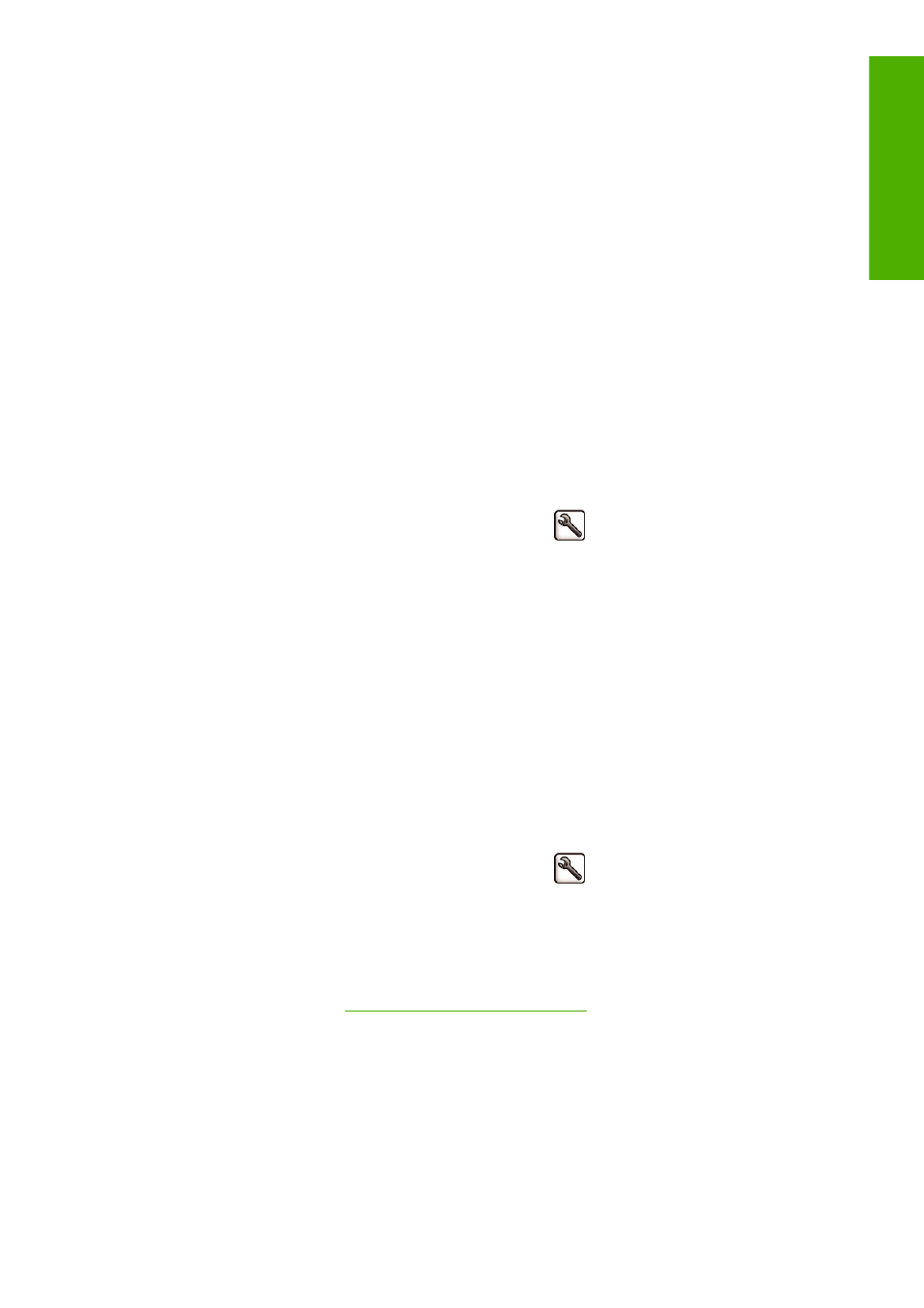
Rendering intent is one of the settings used when doing a color transformation. As you probably know,
some of the colors you want to print may not be reproducible by the printer. The rendering intent allows
you to select one of four different ways of handling these so-called out-of-gamut colors.
●
Saturation (graphics): best used for presentation graphics, charts, or images made up of bright,
saturated colors.
●
Perceptual (images): best used for photographs or images in which colors blend together. It tries
to preserve the overall color appearance.
●
Relative colorimetric (proofing): best used when you want to match a particular color. This
method is mainly used for proofing. It guarantees that, if a color can be printed accurately, it will be
printed accurately. The other methods will probably provide a more pleasing range of colors but do
not guarantee that any particular color will be printed accurately. It maps the white of the input space
to the white of the paper on which you are printing.
●
Absolute colorimetric (proofing): the same as relative colorimetric, but without mapping the
white. This rendering is also used mainly for proofing, where the goal is to simulate the output of one
printer (including its white point).
The rendering intent can be specified in the following ways:
●
On the Embedded Web Server's Submit Job page: select Color > Rendering intent.
●
Using the front panel: select the Setup menu icon
, then Printing preferences > Color
> Select rendering intent.
Color emulation
Your printer can emulate the color behavior of other devices: RGB devices such as monitors, and CMYK
devices such as presses and printers.
You can set color emulation in the following ways:
●
In the Windows driver dialog: select the Color tab, and Printer Managed Colors.
●
In the Mac OS Print dialog: select the Color Options panel, and Printer Managed
Colors.
●
On the Embedded Web Server's Submit Job page: select Color > Color
management > ICC color management.
●
Using the front panel: select the Setup menu icon
, then Printing preferences > Color
> Select RGB source profile or Select CMYK source profile.
For a good emulation, the printer needs a specification of the colors these devices can reproduce. The
standard way of encapsulating such information is in ICC profiles. As part of the solution, we provide the
most common standards for the different devices. Apart from selecting the appropriate ICC profile, you
should select the appropriate rendering intent depending on the type of print: business presentation,
photography, or proof. See
Set the rendering intent on page 72
The options are as follows.
CMYK color emulation
A traditional workflow defines color in the CMYK space. For best results, the colors must be adjusted to
the printer, because different printers will produce different colors from the same CMYK data. If the image
file you are printing was not created specifically for your HP Designjet printer, it will require some
readjustment, which can be done using one of the following options provided with your printer.
ENWW
Color emulation
73
Color management
