Resize an original to fit onto letter or a4 paper, Resize an original using custom settings – HP Photosmart C6280 All-in-One Printer User Manual
Page 92
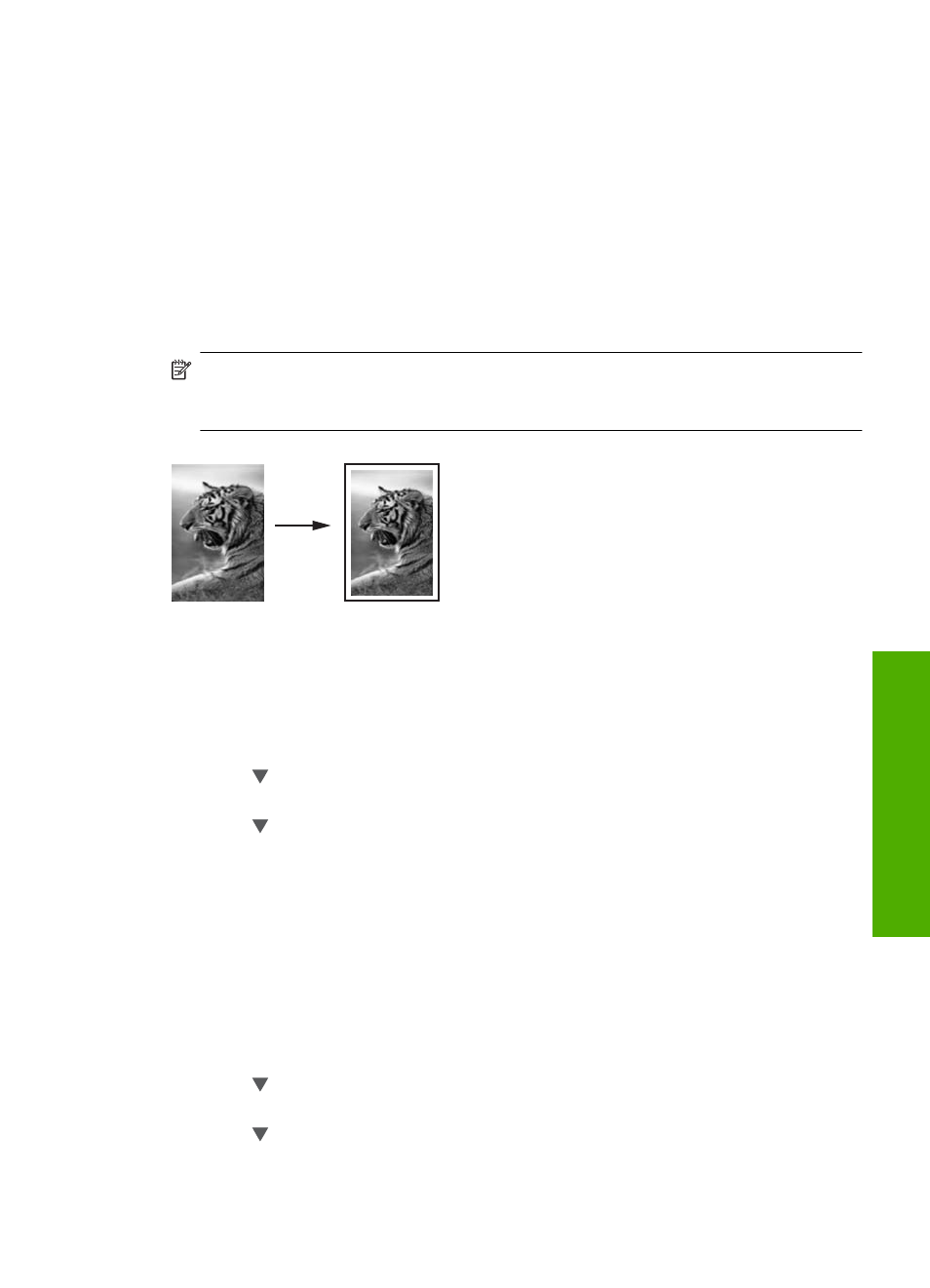
Resize an original to fit onto letter or A4 paper
You can use the Fit to Page feature to copy an original to fit within the printable margins
of a page without the risk of cropping some part of your original. This is useful for reducing
or enlarging an original. For example:
•
If you enlarge a 10 x 15 cm (4 x 6 inch) photo to make a borderless full-size copy on
letter or A4 paper, some part of your photo will be cropped. The Fit to Page feature
will enlarge the photo as much as possible to fit the page without cropping any part
of your photo.
•
If the image or text on your original fills the entire sheet of paper with no margins, you
can use the Fit to Page feature to reduce your original and prevent unwanted
cropping of the text or images at the edges of the sheet.
NOTE:
In order to resize your original without changing the proportions or cropping
the edges, the HP All-in-One might leave an uneven amount of white space around
the edges of the paper.
To resize a document from the control panel
1.
Make sure you have paper loaded in the input tray.
2.
Load your original print side down on the right front corner of the glass.
3.
Press Copy Menu.
The Copy Menu appears.
4.
Press to highlight Size, and then press OK.
The Size menu appears.
5.
Press to highlight Fit to Page, and then press OK.
Resize an original using custom settings
You can use your own custom settings to reduce or enlarge a copy of a document.
To set a custom size from the control panel
1.
Make sure you have paper loaded in the input tray.
2.
Load your original print side down on the right front corner of the glass.
3.
Press Copy Menu.
The Copy Menu appears.
4.
Press to highlight Size, and then press OK.
The Size menu appears.
5.
Press to highlight Custom 100%, and then press OK.
The Custom 100% menu appears.
Perform special copy jobs
91
Co
py
