Printouts have vertical streaks, Printouts are slanted or skewed – HP Photosmart C6280 All-in-One Printer User Manual
Page 131
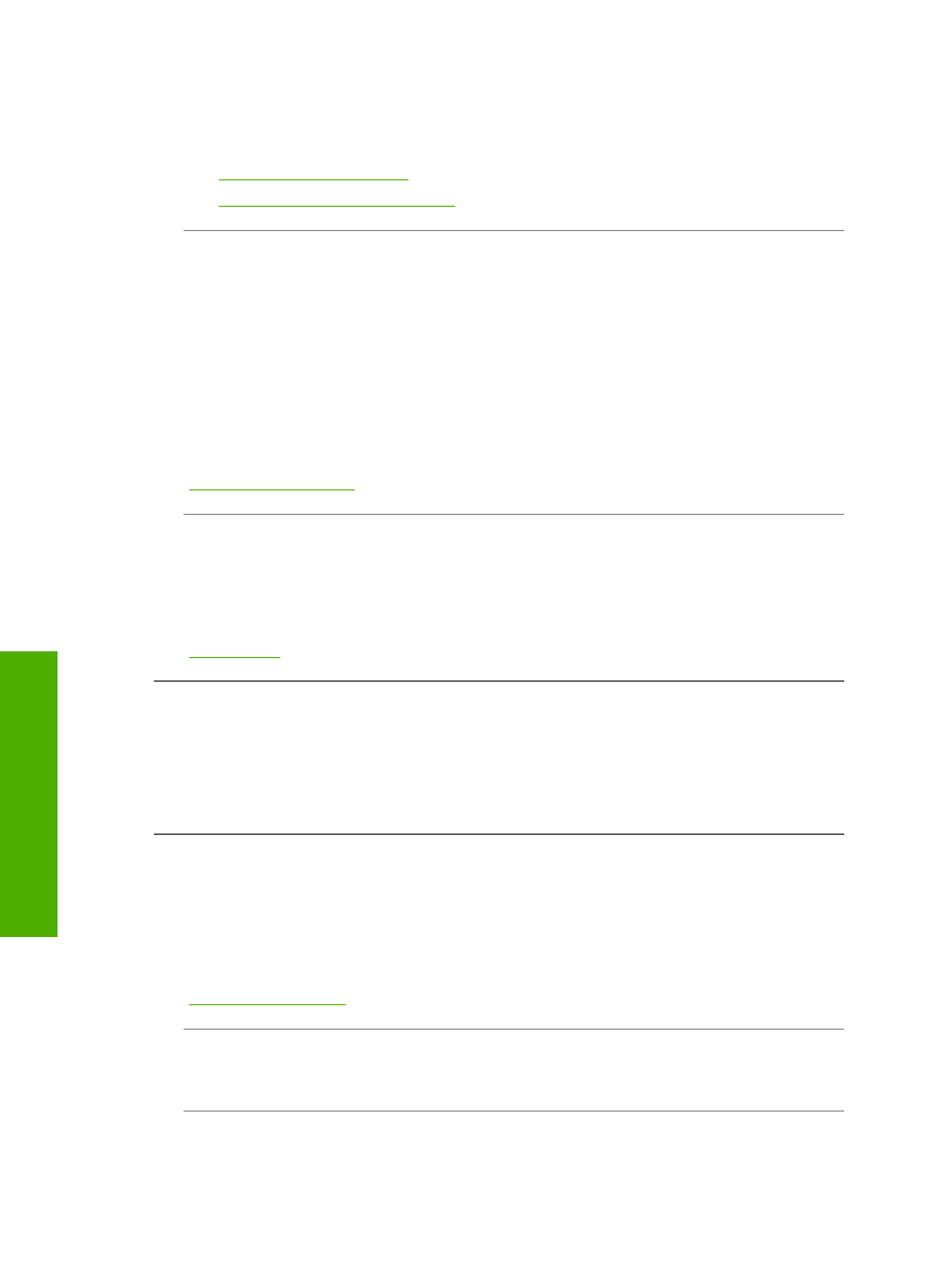
Solution: Change the Paper Type setting to match the type of paper loaded in the
input tray.
For more information, see:
•
“Set the copy paper type” on page 87
•
“Set the paper type for printing” on page 47
Cause: The print quality setting on the HP All-in-One is set too low.
Solution: Load high-quality paper in the input tray and print the image with a high
print quality setting, such as Best, Maximum dpi, or High Resolution. Always make
sure the paper you are printing on is flat. For best results when printing images, use
HP Premium Plus Photo Paper.
If the problem persists, use the software you installed with the HP All-in-One or
another software application to rotate your image 180 degrees so that the light blue,
gray, or brown hues in your image do not print at the bottom of the page.
For more information, see:
“Information on paper” on page 111
Cause: You are printing on the wrong side of the paper.
Solution: Load paper with the side you want to print on facing down. For example,
if you are loading glossy photo paper, load the paper with the glossy side down.
For more information, see:
Printouts have vertical streaks
Cause: The paper type is not suitable for the HP All-in-One.
Solution: Use HP Premium Papers or any other paper type that is appropriate for
the HP All-in-One.
Printouts are slanted or skewed
Cause: The paper is not feeding properly or is loaded incorrectly.
Solution: Make sure the paper is loaded correctly.
For more information, see:
“Load full-size paper” on page 37
Cause: More than one type of paper is loaded in the input tray.
Solution: Load only one type of paper at a time.
Cause: The Two-sided printing accessory might not be securely installed.
Chapter 14
130
Troubleshooting
T
roub
les
hoot
ing
