Ink is drying, Out of paper, Paper jam, misfeed or blocked print head assembly – HP Photosmart C6280 All-in-One Printer User Manual
Page 159
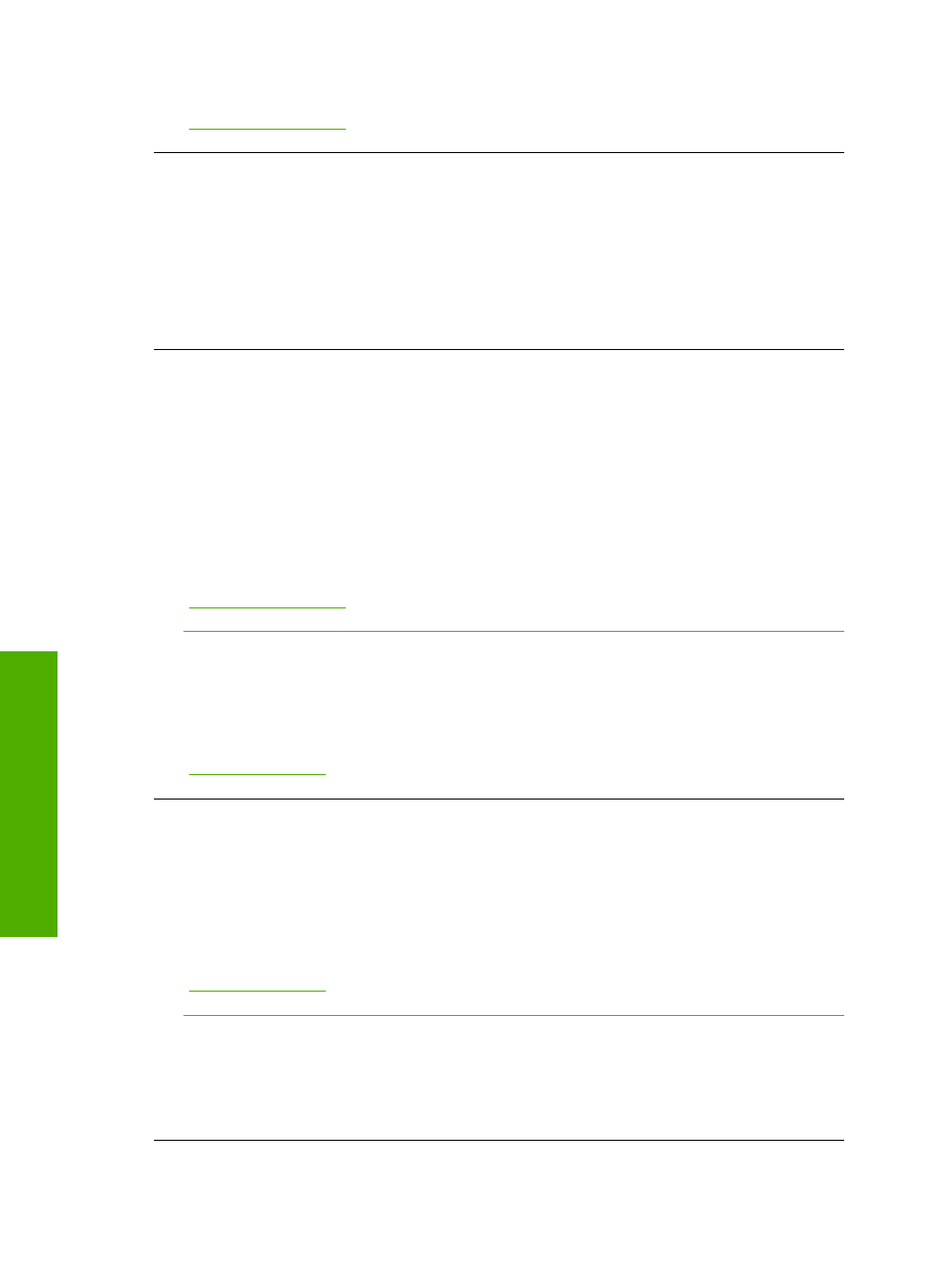
For more information, see:
“Load full-size paper” on page 37
Ink is drying
Cause: Transparencies and some other media require a drying time that is longer
than normal.
Solution: Leave the sheet in the output tray until the message disappears. If it is
necessary to remove the printed sheet before the message disappears, carefully hold
the printed sheet on the underside or the edges, and place it on a flat surface to dry.
Out of paper
Cause: There is not enough paper in the input tray.
Solution: If the HP All-in-One is out of paper or there are only a few sheets
remaining, load more paper in the input tray. If there is paper in the input tray, remove
the paper, tap the stack of paper against a flat surface, and reload the paper into the
input tray. Follow the prompts on the display or the computer screen to continue your
print job.
For more information, see:
“Load full-size paper” on page 37
Cause: The Two-sided printing accessory is off the HP All-in-One.
Solution: If you removed the Two-sided printing accessory to clear a paper jam,
replace it.
For more information, see:
“Clear paper jams” on page 111
Paper jam, misfeed or blocked print head assembly
Cause: Paper has jammed the HP All-in-One.
Solution: Clear the jam. To continue your print job, press OK on the control panel
of the HP All-in-One.
For more information, see:
“Clear paper jams” on page 111
Cause: The print head assembly is blocked.
Solution: Turn off the HP All-in-One and open the ink cartridge door to access the
print head assembly area. Remove any objects that are blocking the print head,
including any packing materials. Turn the HP All-in-One on again.
Chapter 14
158
Troubleshooting
T
roub
les
hoot
ing
