Change the copy settings for the current job, Set the number of copies, Set the copy paper size – HP Photosmart C6280 All-in-One Printer User Manual
Page 87
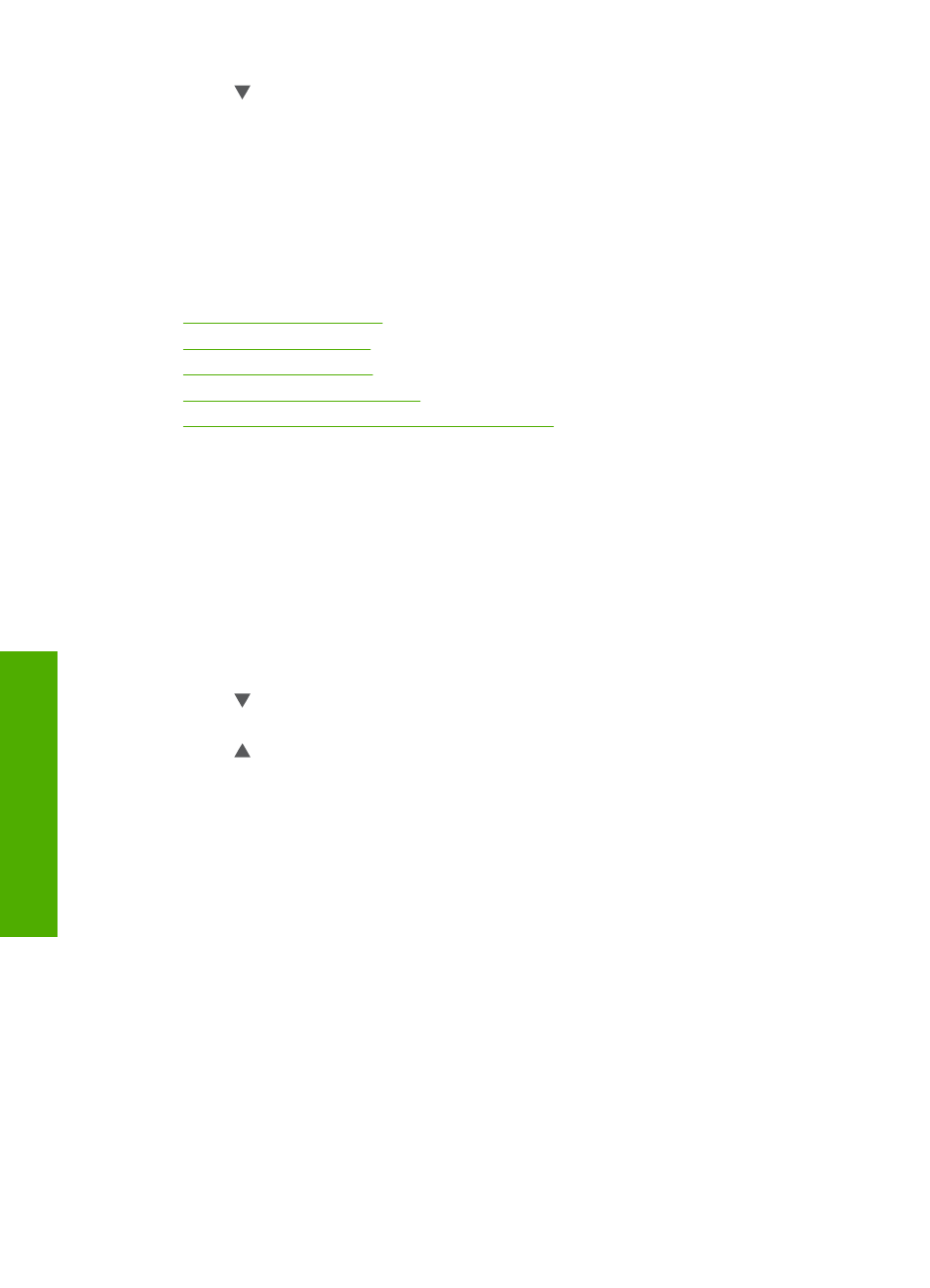
3.
Press to highlight Preview, and then press OK.
An image on the display shows how your copy will print.
4.
Press Start Copy Black or Start Copy Color to accept the preview and begin
copying.
Change the copy settings for the current job
You can customize the copy settings of the HP All-in-One to handle nearly any copy task.
This section contains the following topics:
•
•
•
•
•
Adjust the lightness and darkness of your copy
Set the number of copies
You can set the number of copies that you want to print by either using the Copies option
on the control panel or by selecting the appropriate options in your software application.
To set the number of copies from the control panel
1.
Make sure you have paper loaded in the input tray.
2.
Load your original print side down on the right front corner of the glass.
3.
Press Copy Menu.
The Copy Menu appears.
4.
Press to highlight Copies, and then press OK.
The Copies option appears.
5.
Press to select the number of copies, up to the maximum.
(The maximum number of copies varies by model.)
6.
Press Start Copy Black or Start Copy Color.
Set the copy paper size
You can set the paper size on the HP All-in-One. The paper size you select should match
what is loaded in the input tray.
Chapter 10
86
Use the copy features
C
opy
