Change copy speed or quality – HP Photosmart C6280 All-in-One Printer User Manual
Page 89
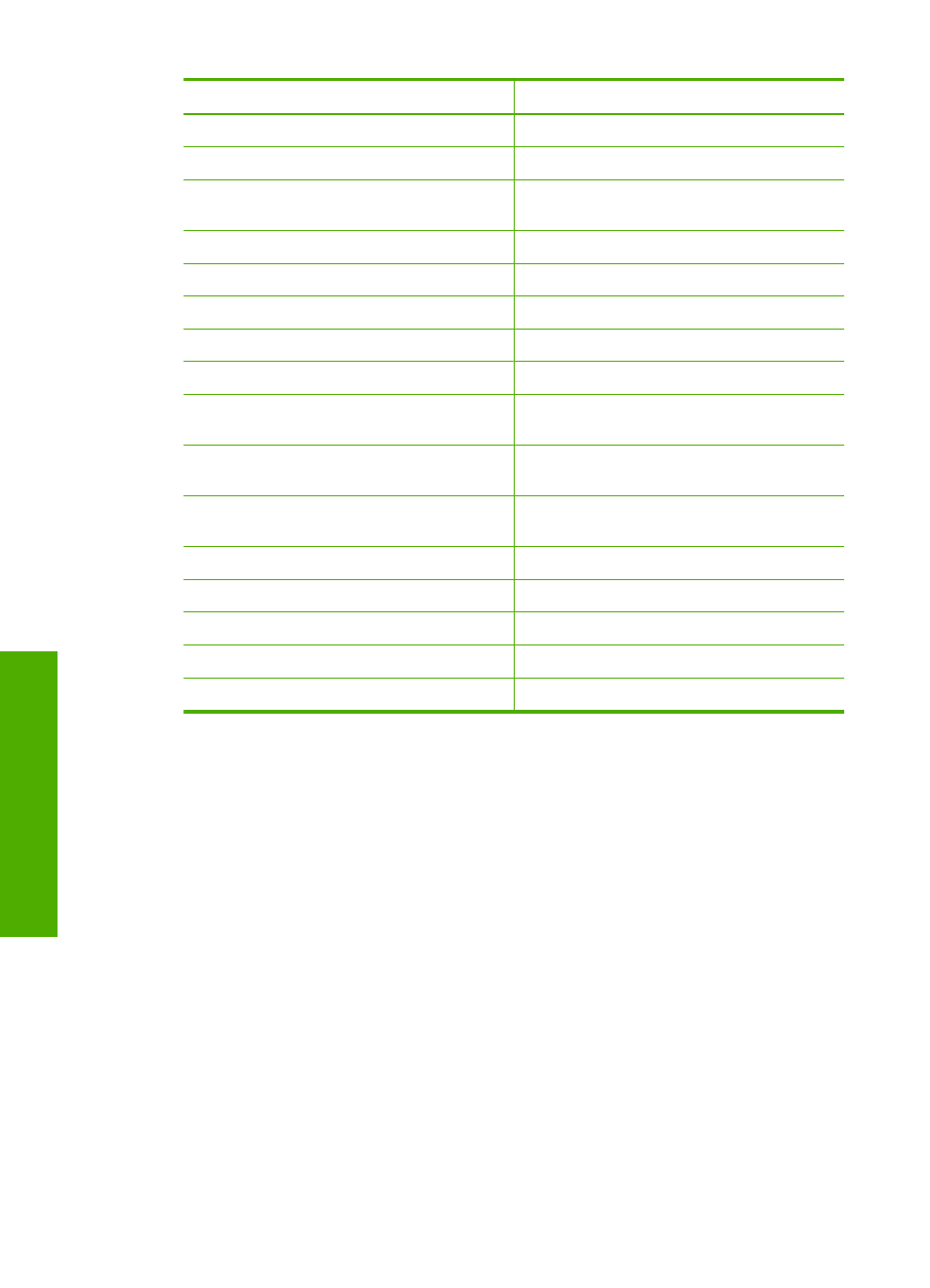
Paper type
Control panel setting
HP Premium Plus Photo Paper, Glossy
Premium Photo
HP Premium Plus Photo Paper, Matte
Premium Photo
HP Premium Plus 10 x 15 cm (4 x 6 inch)
Photo Paper
Premium Photo
HP Photo Paper
Photo Paper
HP Everyday Photo Paper
Everyday Photo
HP Everyday Photo Paper, Semi Gloss
Everyday Matte
HP Premium Paper
Premium Inkjet
Other inkjet paper
Premium Inkjet
HP Professional Brochure & Flyer Paper
(Glossy)
Brochure Glossy
HP Professional Brochure & Flyer Paper
(Matte)
Brochure Matte
HP Premium or Premium Plus Inkjet
Transparency Film
Transparency
Other transparency film
Transparency
Plain Hagaki
Plain Paper
Glossy Hagaki
Premium Photo
L (Japan only)
Premium Photo
Advanced Photo Paper
Advanced Photo
4.
Press OK.
Change copy speed or quality
The HP All-in-One provides four options that affect copy speed and quality:
•
Maximum Resolution produces the highest quality for all paper. Maximum
Resolution copies slower than the other quality settings.
•
Best produces high quality for all paper and eliminates the banding (striping) effect
that sometimes occurs in solid areas. Best copies slower than the Normal or Fast
quality settings.
•
Normal delivers high quality and is the recommended setting for most of your
copying. Normal copies faster than Best and is the default setting.
•
Fast copies faster than the Normal setting. The text is comparable to the quality of
the Normal setting, but the graphics might be lower quality. The Fast setting uses
less ink and extends the life of your ink cartridges.
To change the copy quality from the control panel
1.
Make sure you have paper loaded in the input tray.
2.
Load your original print side down on the right front corner of the glass.
Chapter 10
88
Use the copy features
C
opy
