Adjust the lightness and darkness of your copy, Change default copy settings, Perform special copy jobs – HP Photosmart C6280 All-in-One Printer User Manual
Page 90
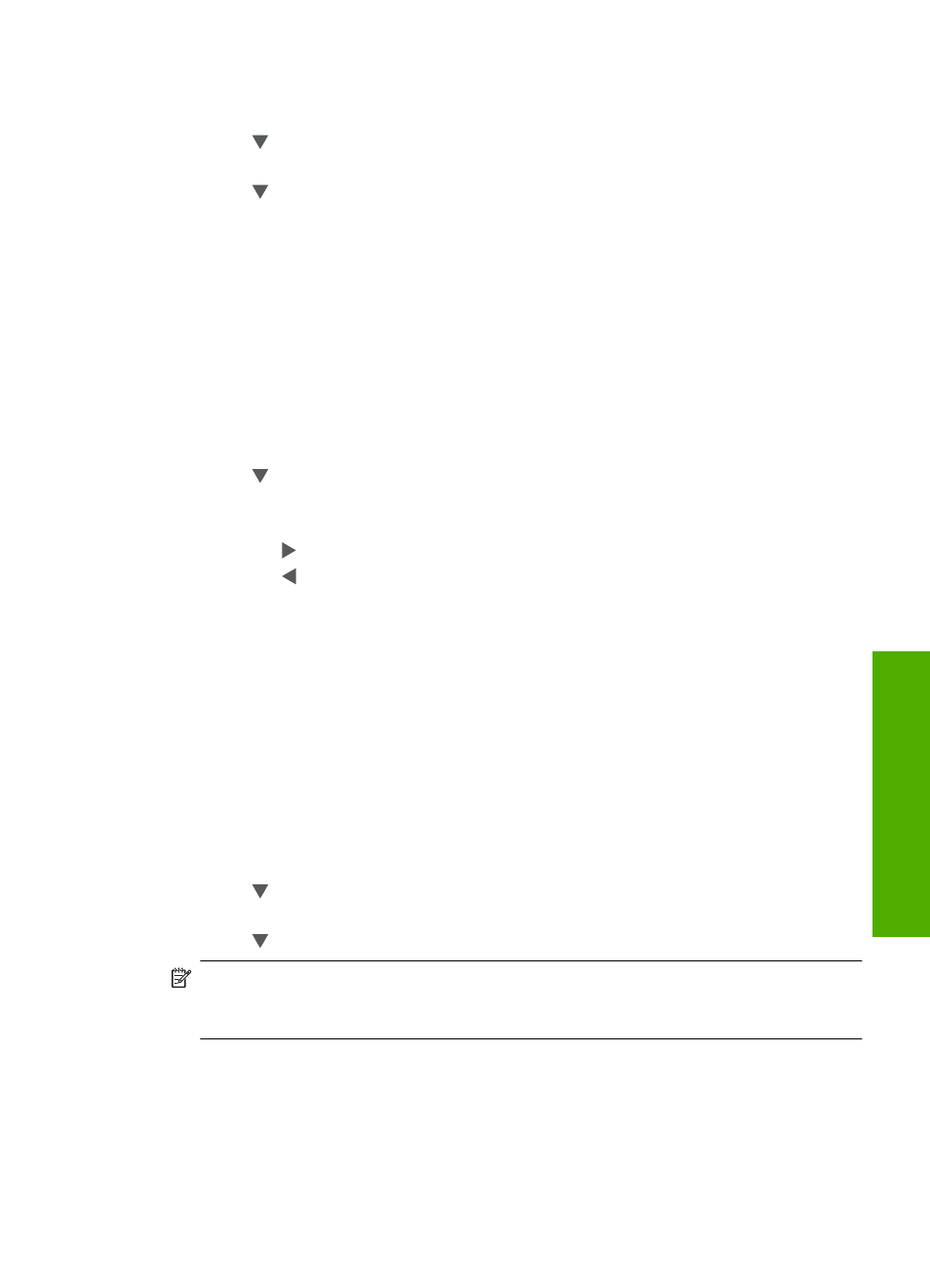
3.
Press Copy Menu.
The Copy Menu appears.
4.
Press to highlight Quality, and then press OK.
The Quality menu appears.
5.
Press to select a copy quality.
6.
Press OK.
Adjust the lightness and darkness of your copy
You can use the Lighter/Darker option to adjust the contrast of the copies you make.
To adjust the copy contrast from the control panel
1.
Make sure you have paper loaded in the input tray.
2.
Load your original print side down on the right front corner of the glass.
3.
Press Copy Menu.
The Copy Menu appears.
4.
Press to highlight Lighter/Darker, and then press OK.
The Lighter/Darker menu appears.
5.
Do one of the following:
•
Press to darken the copy.
•
Press to lighten the copy.
6.
Press OK.
Change default copy settings
When you change copy settings from the control panel, the settings apply only to the
current copy job. To apply copy settings to all future copy jobs, you can save the settings
as defaults.
To set default copy settings from the control panel
1.
Make any needed changes to the Copy settings.
2.
Press Copy Menu.
The Copy Menu appears.
3.
Press to highlight Set As New Defaults, and then press OK.
The Set As New Defaults menu appears.
4.
Press to highlight Yes, change defaults, and then press OK.
NOTE:
The settings you specify here are only saved on the HP All-in-One. They do
not adjust the settings in the software. You can save your most frequently used
settings by using the software that you installed with the HP All-in-One.
Perform special copy jobs
In addition to supporting standard copy jobs, the HP All-in-One can perform special jobs
such as copying borderless photos and resizing originals.
Change default copy settings
89
Co
py
