Remove red‐eye, Automatically enhance your photos, Remove red-eye – HP Photosmart C6280 All-in-One Printer User Manual
Page 77
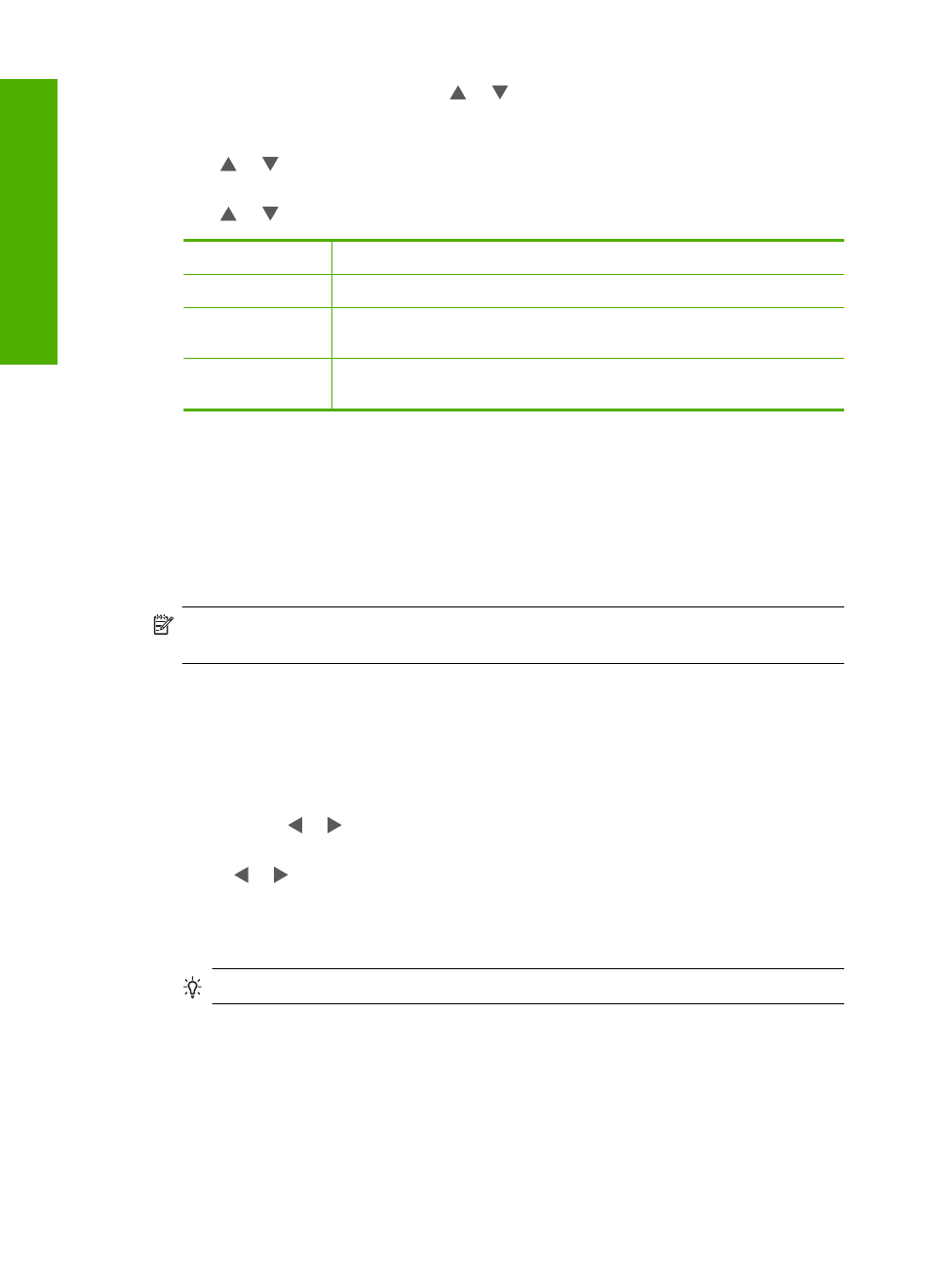
6.
In the Photo Options menu, use or to highlight Edit Photo, and then press
OK.
The Edit Photo menu appears.
7.
Use or to highlight Color Effect, and then press OK.
The Color Effect menu appears.
8.
Use or to select one of the following color effect options, and then press OK:
No Effect
Does not apply any special color effects to your photo.
Black & White
Prints the photo in black and white.
Sepia
Applies brown tones, similar to photos produced in the early 1900s, to
your photo.
Antique
Applies brown tones along with some pale colors to your photo. With
this option, your photo will look like it was hand-tinted.
The selected color effect is applied to the photo, and the photo is shown by itself on
the display.
Remove red-eye
The flash on a camera (especially on older model cameras) can sometimes cause a
subject's eyes to appear red in your photos. You can remove redness so that eyes appear
the correct shade in your photos.
NOTE:
The changes you make to the photo apply only to viewing and printing the
photo. The changes will not be saved on the memory card.
To remove red-eye from photos
1.
Insert a memory card into the appropriate slot on the HP All-in-One.
The Photosmart Express menu appears, with the most recent photo shown on the
display.
2.
With View highlighted, press OK.
You can use or for highlighting options.
The View Photos screen appears.
3.
Press or to scroll through the thumbnails of the photos on your memory card.
4.
When the thumbnail of the photo you want to edit is highlighted, press OK.
5.
When the selected photo appears by itself on the display, press the Red Eye
Removal button on the control panel.
TIP:
Another method is to choose Red Eye Removal from the Edit Photo menu.
A red-eye icon blinks in the upper left corner of the photo, red-eye removal is applied,
and the photo is shown by itself on the display.
Automatically enhance your photos
The HP All-in-One is set up, by default, to enhance your photos automatically when you
print them. The changes are only visible on your printed output; you cannot see the
changes on the display.
Chapter 8
76
Use the photo features
Photos
