Set the copy paper type – HP Photosmart C6280 All-in-One Printer User Manual
Page 88
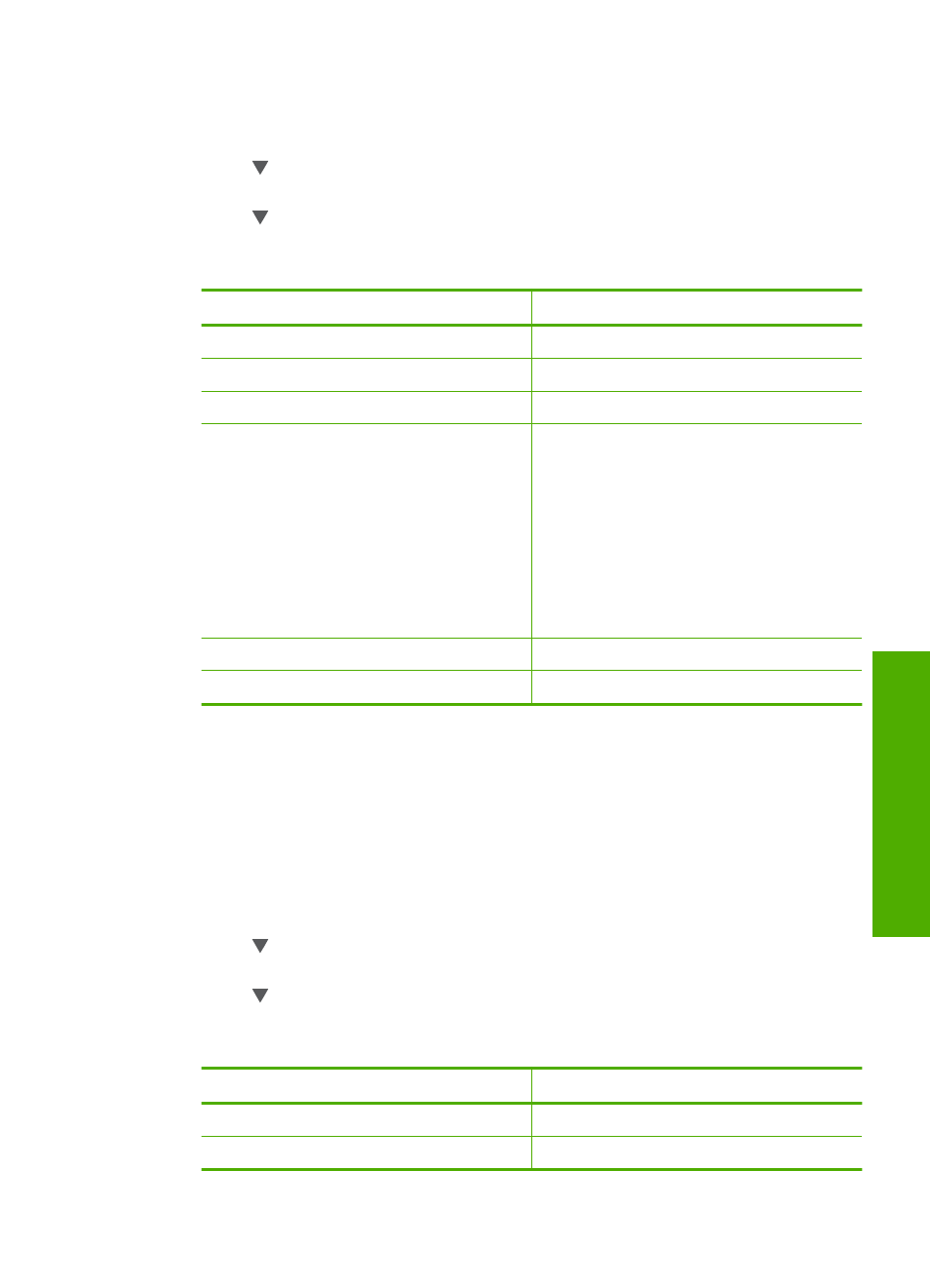
To set the paper size from the control panel
1.
Press Copy Menu.
The Copy Menu appears.
2.
Press to highlight Paper Size, and then press OK.
The Paper Size menu appears.
3.
Press to highlight the appropriate paper size and then press OK.
Refer to the following table to determine which paper size setting to choose, based
on the paper loaded in the input tray.
Paper type
Suggested paper size settings
Copier, multi-purpose, or plain papers
8.5x11 inch or A4
Inkjet papers
8.5x11 inch or A4
Letterhead
8.5x11 inch or A4
Photo papers
10x15 cm
4x6 inch
8.5x11 inch
A4
L (Japan only)
2L (Japan only)
20x25 cm (Germany only)
Mutsugiri (Japan only)
Hagaki
Hagaki (Japan only)
Transparency films
8.5x11 inch or A4
Set the copy paper type
You can set the paper type on the HP All-in-One. The default paper type setting for
copying is Automatic, which causes the HP All-in-One to detect the type of paper in the
input tray.
To set the paper type for copies
1.
Press Copy Menu.
The Copy Menu appears.
2.
Press to highlight Paper Type, and then press OK.
The Paper Type menu appears.
3.
Press until the appropriate paper type appears.
Refer to the following table to determine which paper type setting to choose based
on the paper loaded in the input tray.
Paper type
Control panel setting
Copier paper or letterhead
Plain Paper
HP Bright White Paper
Plain Paper
Change the copy settings for the current job
87
Co
py
