Printouts are faded or have dull colors – HP Photosmart C6280 All-in-One Printer User Manual
Page 129
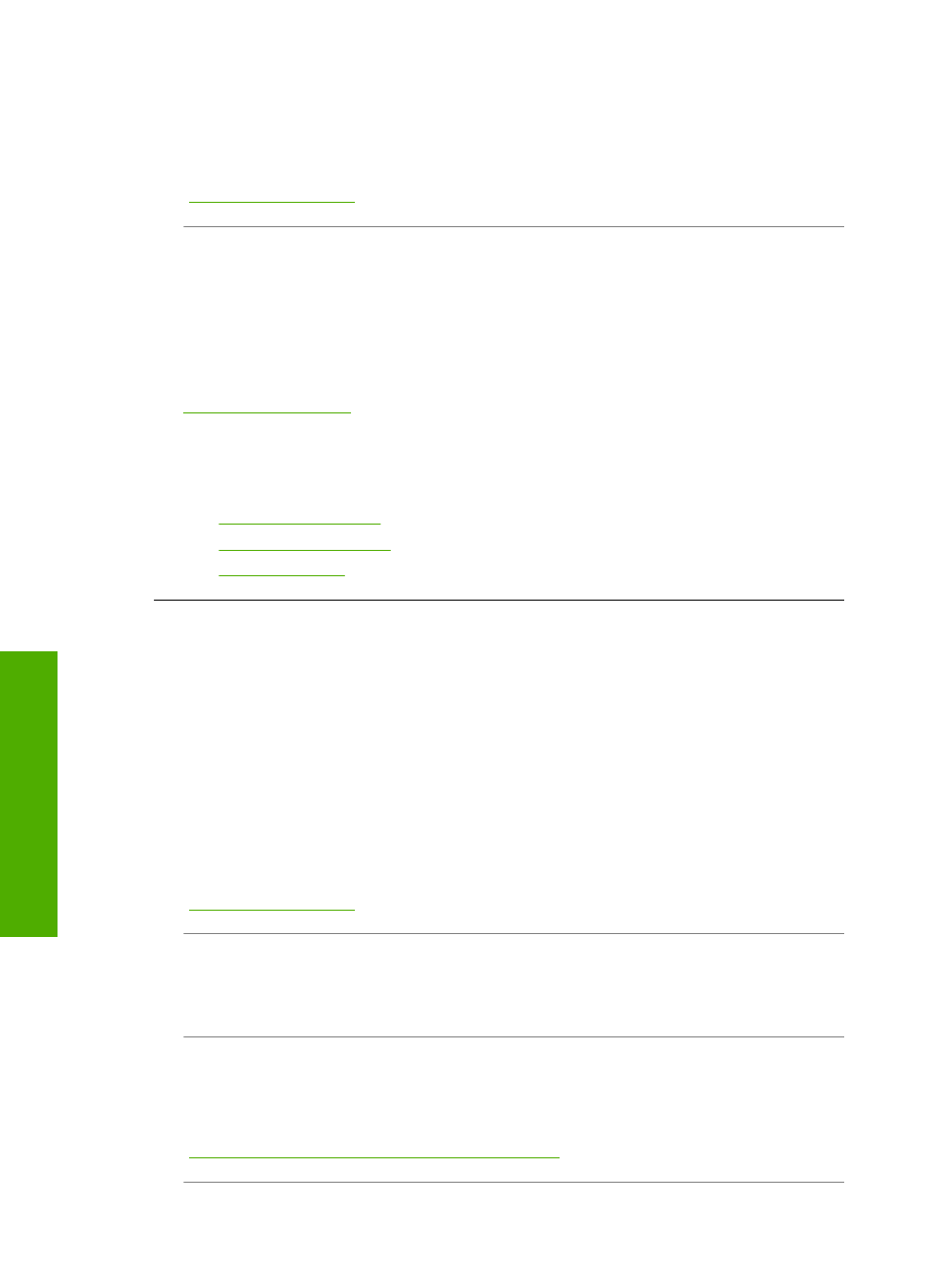
If the problem persists, use the software you installed with the HP All-in-One or
another software application to rotate your image 180 degrees so that the light blue,
gray, or brown hues in your image do not print at the bottom of the page.
For more information, see:
“Information on paper” on page 111
Cause: The print head needs to be cleaned.
Solution: Clean the print head, and then print a self-test report. Check the color
blocks in the report for any problems. If the color blocks show print quality problems,
perform a printer alignment.
If the problem persists after cleaning and aligning, contact HP support for help. Go
to:
If prompted, choose your country/region, and then click Contact HP for information
on calling for technical support.
For more information, see:
•
“Clean the print head” on page 103
•
“Print a self-test report” on page 95
•
“Align the printer” on page 102
Printouts are faded or have dull colors
Cause: The print quality setting on the HP All-in-One is set too low.
Solution: Load high-quality paper in the input tray and print the image with a high
print quality setting, such as Best, Maximum dpi, or High Resolution. Always make
sure the paper you are printing on is flat. For best results when printing images, use
HP Premium Plus Photo Paper.
If the problem persists, use the software you installed with the HP All-in-One or
another software application to rotate your image 180 degrees so that the light blue,
gray, or brown hues in your image do not print at the bottom of the page.
For more information, see:
“Information on paper” on page 111
Cause: The paper type is not suitable for the HP All-in-One.
Solution: Use HP Premium Papers or any other paper type that is appropriate for
the HP All-in-One.
Cause: The Lighter/Darker copy setting for the HP All-in-One is set too light.
Solution: Adjust the lightness and darkness of the copies.
For more information, see:
“Adjust the lightness and darkness of your copy” on page 89
Chapter 14
128
Troubleshooting
T
roub
les
hoot
ing
